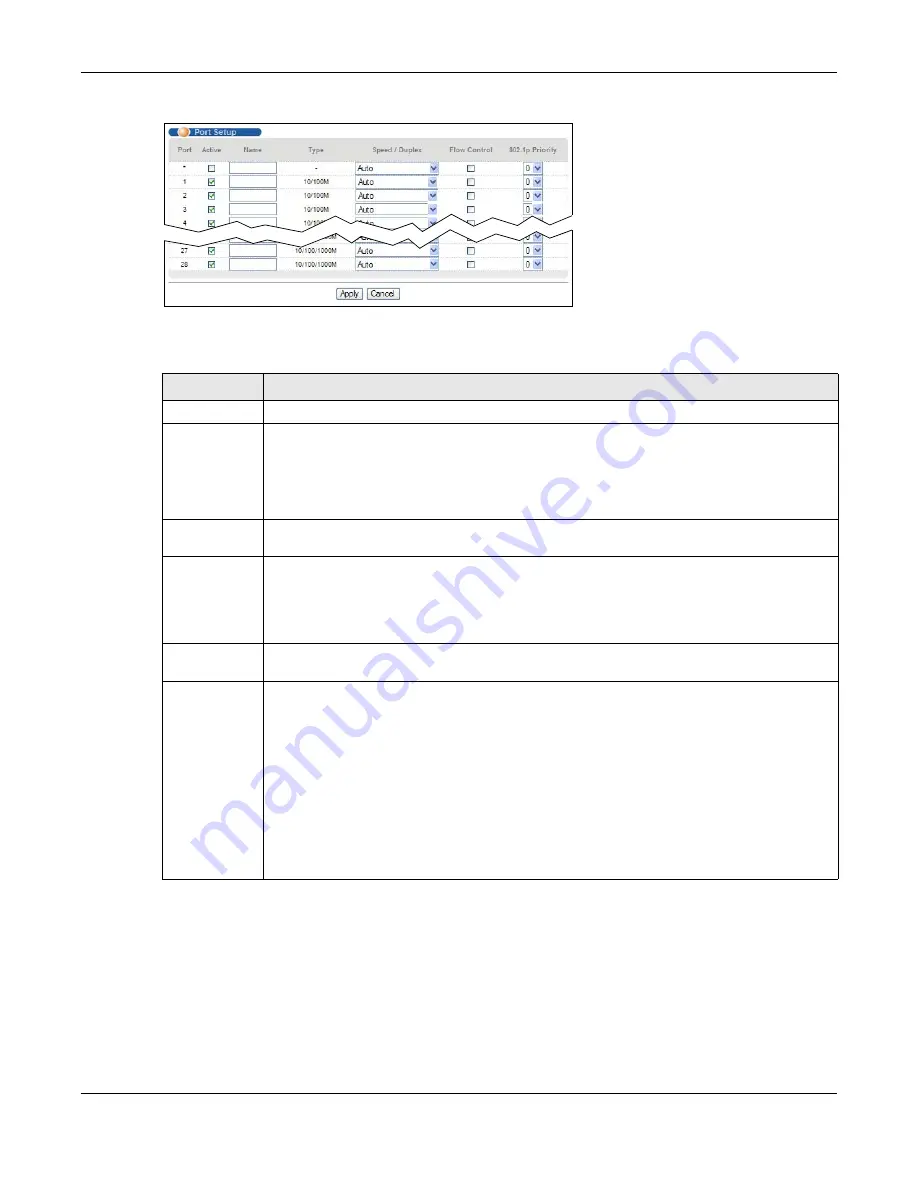
Chapter 8 Basic Setting
MGS3520 Series User’s Guide
86
Figure 32
Basic Setting > Port Setup
The following table describes the labels in this screen.
Table 14
Basic Setting > Port Setup
LABEL
DESCRIPTION
Port
This is the port index number.
*
Settings in this row apply to all ports.
Use this row only if you want to make some settings the same for all ports. Use this row first
to set the common settings and then make adjustments on a port-by-port basis.
Note: Changes in this row are copied to all the ports as soon as you make them.
Active
Select this check box to enable a port. The factory default for all ports is enabled. A port must
be enabled for data transmission to occur.
Name
Enter a descriptive name that identifies this port. You can enter up to 64 alpha-numerical
characters.
Note: Due to space limitation, the port name may be truncated in some web configurator
screens.
Type
This field displays
10/100M
for Fast Ethernet connections and
10/100/1000M
for Gigabit
connections.
Speed/Duplex
Select the speed and the duplex mode of the Ethernet connection on this port. Choices are
Auto
,
10M/Half Duplex
,
10M/Full Duplex
,
100M/Half Duplex
,
100M/Full Duplex
and
1000M/Full Duplex
(Gigabit connections only).
Selecting
Auto
(auto-negotiation) allows one port to negotiate with a peer port automatically
to obtain the connection speed and duplex mode that both ends support. When auto-
negotiation is turned on, a port on the Switch negotiates with the peer automatically to
determine the connection speed and duplex mode. If the peer port does not support auto-
negotiation or turns off this feature, the Switch determines the connection speed by
detecting the signal on the cable and using half duplex mode. When the Switch’s auto-
negotiation is turned off, a port uses the pre-configured speed and duplex mode when
making a connection, thus requiring you to make sure that the settings of the peer port are
the same in order to connect.
Содержание MGS3520 Series
Страница 18: ...18 PART I User s Guide ...
Страница 71: ...71 PART II Technical Reference ...
Страница 118: ...Chapter 9 VLAN MGS3520 Series User s Guide 118 Figure 58 Advanced Application VLAN Port Based VLAN Setup Port Isolation ...
Страница 189: ...Chapter 22 Policy Rule MGS3520 Series User s Guide 189 Figure 107 Policy Example EXAMPLE ...
Страница 408: ...Appendix B Common Services MGS3520 Series User s Guide 408 ...
Страница 420: ...Appendix D Legal Information MGS3520 Series User s Guide 420 Environmental Product Declaration ...






























