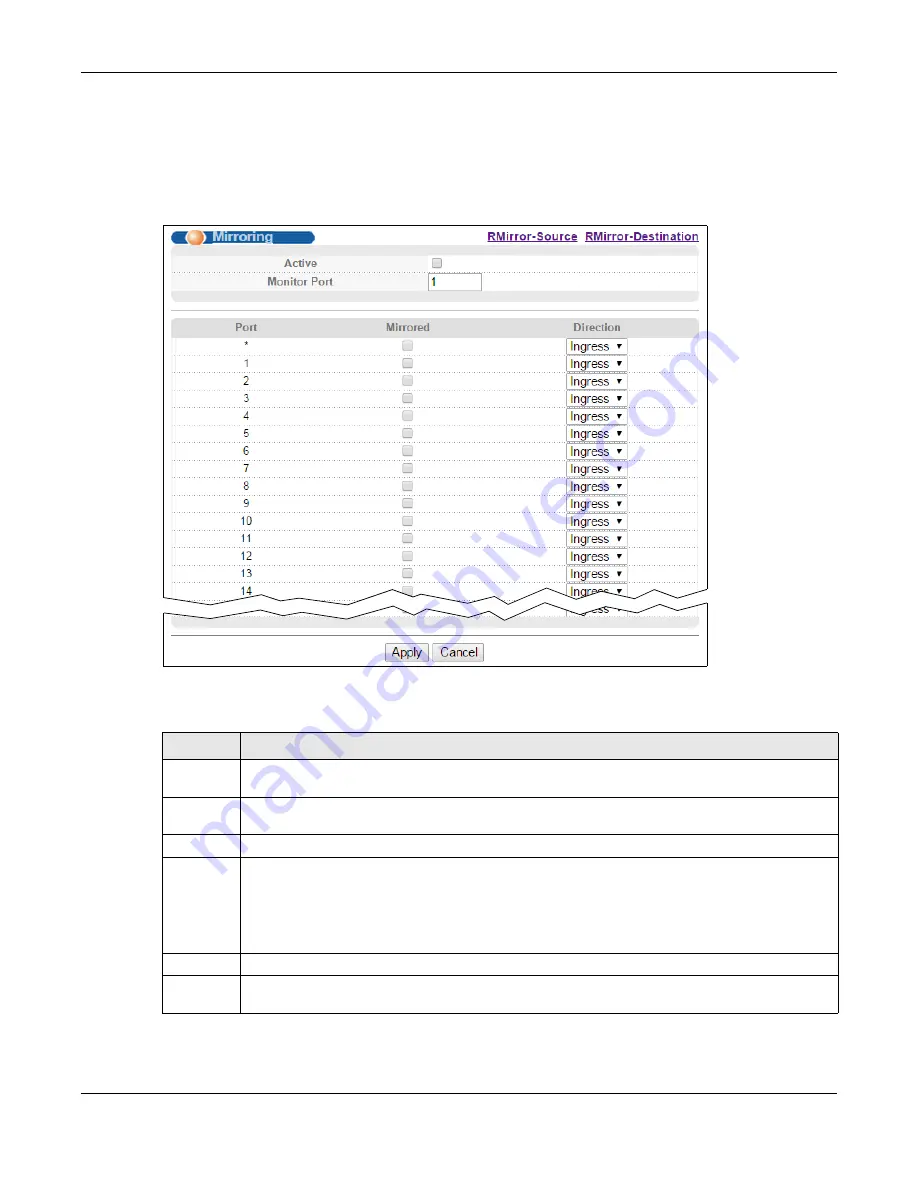
Chapter 16 Mirroring
MGS3520 Series User’s Guide
152
16.2 Local Port Mirroring Screen
Click
Advanced Application
>
Mirroring
in the navigation panel to display the
Mirroring
screen.
Use this screen to select a monitor port and specify the traffic flow to be copied to the monitor port.
Figure 81
Advanced Application > Mirroring
The following table describes the labels in this screen.
Table 53
Advanced Application > Mirroring
LABEL
DESCRIPTION
Active
Select this check box to activate port mirroring on the Switch. Clear this check box to disable the
feature.
Monitor
Port
The monitor port is the port you copy the traffic to in order to examine it in more detail without
interfering with the traffic flow on the original port(s). Type the port number of the monitor port.
Port
This field displays the port number.
*
Settings in this row apply to all ports.
Use this row only if you want to make some settings the same for all ports. Use this row first to
set the common settings and then make adjustments on a port-by-port basis.
Note: Changes in this row are copied to all the ports as soon as you make them.
Mirrored
Select this option to mirror the traffic on a port.
Direction
Specify the direction of the traffic to mirror by selecting from the drop-down list box. Choices are
Egress
(outgoing),
Ingress
(incoming) and
Both
.
Содержание MGS3520 Series
Страница 18: ...18 PART I User s Guide ...
Страница 71: ...71 PART II Technical Reference ...
Страница 118: ...Chapter 9 VLAN MGS3520 Series User s Guide 118 Figure 58 Advanced Application VLAN Port Based VLAN Setup Port Isolation ...
Страница 189: ...Chapter 22 Policy Rule MGS3520 Series User s Guide 189 Figure 107 Policy Example EXAMPLE ...
Страница 408: ...Appendix B Common Services MGS3520 Series User s Guide 408 ...
Страница 420: ...Appendix D Legal Information MGS3520 Series User s Guide 420 Environmental Product Declaration ...
















































