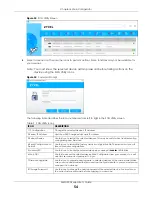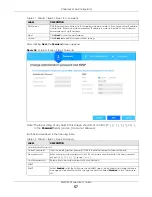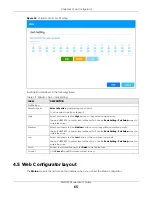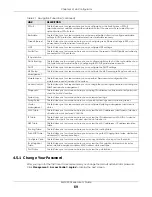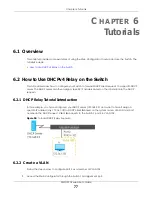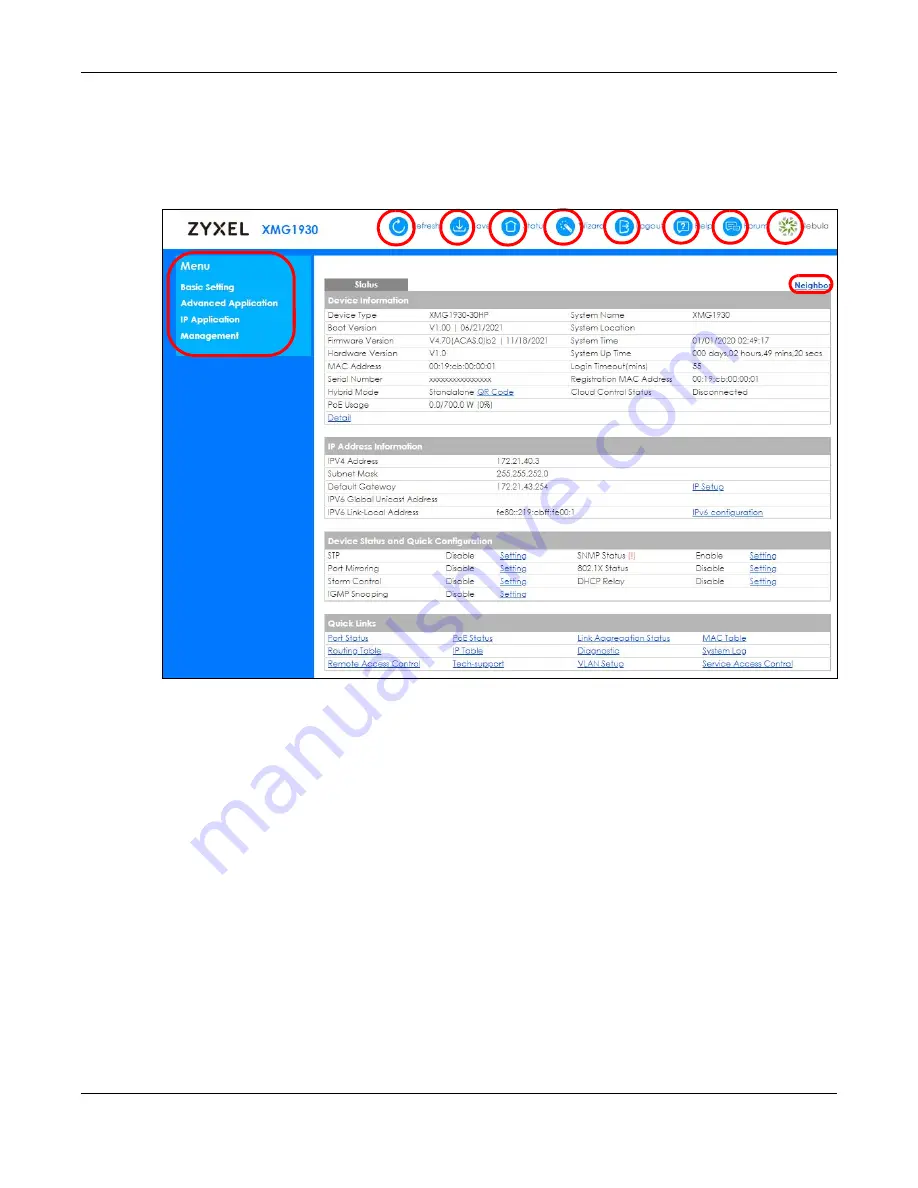
Chapter 4 Web Configurator
XMG1930 Series User’s Guide
66
This guide uses the XMG1930-30HP screens as examples. The screens may vary slightly for different
models.
The following figure shows the navigating components of a Web Configurator screen.
Figure 44
Web Configurator Layout
A
–
Click the menu items to open sub-menu links, and then click on a sub-menu link to open the screen
in the main window.
B
,
C
,
D
,
E
,
F
,
G
–
These are quick links which allow you to perform certain tasks no matter which screen
you are currently working in.
B
–
Click this link to update the information in the screen you are viewing currently.
C
–
Click this link to save your configuration into the Switch’s non-volatile memory. Non-volatile memory
is the configuration of your Switch that stays the same even if the Switch’s power is turned off.
D
–
Click this link to go to the status page of the Switch.
E
–
Click this icon to open the wizard screen where you can configure the Switch’s IP, login password,
SNMP community, link aggregation, and so on.
F
–
Click this link to log out of the Web Configurator.
G
–
Click this link to display web help pages. The help pages provide descriptions for all of the
configuration screens.
H
–
Click this link to go to the Zyxel Community Biz Forum.
A
B
C
D
E
F
G
H
I
J
Содержание MG1930-30
Страница 19: ...19 PART I User s Guide ...
Страница 46: ...46 PART II Technical Reference ...
Страница 261: ...XMG1930 Series User s Guide 261 Figure 180 Advanced Application LLDP LLDP Local Status LLDP Local Port Status Detail ...
Страница 336: ...XMG1930 Series User s Guide 336 Figure 242 Example Lock Denoting a Secure Connection EXAMPLE ...
Страница 373: ...373 PART III Troubleshooting and Appendices ...