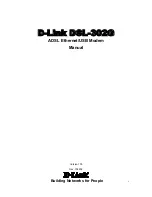Chapter 7 Network Settings
MAX318M2W User’s Guide
121
7.21.1.1 Push Button Configuration
WPS Push Button Configuration (PBC) is initiated by pressing a button on each
WPS-enabled device, and allowing them to connect automatically. You do not need
to enter any information.
Not every WPS-enabled device has a physical WPS button. Some may have a WPS
PBC button in their configuration utilities instead of or in addition to the physical
button.
Take the following steps to set up WPS using the button.
1
Ensure that the two devices you want to set up are within wireless range of one
another.
2
Look for a WPS button on each device. If the device does not have one, log into its
configuration utility and locate the button (see the device’s User’s Guide for how to
do this - for the WiMAX Device, see
3
Press the button on one of the devices (it doesn’t matter which). For the WiMAX
Device you must press the WPS button for more than three seconds.
4
Within two minutes, press the button on the other device. The registrar sends the
network name (SSID) and security key through an secure connection to the
enrollee.
If you need to make sure that WPS worked, check the list of associated wireless
clients in the AP’s configuration utility. If you see the wireless client in the list,
WPS was successful.
7.21.1.2 How WPS Works
When two WPS-enabled devices connect, each device must assume a specific role.
One device acts as the registrar (the device that supplies network and security
settings) and the other device acts as the enrollee (the device that receives
network and security settings. The registrar creates a secure EAP (Extensible
Authentication Protocol) tunnel and sends the network name (SSID) and the WPA-
PSK or WPA2-PSK pre-shared key to the enrollee. Whether WPA-PSK or WPA2-PSK
is used depends on the standards supported by the devices. If the registrar is
already part of a network, it sends the existing information. If not, it generates
the SSID and WPA(2)-PSK randomly.
Содержание MAX318M2W
Страница 2: ......
Страница 10: ...Contents Overview MAX318M2W User s Guide 10...
Страница 16: ...Table of Contents MAX318M2W User s Guide 16...
Страница 17: ...17 PART I User s Guide...
Страница 18: ...18...
Страница 24: ...Chapter 1 Getting Started MAX318M2W User s Guide 24...
Страница 57: ...57 PART II Technical Reference...
Страница 58: ...58...
Страница 62: ...Chapter 5 System Status MAX318M2W User s Guide 62...
Страница 84: ...Chapter 6 WiMAX MAX318M2W User s Guide 84...
Страница 126: ...Chapter 7 Network Settings MAX318M2W User s Guide 126...
Страница 132: ...Chapter 8 Security MAX318M2W User s Guide 132...
Страница 226: ...Appendix B Setting Up Your Computer s IP Address MAX318M2W User s Guide 226...
Страница 236: ...Appendix C Pop up Windows JavaScript and Java Permissions MAX318M2W User s Guide 236...
Страница 280: ...Appendix E Importing Certificates MAX318M2W User s Guide 280...
Страница 294: ...Index MAX318M2W User s Guide 294...