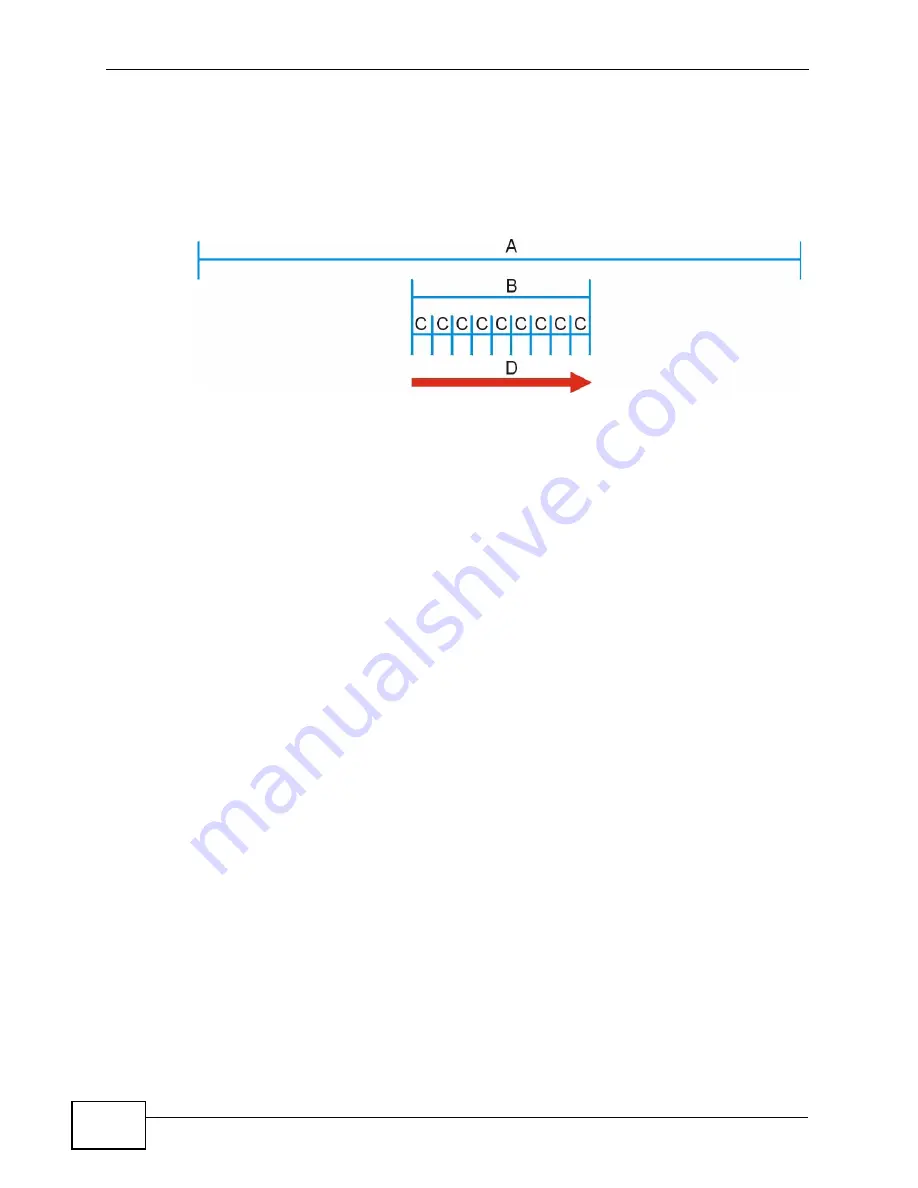
Chapter 8 The WAN Configuration Screens
User’s Guide
92
8.3.1 Frequency Ranges
The following figure shows the WiMAX Modem searching a range of frequencies to
find a connection to a base station.
Figure 30
Frequency Ranges
In this figure, A is the WiMAX frequency range. “WiMAX frequency range” refers to
the entire range of frequencies the WiMAX Modem is capable of using to transmit
and receive (see the Product Specifications appendix for details).
In the figure, B shows the operator frequency range. This is the range of
frequencies within the WiMAX frequency range supported by your operator
(service provider).
The operator range is subdivided into bandwidth steps. In the figure, each C is a
bandwidth step.
The arrow D shows the WiMAX Modem searching for a connection.
Have the WiMAX Modem search only certain frequencies by configuring the
downlink frequencies. Your operator can give you information on the supported
frequencies.
The downlink frequencies are points of the frequency range your WiMAX Modem
searches for an available connection. Use the Site Survey screen to set these
bands. You can set the downlink frequencies anywhere within the WiMAX
frequency range. In this example, the downlink frequencies have been set to
search all of the operator range for a connection.
8.3.2 Configuring Frequency Settings
You need to set the WiMAX Modem to scan one or more specific radio frequencies
to find an available connection to a WiMAX base station.
Use the WiMAX Frequency screen to define the radio frequencies to be searched
for available wireless connections. See
Section 8.3.3 on page 93
for an example of
using the WiMAX Frequency screen.
Содержание MAX-306M1
Страница 2: ......
Страница 8: ...Safety Warnings User s Guide 8...
Страница 10: ...Contents Overview User s Guide 10...
Страница 24: ...List of Figures User s Guide 24...
Страница 30: ...30...
Страница 63: ...63 PART II Basic Screens The Main Screen 38 The Setup Screens 65...
Страница 64: ...64...
Страница 72: ...72...
Страница 84: ...Chapter 7 The LAN Configuration Screens User s Guide 84...
Страница 96: ...Chapter 8 The WAN Configuration Screens User s Guide 96...
Страница 108: ...Chapter 9 The VPN Transport Screens User s Guide 108...
Страница 118: ...Chapter 10 The NAT Configuration Screens User s Guide 118...
Страница 129: ...129 PART IV Voice Screens The Service Configuration Screens 131 The Phone Screens 149 The Phone Book Screens 159...
Страница 130: ...130...
Страница 148: ...Chapter 12 The Service Configuration Screens User s Guide 148...
Страница 158: ...Chapter 13 The Phone Screens User s Guide 158...
Страница 164: ...Chapter 14 The Phone Book Screens User s Guide 164...
Страница 166: ...166...
Страница 188: ...Chapter 15 The Certificates Screens User s Guide 188...
Страница 198: ...Chapter 16 The Firewall Screens User s Guide 198...
Страница 218: ...Chapter 19 QoS User s Guide 218...
Страница 234: ...Chapter 20 The Logs Screens User s Guide 234...
Страница 247: ...247 PART VI Troubleshooting and Specifications Troubleshooting 249 Product Specifications 257...
Страница 248: ...248...
Страница 256: ...Chapter 22 Troubleshooting User s Guide 256...
Страница 264: ...Chapter 23 Product Specifications User s Guide 264...
Страница 266: ...266...
Страница 298: ...Appendix B Setting Up Your Computer s IP Address User s Guide 298...
Страница 308: ...Appendix C Pop up Windows JavaScripts and Java Permissions User s Guide 308...
Страница 352: ...Appendix E Importing Certificates User s Guide 352...
Страница 354: ...Appendix F SIP Passthrough User s Guide 354...
Страница 370: ...Appendix I Customer Support User s Guide 370...
Страница 376: ...Index User s Guide 376...
















































