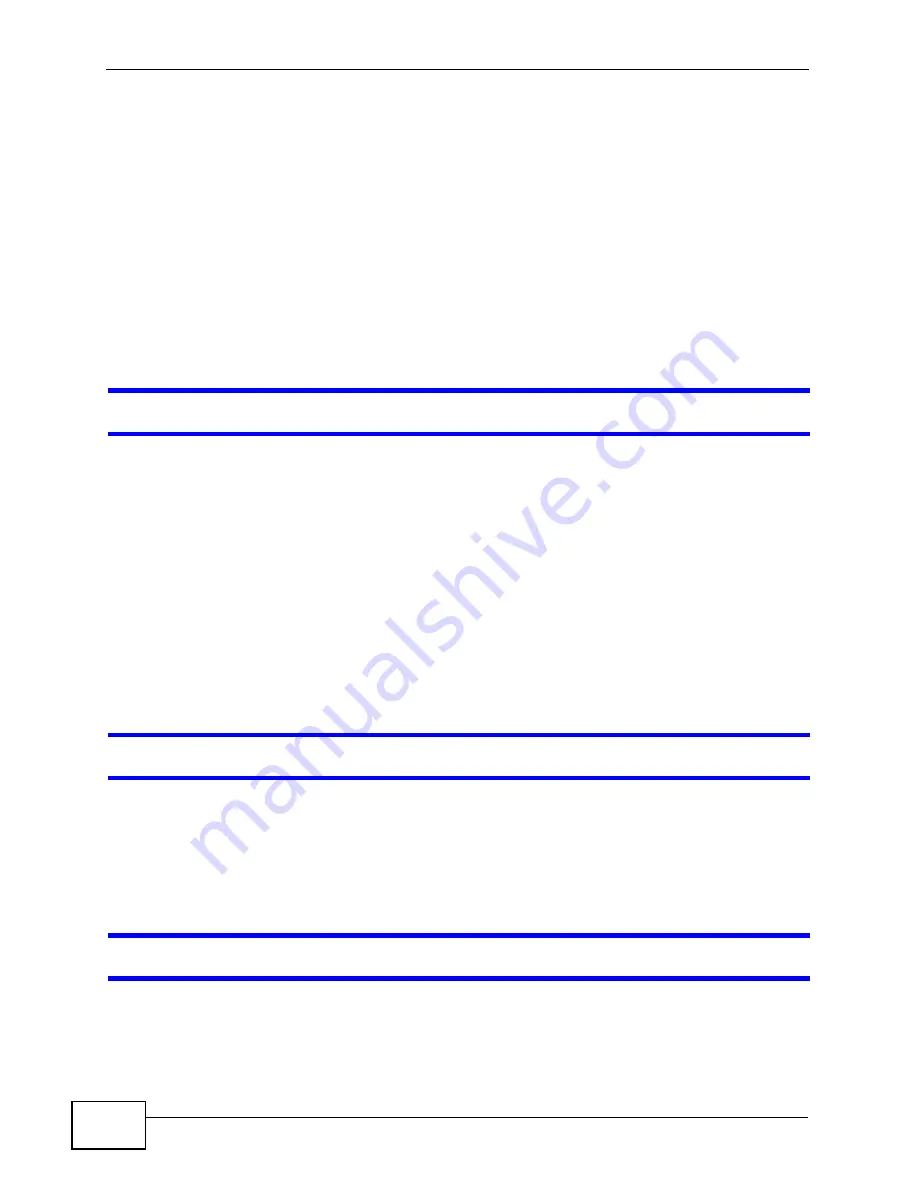
Chapter 22 Troubleshooting
User’s Guide
250
2
Check the hardware connections. See the Quick Start Guide.
3
Inspect your cables for damage. Contact the vendor to replace any damaged
cables.
4
Disconnect and re-connect the power adapter to the WiMAX Modem.
5
If the problem continues, contact the vendor.
22.2 WiMAX Modem Access and Login
I forgot the IP address for the WiMAX Modem.
1
The default IP address is http://192.168.1.1.
2
If you changed the IP address and have forgotten it, you might get the IP address
of the WiMAX Modem by looking up the IP address of the default gateway for your
computer. To do this in most Windows computers, click Start > Run, enter cmd,
and then enter ipconfig. The IP address of the Default Gateway might be the IP
address of the WiMAX Modem (it depends on the network), so enter this IP
address in your Internet browser.
3
If this does not work, you have to reset the WiMAX Modem to its factory defaults.
See
Section 22.1 on page 249
.
I forgot the password.
1
The default password is 1234.
2
If this does not work, you have to reset the WiMAX Modem to its factory defaults.
See
Section 11.5 on page 126
.
I cannot see or access the
Login
screen in the web configurator.
1
Make sure you are using the correct IP address.
• The default IP address is http://192.168.1.1.
Содержание MAX-306M1
Страница 2: ......
Страница 8: ...Safety Warnings User s Guide 8...
Страница 10: ...Contents Overview User s Guide 10...
Страница 24: ...List of Figures User s Guide 24...
Страница 30: ...30...
Страница 63: ...63 PART II Basic Screens The Main Screen 38 The Setup Screens 65...
Страница 64: ...64...
Страница 72: ...72...
Страница 84: ...Chapter 7 The LAN Configuration Screens User s Guide 84...
Страница 96: ...Chapter 8 The WAN Configuration Screens User s Guide 96...
Страница 108: ...Chapter 9 The VPN Transport Screens User s Guide 108...
Страница 118: ...Chapter 10 The NAT Configuration Screens User s Guide 118...
Страница 129: ...129 PART IV Voice Screens The Service Configuration Screens 131 The Phone Screens 149 The Phone Book Screens 159...
Страница 130: ...130...
Страница 148: ...Chapter 12 The Service Configuration Screens User s Guide 148...
Страница 158: ...Chapter 13 The Phone Screens User s Guide 158...
Страница 164: ...Chapter 14 The Phone Book Screens User s Guide 164...
Страница 166: ...166...
Страница 188: ...Chapter 15 The Certificates Screens User s Guide 188...
Страница 198: ...Chapter 16 The Firewall Screens User s Guide 198...
Страница 218: ...Chapter 19 QoS User s Guide 218...
Страница 234: ...Chapter 20 The Logs Screens User s Guide 234...
Страница 247: ...247 PART VI Troubleshooting and Specifications Troubleshooting 249 Product Specifications 257...
Страница 248: ...248...
Страница 256: ...Chapter 22 Troubleshooting User s Guide 256...
Страница 264: ...Chapter 23 Product Specifications User s Guide 264...
Страница 266: ...266...
Страница 298: ...Appendix B Setting Up Your Computer s IP Address User s Guide 298...
Страница 308: ...Appendix C Pop up Windows JavaScripts and Java Permissions User s Guide 308...
Страница 352: ...Appendix E Importing Certificates User s Guide 352...
Страница 354: ...Appendix F SIP Passthrough User s Guide 354...
Страница 370: ...Appendix I Customer Support User s Guide 370...
Страница 376: ...Index User s Guide 376...






























