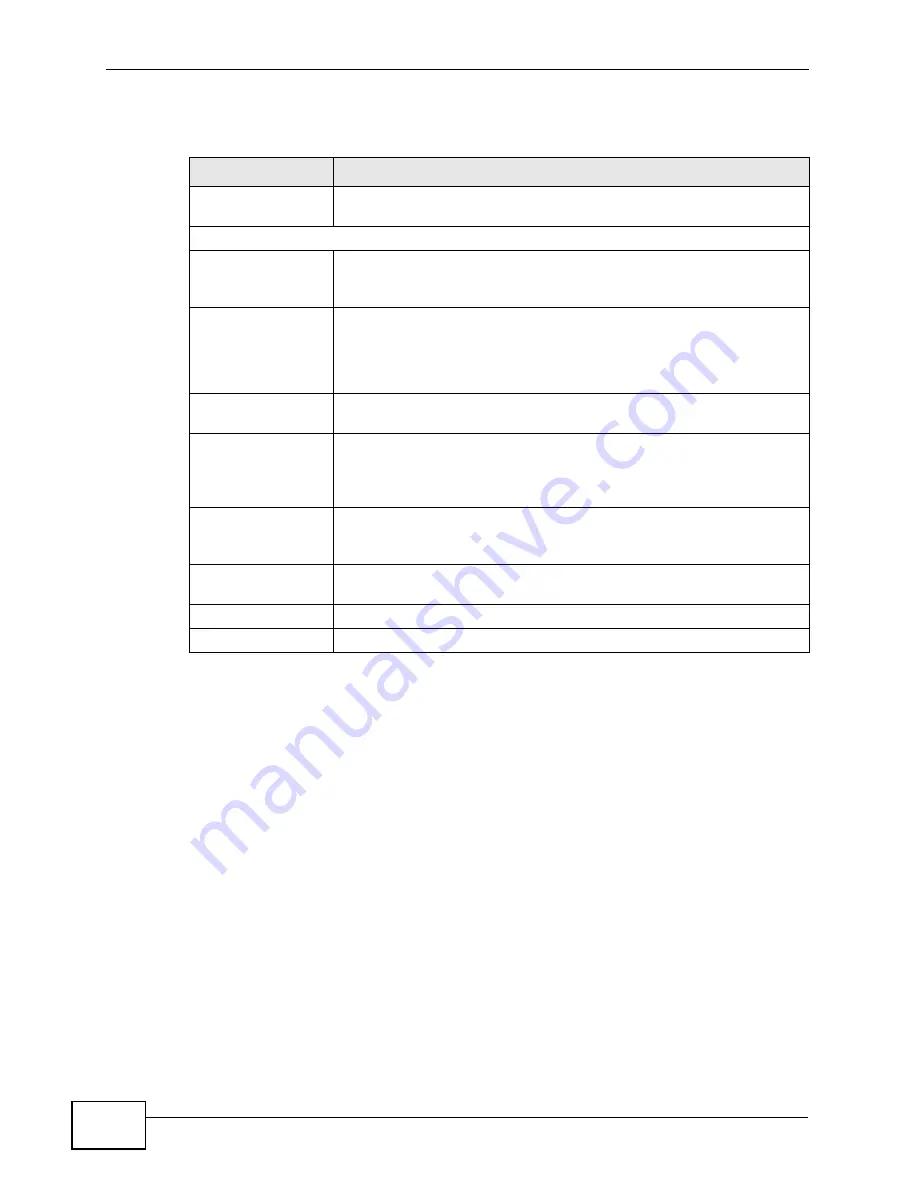
Chapter 9 The VPN Transport Screens
User’s Guide
104
The following table describes the labels in this screen.
9.4 Ethernet Pseudowire
Because VPLS mimics a simple wired Ethernet connection to your service
provider’s router, the connection between the WiMAX Modem and the peer device
is known as an “Ethernet pseudowire” or “PW”.
The Ethernet pseudowires use MPLS (MultiProtocol Label Switching) virtual circuit
labels to define the connection. In any such pseudowire, the ingress label on one
Table 27
ADVANCED > VPN Transport > Customer Interface Setup
LABEL
DESCRIPTION
Active
Select to make this customer interface active. Deselect it to make
the customer interface inactive.
Customer Interface
Type
A customer interface can be tagged (controlling traffic that has a
specific VLAN ID) or untagged (controlling traffic without a specific
VLAN ID). There can be only one untagged interface.
VLAN ID
Enter the Virtual Local Area Network Identifier number (1 ~ 4094)
for this interface. This VLAN ID must not be used by any other
customer interface.
For the untagged interface, -1 displays.
Mode
This displays Bridging or Routing. A tagged interface can operate
in bridging mode only.
Associated
Ethernet
Pseudowire
Select the Ethernet pseudowire this interface should use for
communications over the WiMAX network. You should configure the
pseudowire (in the ADVANCED > VPN Transport > Ethernet
Pseudowire screen) before you select it.
DSCP
If you wish to prioritize an interface, enter a DiffServ Code Point
value of six bits in binary notation. The higher the value, the higher
the interface’s priority on the WiMAX Modem’s WiMAX link.
Interface
Description
Enter a brief (up to 31 characters) name or description for this
interface.
Apply
Click to save your changes.
Cancel
Click to return to the previous screen without saving your changes.
Содержание MAX-306M1
Страница 2: ......
Страница 8: ...Safety Warnings User s Guide 8...
Страница 10: ...Contents Overview User s Guide 10...
Страница 24: ...List of Figures User s Guide 24...
Страница 30: ...30...
Страница 63: ...63 PART II Basic Screens The Main Screen 38 The Setup Screens 65...
Страница 64: ...64...
Страница 72: ...72...
Страница 84: ...Chapter 7 The LAN Configuration Screens User s Guide 84...
Страница 96: ...Chapter 8 The WAN Configuration Screens User s Guide 96...
Страница 108: ...Chapter 9 The VPN Transport Screens User s Guide 108...
Страница 118: ...Chapter 10 The NAT Configuration Screens User s Guide 118...
Страница 129: ...129 PART IV Voice Screens The Service Configuration Screens 131 The Phone Screens 149 The Phone Book Screens 159...
Страница 130: ...130...
Страница 148: ...Chapter 12 The Service Configuration Screens User s Guide 148...
Страница 158: ...Chapter 13 The Phone Screens User s Guide 158...
Страница 164: ...Chapter 14 The Phone Book Screens User s Guide 164...
Страница 166: ...166...
Страница 188: ...Chapter 15 The Certificates Screens User s Guide 188...
Страница 198: ...Chapter 16 The Firewall Screens User s Guide 198...
Страница 218: ...Chapter 19 QoS User s Guide 218...
Страница 234: ...Chapter 20 The Logs Screens User s Guide 234...
Страница 247: ...247 PART VI Troubleshooting and Specifications Troubleshooting 249 Product Specifications 257...
Страница 248: ...248...
Страница 256: ...Chapter 22 Troubleshooting User s Guide 256...
Страница 264: ...Chapter 23 Product Specifications User s Guide 264...
Страница 266: ...266...
Страница 298: ...Appendix B Setting Up Your Computer s IP Address User s Guide 298...
Страница 308: ...Appendix C Pop up Windows JavaScripts and Java Permissions User s Guide 308...
Страница 352: ...Appendix E Importing Certificates User s Guide 352...
Страница 354: ...Appendix F SIP Passthrough User s Guide 354...
Страница 370: ...Appendix I Customer Support User s Guide 370...
Страница 376: ...Index User s Guide 376...
















































