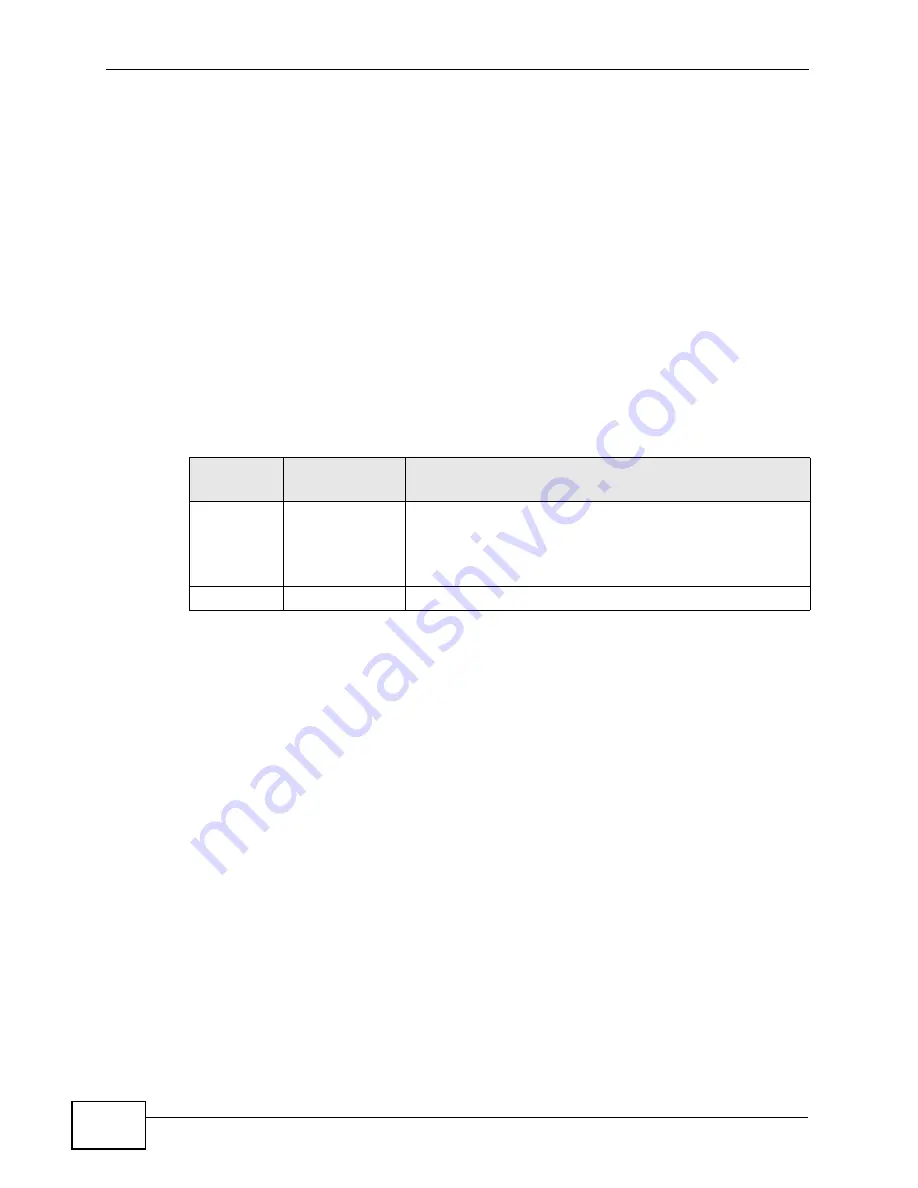
Chapter 13 The Phone Screens
User’s Guide
156
4
Hang up the phone to drop the connection.
5
If you want to separate the activated three-way conference into two individual
connections (one is on-line, the other is on hold), press the flash key and press
“2”.
13.5.3 USA Type Supplementary Services
This section describes how to use supplementary phone services with the USA
Type Call Service Mode. Commands for supplementary services are listed in the
table below.
After pressing the flash key, if you do not issue the sub-command before the
default sub-command timeout (2 seconds) expires or issue an invalid sub-
command, the current operation will be aborted.
USA Call Hold allows you to put a call (A) on hold by pressing the flash key.
If you have another call, press the flash key to switch back and forth between
caller A and B by putting either one on hold.
If you hang up the phone but a caller is still on hold, there will be a remind ring.
USA Call Waiting allows you to place a call on hold while you answer another
incoming call on the same telephone (directory) number.
If there is a second call to your telephone number, you will hear a call waiting
tone.
Press the flash key to put the first call on hold and answer the second call.
USA Call Transfer allows you to transfer an incoming call (that you have
answered) to another phone. To do so:
1
Press the flash key to put the caller on hold.
2
When you hear the dial tone, dial “*98#” followed by the number to which you
want to transfer the call. to operate the Intercom.
Table 53
USA Type Flash Key Commands
COMMAND
SUB-
COMMAND
DESCRIPTION
Flash
Put a current call on hold to place a second call. After the
second call is successful, press the flash key again to
have a three-way conference call.
Put a current call on hold to answer an incoming call.
Flash
*98#
Transfer the call to another phone.
Содержание MAX-306M1
Страница 2: ......
Страница 8: ...Safety Warnings User s Guide 8...
Страница 10: ...Contents Overview User s Guide 10...
Страница 24: ...List of Figures User s Guide 24...
Страница 30: ...30...
Страница 63: ...63 PART II Basic Screens The Main Screen 38 The Setup Screens 65...
Страница 64: ...64...
Страница 72: ...72...
Страница 84: ...Chapter 7 The LAN Configuration Screens User s Guide 84...
Страница 96: ...Chapter 8 The WAN Configuration Screens User s Guide 96...
Страница 108: ...Chapter 9 The VPN Transport Screens User s Guide 108...
Страница 118: ...Chapter 10 The NAT Configuration Screens User s Guide 118...
Страница 129: ...129 PART IV Voice Screens The Service Configuration Screens 131 The Phone Screens 149 The Phone Book Screens 159...
Страница 130: ...130...
Страница 148: ...Chapter 12 The Service Configuration Screens User s Guide 148...
Страница 158: ...Chapter 13 The Phone Screens User s Guide 158...
Страница 164: ...Chapter 14 The Phone Book Screens User s Guide 164...
Страница 166: ...166...
Страница 188: ...Chapter 15 The Certificates Screens User s Guide 188...
Страница 198: ...Chapter 16 The Firewall Screens User s Guide 198...
Страница 218: ...Chapter 19 QoS User s Guide 218...
Страница 234: ...Chapter 20 The Logs Screens User s Guide 234...
Страница 247: ...247 PART VI Troubleshooting and Specifications Troubleshooting 249 Product Specifications 257...
Страница 248: ...248...
Страница 256: ...Chapter 22 Troubleshooting User s Guide 256...
Страница 264: ...Chapter 23 Product Specifications User s Guide 264...
Страница 266: ...266...
Страница 298: ...Appendix B Setting Up Your Computer s IP Address User s Guide 298...
Страница 308: ...Appendix C Pop up Windows JavaScripts and Java Permissions User s Guide 308...
Страница 352: ...Appendix E Importing Certificates User s Guide 352...
Страница 354: ...Appendix F SIP Passthrough User s Guide 354...
Страница 370: ...Appendix I Customer Support User s Guide 370...
Страница 376: ...Index User s Guide 376...






























