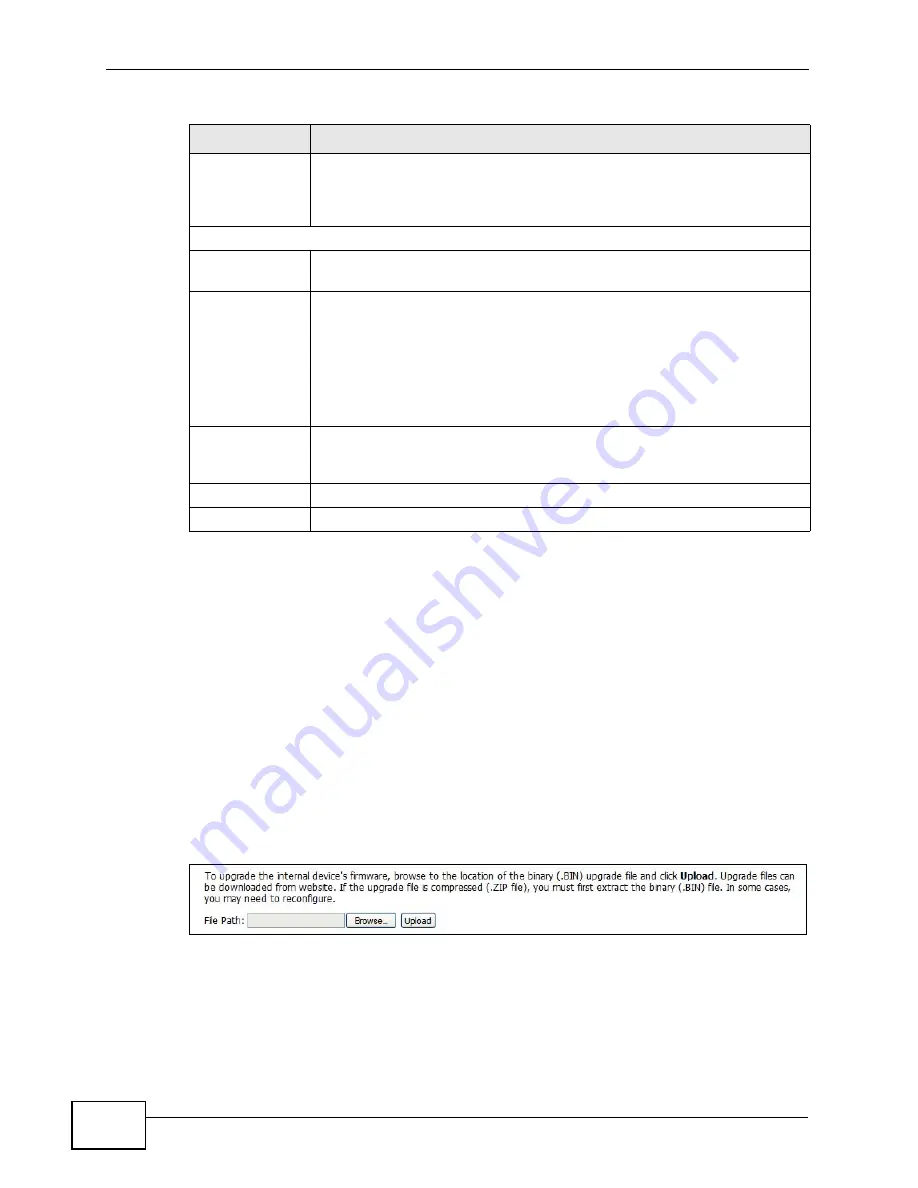
Chapter 11 The System Configuration Screens
User’s Guide
124
11.4 Firmware
Click ADVANCED > System Configuration > Firmware to upload new
firmware to the WiMAX Modem. Firmware files usually use the system model
name with a "*.bin" extension, such as "WiMAX Modem.bin". The upload process
uses HTTP (Hypertext Transfer Protocol) and may take up to two minutes. After a
successful upload, the system will reboot.
Contact your service provider for information on available firmware upgrades.
Note: Only use firmware for your WiMAX Modem’s specific model.
Figure 53
ADVANCED > System Configuration > Firmware
Enable offline
option
This field is available when CustomDNS is selected in the DDNS Type
field. Select this if your Dynamic DNS service provider redirects traffic
to a URL that you can specify while you are off line. Check with your
Dynamic DNS service provider.
IP Address Update Policy
Use WAN IP
Address
Select this if you want the WiMAX Modem to update the domain name
with the WAN port's IP address.
Dynamic DNS
server auto
detect IP
address
Select this if you want the DDNS server to update the IP address of the
host name(s) automatically. Select this option when there are one or
more NAT routers between the WiMAX Modem and the DDNS server.
Note: The DDNS server may not be able to detect the proper IP
address if there is an HTTP proxy server between the
WiMAX Modem and the DDNS server.
Use specified IP
address
Select this if you want to use the specified IP address with the host
name(s). Then, specify the IP address. Use this option if you have a
static IP address.
Apply
Click to save your changes.
Reset
Click to restore your previously saved settings.
Table 39
ADVANCED > System Configuration > Dynamic DNS (continued)
LABEL
DESCRIPTION
Содержание MAX-306M1
Страница 2: ......
Страница 8: ...Safety Warnings User s Guide 8...
Страница 10: ...Contents Overview User s Guide 10...
Страница 24: ...List of Figures User s Guide 24...
Страница 30: ...30...
Страница 63: ...63 PART II Basic Screens The Main Screen 38 The Setup Screens 65...
Страница 64: ...64...
Страница 72: ...72...
Страница 84: ...Chapter 7 The LAN Configuration Screens User s Guide 84...
Страница 96: ...Chapter 8 The WAN Configuration Screens User s Guide 96...
Страница 108: ...Chapter 9 The VPN Transport Screens User s Guide 108...
Страница 118: ...Chapter 10 The NAT Configuration Screens User s Guide 118...
Страница 129: ...129 PART IV Voice Screens The Service Configuration Screens 131 The Phone Screens 149 The Phone Book Screens 159...
Страница 130: ...130...
Страница 148: ...Chapter 12 The Service Configuration Screens User s Guide 148...
Страница 158: ...Chapter 13 The Phone Screens User s Guide 158...
Страница 164: ...Chapter 14 The Phone Book Screens User s Guide 164...
Страница 166: ...166...
Страница 188: ...Chapter 15 The Certificates Screens User s Guide 188...
Страница 198: ...Chapter 16 The Firewall Screens User s Guide 198...
Страница 218: ...Chapter 19 QoS User s Guide 218...
Страница 234: ...Chapter 20 The Logs Screens User s Guide 234...
Страница 247: ...247 PART VI Troubleshooting and Specifications Troubleshooting 249 Product Specifications 257...
Страница 248: ...248...
Страница 256: ...Chapter 22 Troubleshooting User s Guide 256...
Страница 264: ...Chapter 23 Product Specifications User s Guide 264...
Страница 266: ...266...
Страница 298: ...Appendix B Setting Up Your Computer s IP Address User s Guide 298...
Страница 308: ...Appendix C Pop up Windows JavaScripts and Java Permissions User s Guide 308...
Страница 352: ...Appendix E Importing Certificates User s Guide 352...
Страница 354: ...Appendix F SIP Passthrough User s Guide 354...
Страница 370: ...Appendix I Customer Support User s Guide 370...
Страница 376: ...Index User s Guide 376...






























