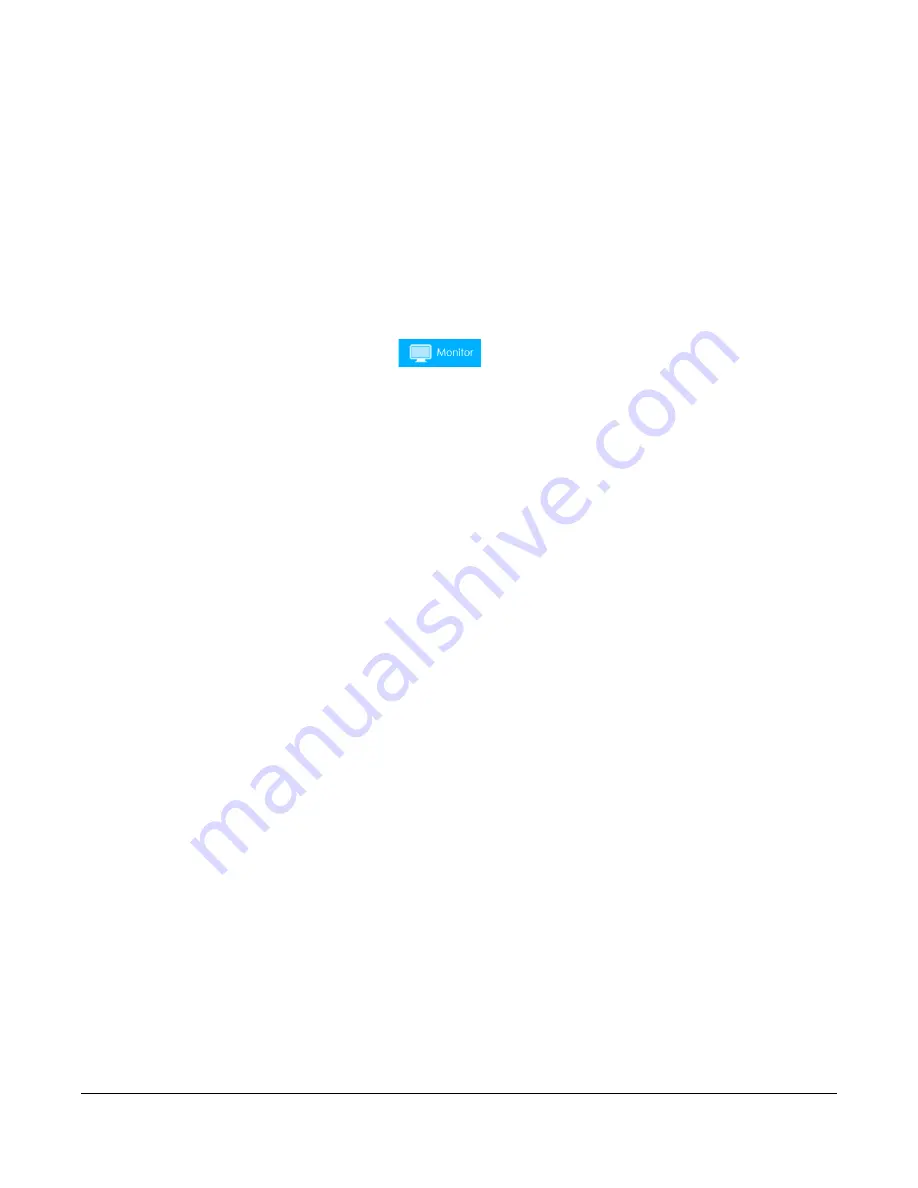
LTE3316 Series User’s Guide
44
C
HAPTER
6
Monitor
6.1 Overview
This chapter discusses read-only information related to the device state of the Zyxel Device.
To access the
Monitor
screens, click
after login.
You can also click the links in the
Summary
table of the
Status
screen to view the packets sent/received
as well as the status of wireless clients connected to the Zyxel Device.
6.2 What You Can Do
• Use the
Log
screen to see the logs for the activity on the Zyxel Device (
).
• Use the
DHCP Table
screen to view information related to your DHCP status (
).
• Use the
ARP Table
screen to view the mapping of IP and MAC addresses (
).
• Use the
Packet Statistics
screen to view port status, packet statistics, the system up time (
• Use the
WLAN station status
screen to view the wireless stations that are currently associated to the
Zyxel Device (
).
• Use the
LTE modem status
screen to view the detailed information about the LTE module, cellular
interface, and SIM card. You can also check the LTE connection status (
6.3 Log
The Web Configurator allows you to look at all of the Zyxel Device’s logs in one location.
6.3.1 View Log
Use the
View Log
screen to see the logged messages for the Zyxel Device. The log wraps around and
deletes the old entries after it fills. Select what logs you want to see in the
Log Setting
screen. Click
Refresh
to renew the log screen. Click
Clear Log
to delete all the logs.
Содержание LTE3316-M604
Страница 12: ...12 PART I User s Guide...
Страница 40: ...40 PART II Technical Reference...






























