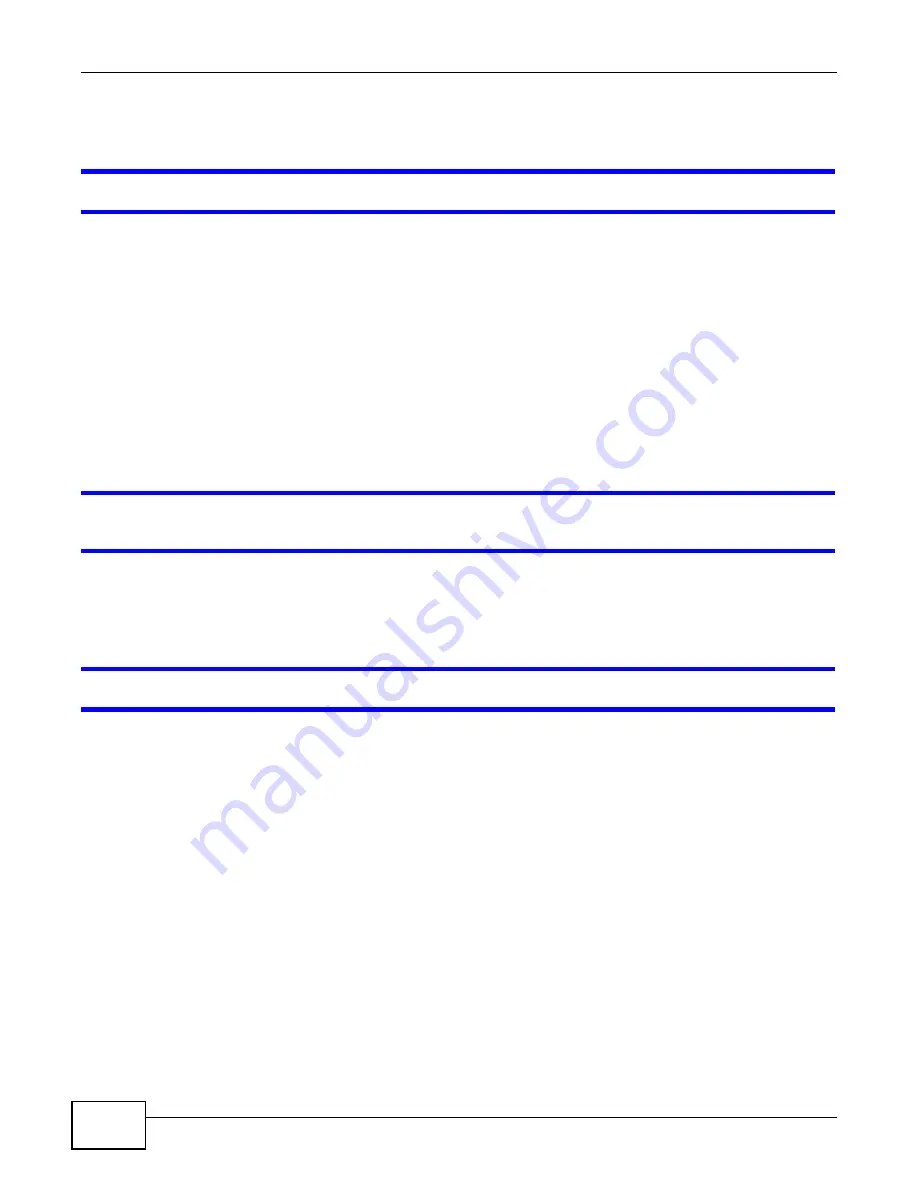
Chapter 28 Hardware Troubleshooting
IES4005M User’s Guide
216
28.3 Data Transmission
The Gigabit Ethernet interface’s LED is on, but data cannot be transmitted.
1
Ping the IES from a computer behind the connected uplink or downlink Ethernet device.
2
If you cannot ping, check the Ethernet cable and connections between the uplink or subtending port
and the Ethernet switch or router.
3
Make sure the port has the appropriate uplink or subtending mode setting.
4
Make sure the system’s IP settings are properly configured. The MSC and the peer Ethernet devices
must be in the same subnet.
5
Check the VLAN configuration. The Gigabit Ethernet port must be a member of the same VLAN as
the traffic you want to send through it.
I resolved a network loop problem on a switch connected to an IES port but the IES port still
does not send or receive data.
The port may have the loop guard feature enabled. Loop guard shuts down a port if it detects a
network loop on it. After resolving the loop problem on your network use the related commands to
re-activate the disabled port.
The DSL ports’ transmission rates are lower than the DSL profile’s configured maximum rate.
You configure the maximum rate of an individual DSL port by modifying its profile (see the
corresponding DSL profile setup screen) or assigning the port to a different profile (see the
corresponding port setup screen). However, the actual rate varies depending on factors such as
transmission range and interference. A DSL port’s connection speed is also limited by what the line
card can support.
28.4 Management Lockout
You could lock yourself (and all others) out from the IES by:
1
Misconfiguring the text configuration file.
2
Forgetting the password.
3
Misconfiguring the management IP address.
Содержание IES4005M
Страница 4: ...Contents Overview IES4005M User s Guide 4...
Страница 13: ...13 PART I Introduction and Hardware Installation...
Страница 14: ...14...
Страница 20: ...Chapter 2 IES Chassis IES4005M User s Guide 20...
Страница 38: ...Chapter 4 Line Cards IES4005M User s Guide 38...
Страница 42: ...Chapter 5 Power Supply Unit IES4005M User s Guide 42...
Страница 46: ...Chapter 6 Fan Module IES4005M User s Guide 46...
Страница 58: ...Chapter 7 Cables IES4005M User s Guide 58...
Страница 64: ...Chapter 8 Hardware Installation IES4005M User s Guide 64 Figure 36 Removing a Line Card 1 2 3...
Страница 65: ...65 PART II Commands...
Страница 66: ...66...
Страница 78: ...Chapter 9 The CLI IES4005M User s Guide 78...
Страница 124: ...Chapter 13 Switch Features IES4005M User s Guide 124...
Страница 150: ...Chapter 20 MTU IES4005M User s Guide 150...
Страница 164: ...Chapter 23 Static Route IES4005M User s Guide 164...
Страница 192: ...Chapter 25 VLAN IES4005M User s Guide 192...
Страница 204: ...Chapter 26 VoIP IES4005M User s Guide 204...
Страница 210: ...Chapter 27 IEEE 802 1x Authentication IES4005M User s Guide 210...
Страница 211: ...211 PART III Troubleshooting Specifications Appendices and Index...
Страница 212: ...212...
Страница 220: ...Chapter 28 Hardware Troubleshooting IES4005M User s Guide 220...






























