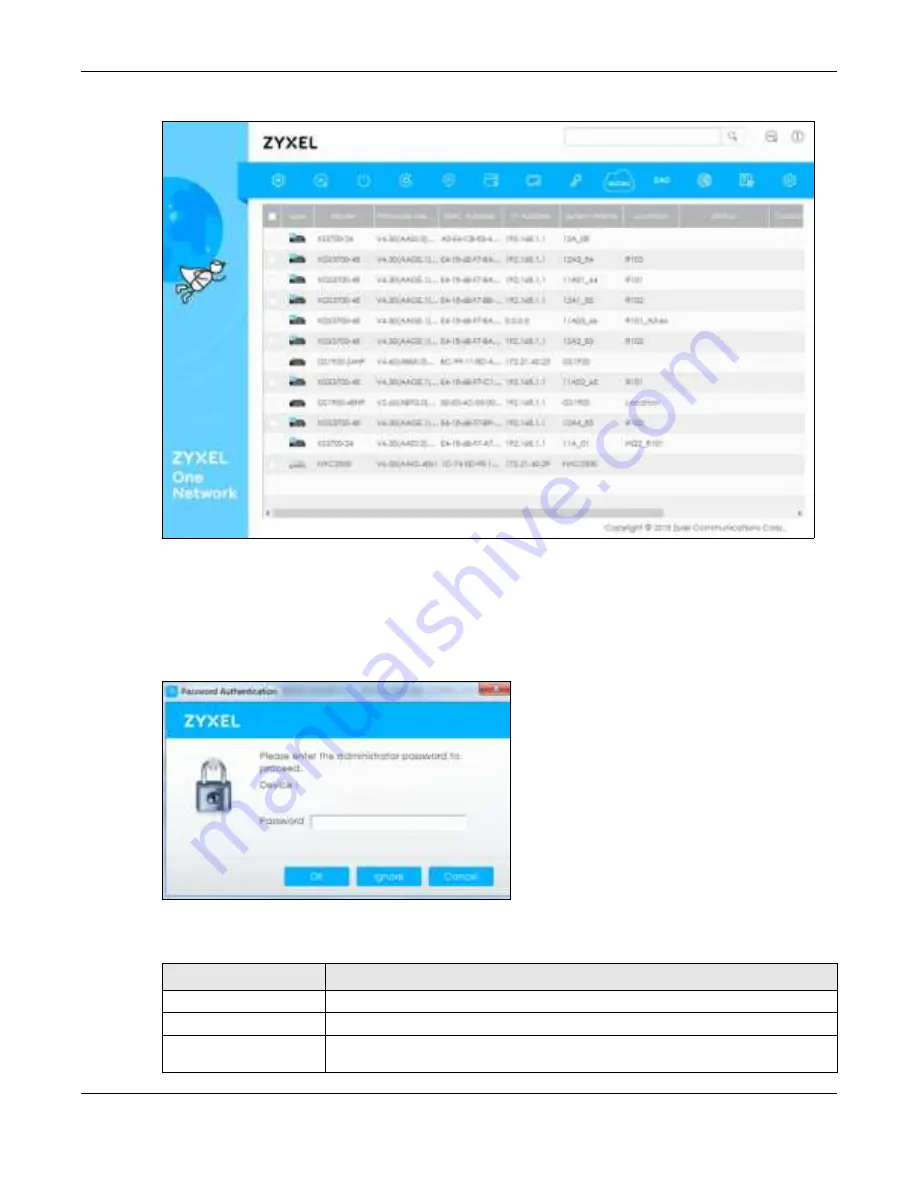
Chapter 4 ZON Utility
GS1900 Series User’s Guide
43
Fig ure 47
ZON Utility Screen
6
Select a device and then use the icons to perform actions. Some functions may not be available for
your devices.
Note: You must know the selected device admin password before taking actions on the
device using the ZON utility icons.
Fig ure 48
Password Prompt
The following table describes the icons numbered from left to right in the ZON Utility screen.
1
2
3
4
5
6
7
8
9
10
11
12
13
Table 5 ZON Utility Icons
IC O N
DESC RIPTIO N
1 IP configuration
Change the selected device’s IP address.
2 Renew IP Address
Update a DHCP-assigned dynamic IP address.
3 Reboot Device
Use this icon to restart the selected devices. This may be useful when troubleshooting
or upgrading new firmware.
Содержание GS1900 Series
Страница 16: ...16 PART I Use r s Guide ...
Страница 63: ...63 PART II T e c hnic al Re fe re nc e ...
















































