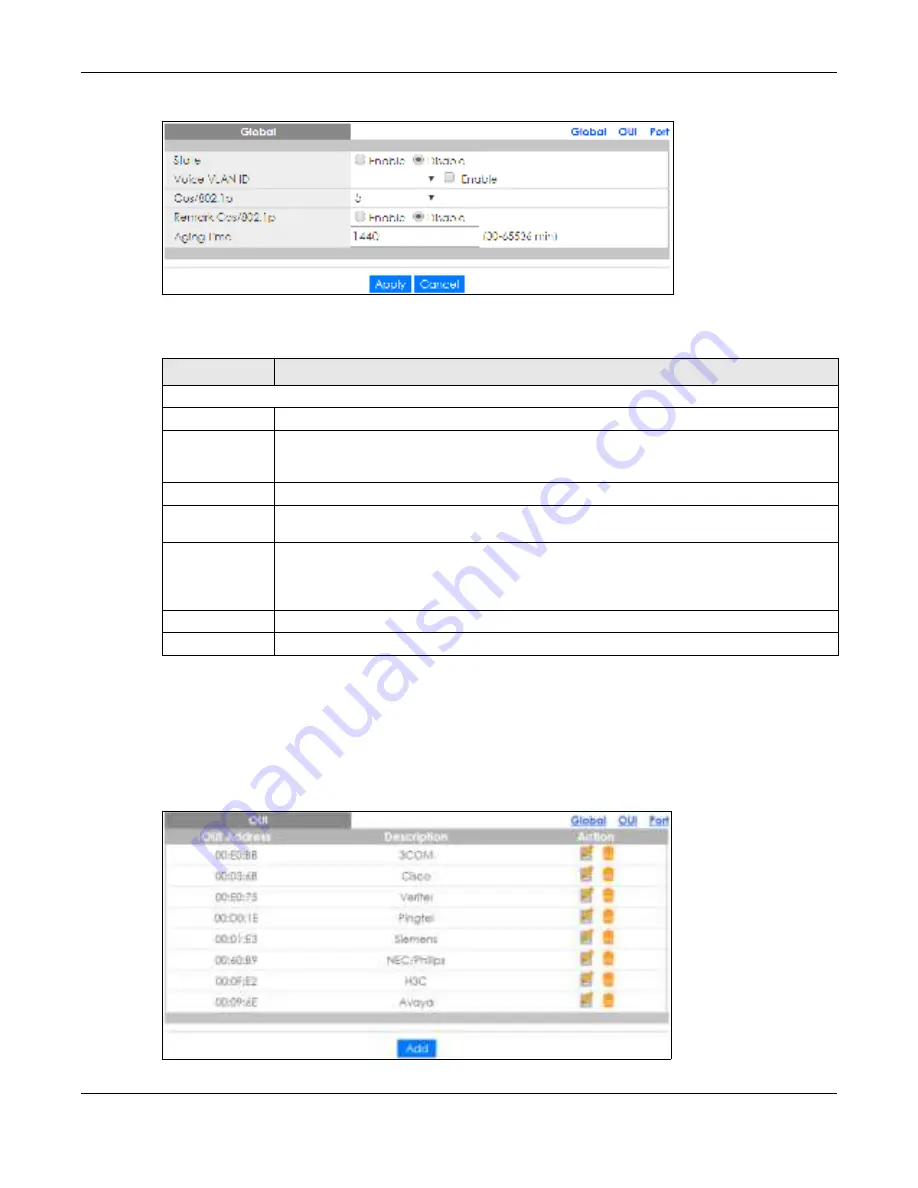
Chapter 20 Configuration: VLAN
GS1900 Series User’s Guide
136
Fig ure 134
Configuration > VLAN > Voice VLAN > Global
The following table describes the labels in this screen.
20.4.2 The O UI Sc re e n
Use this screen to view the OUI settings. The maximum number of entries is 16. Modifying the OUI table
will restart auto detection of OUI process. Click
C o nfig ura tio n
>
VLAN
>
Vo ic e VLAN
>
O UI
to open this
screen.
Fig ure 135
Configuration > VLAN > Voice VLAN > OUI
Table 81 Configuration > VLAN > Voice VLAN > Global
LABEL
DESC RIPTIO N
Global
State
Select
Ena b le
to activate the global voice VLAN feature.
Voice VLAN ID
Enter the global voice VLAN ID. It should be a unique VLAN ID in the system and cannot equal
each port PVID. It is a conflict in configuration if the value equals management VID, MVR VID,
PVID etc. The allowed range is 1 to 4094.
Cos/802.1p
Displays the 802.1p packet priority field.
Remark Cos/
802.1p
Select to
Ena b le
the priority remark function for cos/802.1p.
Aging Time
Enter the voice VLAN secure learning aging time. The allowed range is 10 to 10000000 seconds.
It is used when security mode or auto detect mode is enabled. In other cases, it will be based
on hardware aging time. The actual aging time will be situated between the [age_time; 2 *
age_time] interval.
Apply
Click
Apply
to save the changes.
Cancel
Click
C a nc e l
to discard the changes.
Содержание GS1900 Series
Страница 16: ...16 PART I Use r s Guide ...
Страница 63: ...63 PART II T e c hnic al Re fe re nc e ...






























