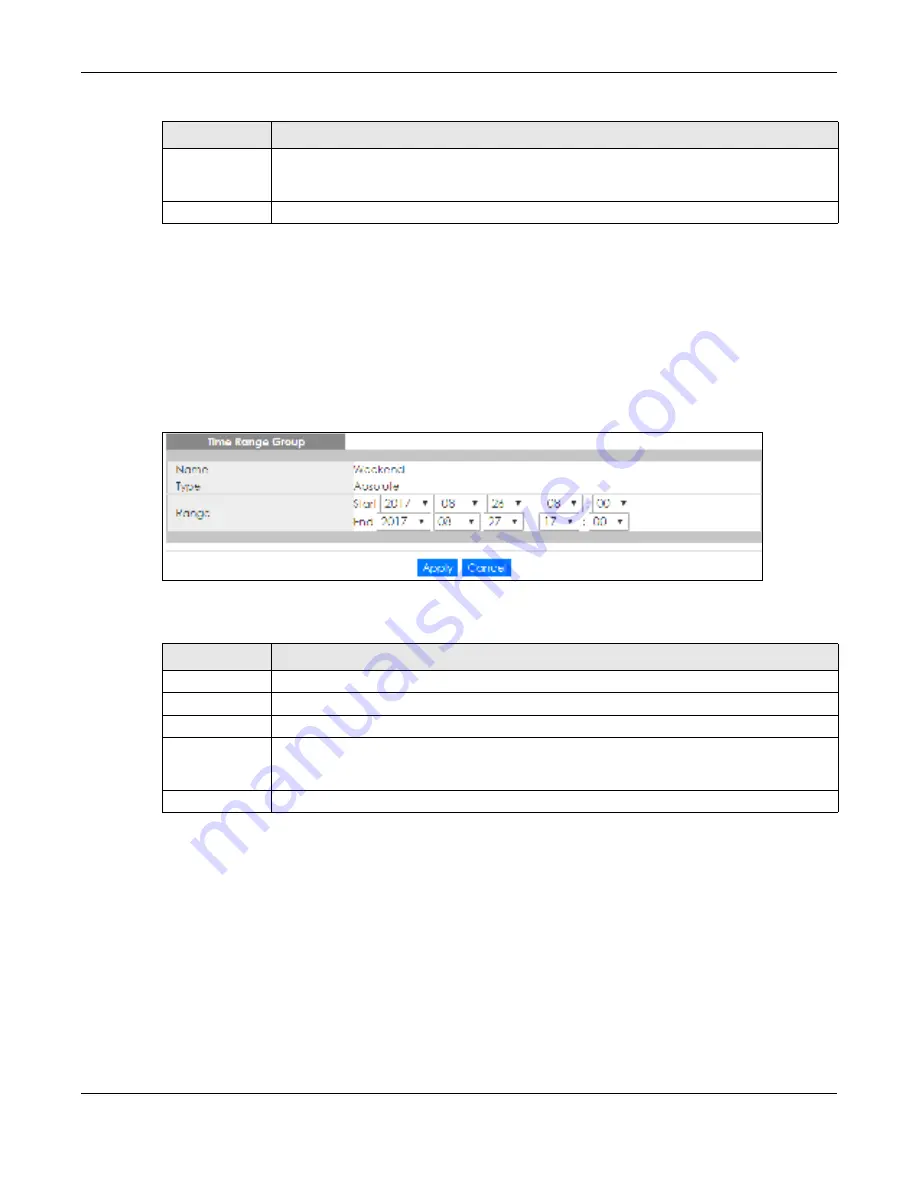
Chapter 25 Configuration: Time Range Group
GS1900 Series User’s Guide
158
25.2.3 The Tim e Ra ng e Edit Sc re e n
Use this screen to modify an existing time range rule. Click
C o nfig ura tio n
>
Tim e Ra ng e G ro up
>
Edit
in
the navigation panel to display the screens as shown.
25.2.3.1 Edit a n Ab so lute Tim e Ra ng e Rule
Click the
Edit
button in the
Ac tio n
field to modify an absolute time range rule.
Fig ure 157
Configuration > Time Range Group > Edit (Absolute)
The following table describes the labels in this screen.
25.2.3.2 Edit a Pe rio dic Tim e Ra ng e Rule
Click the
Edit
button in the
Ac tio n
field to modify a periodic time range rule. A screen will appear
showing the name, type, and range of this rule. Click the
Edit
button again to modify it, or you can click
the
Add
button to create a new range under a periodic time range rule.
Apply
Click
Apply
to save your changes to the Switch’s run-time memory. The Switch loses these
changes if it is turned off or loses power, so use the
Sa ve
link on the top navigation panel to save
your changes to the non-volatile memory when you are done configuring.
Cancel Click
C a nc e l
to reset the fields to your previous configuration.
Table 103 Configuration > Time Range Group > Add (continued)
LABEL
DESC RIPTIO N
Table 104 Configuration > Time Range Group > Edit (Absolute)
LABEL
DESC RIPTIO N
Name
This field displays the descriptive name for this rule. This is for identification purpose only.
Type
This field displays the type of the rule.
Range
Specify the year, month, day, hour and minute when the schedule begins and ends.
Apply
Click
Apply
to save your changes to the Switch’s run-time memory. The Switch loses these
changes if it is turned off or loses power, so use the
Sa ve
link on the top navigation panel to save
your changes to the non-volatile memory when you are done configuring.
Cancel
Click
C a nc e l
to reset the fields to your previous configuration.
Содержание GS1900 Series
Страница 16: ...16 PART I Use r s Guide ...
Страница 63: ...63 PART II T e c hnic al Re fe re nc e ...















































