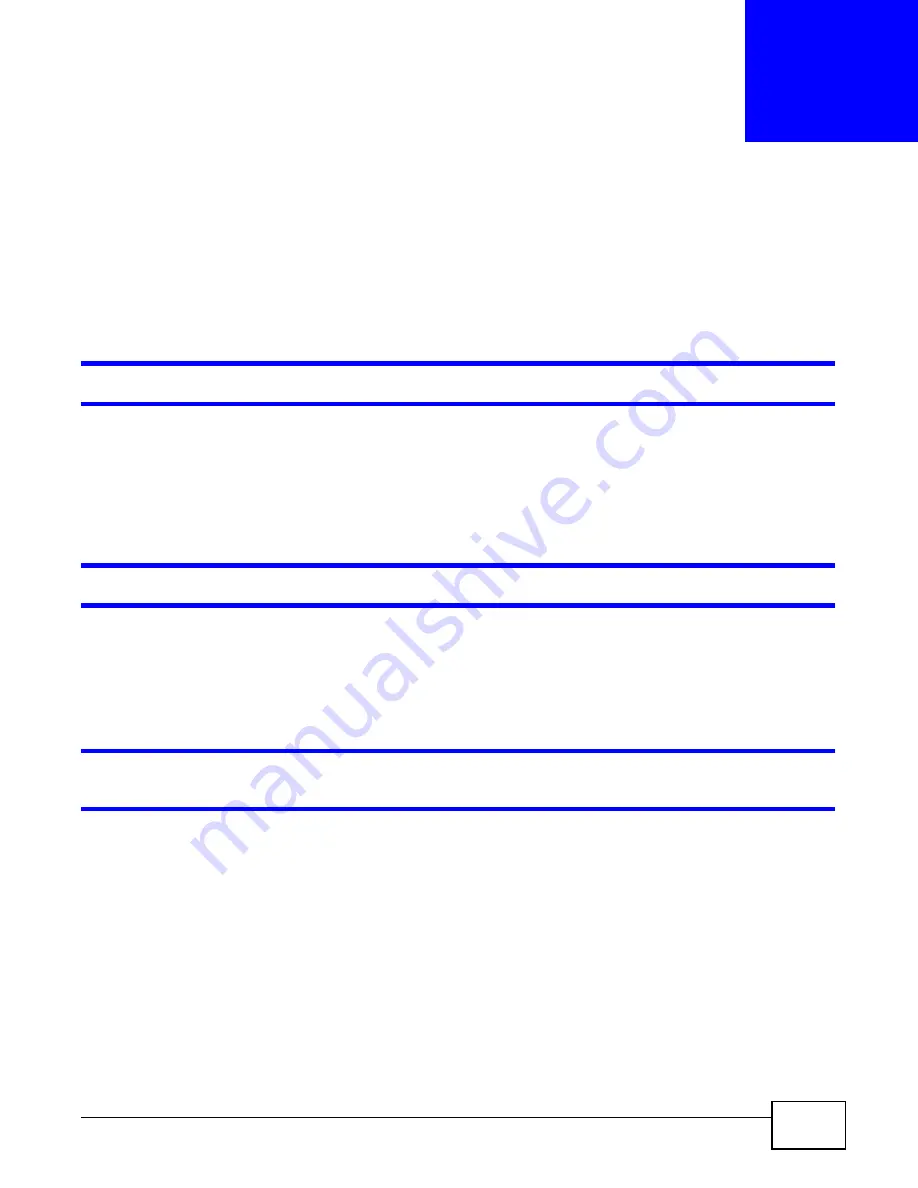
GS1100 Series User’s Guide
17
C
H A P T E R
3
Troubleshooting
This section describes com m on problem s you m ay encounter with the Switch and possible
solutions.
Troubleshoot the Switch using the LEDs to detect problem s.
The
PW R
LED on t he front panel does not light up.
• Check the connections from your Switch to the power source. Make sure you are using the
supplied power cord and that you are using an appropriate power source. Refer to the product
specifications.
• Make sure the power source is turned on and that the Switch is receiving sufficient power.
• I f these steps fail to correct the problem , contact your local distributor for assistance.
The
LI N K/ ACT
LED does not light up when a device is connect ed.
• Verify that the attached device( s) is turned on and properly connect ed t o your Swit ch.
• Make sure the network adapters are working on the attached devices.
• Verify that proper network cable type is used and its length does not exceed 100 m eters. For
m ore inform ation on network cable types, see
Section 3.1 on page 18
.
The PWR LED is off and/ or power is not being supplied t o m y PoE- enabled device. ( For
GS1100- 8HP)
• Check to see that the power cord is securely connected to the GS1100- 8HP and an appropriate
power source. Make sure the power source is on and functioning properly.
• Check that the Ethernet cables are connected properly and that you are using the correct type of
Ethernet cable. Contact your local distributor if the problem persists.




















