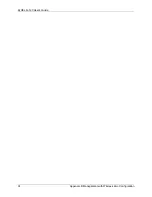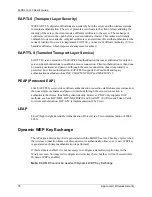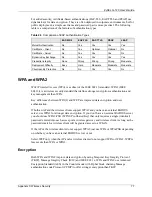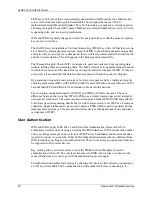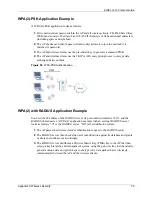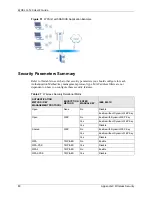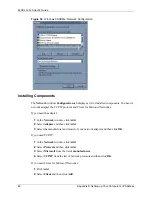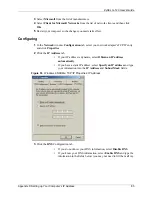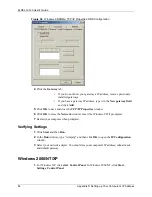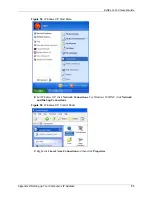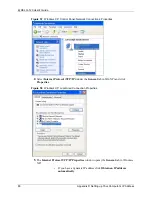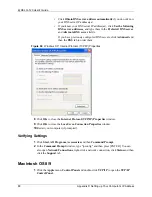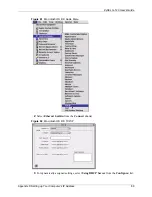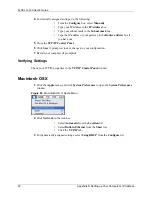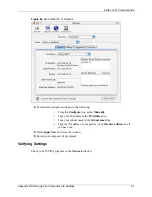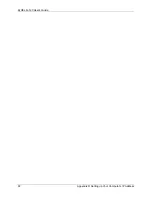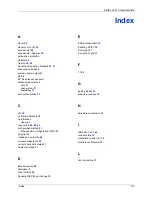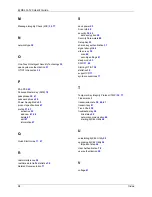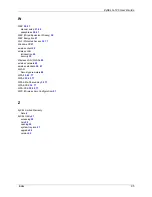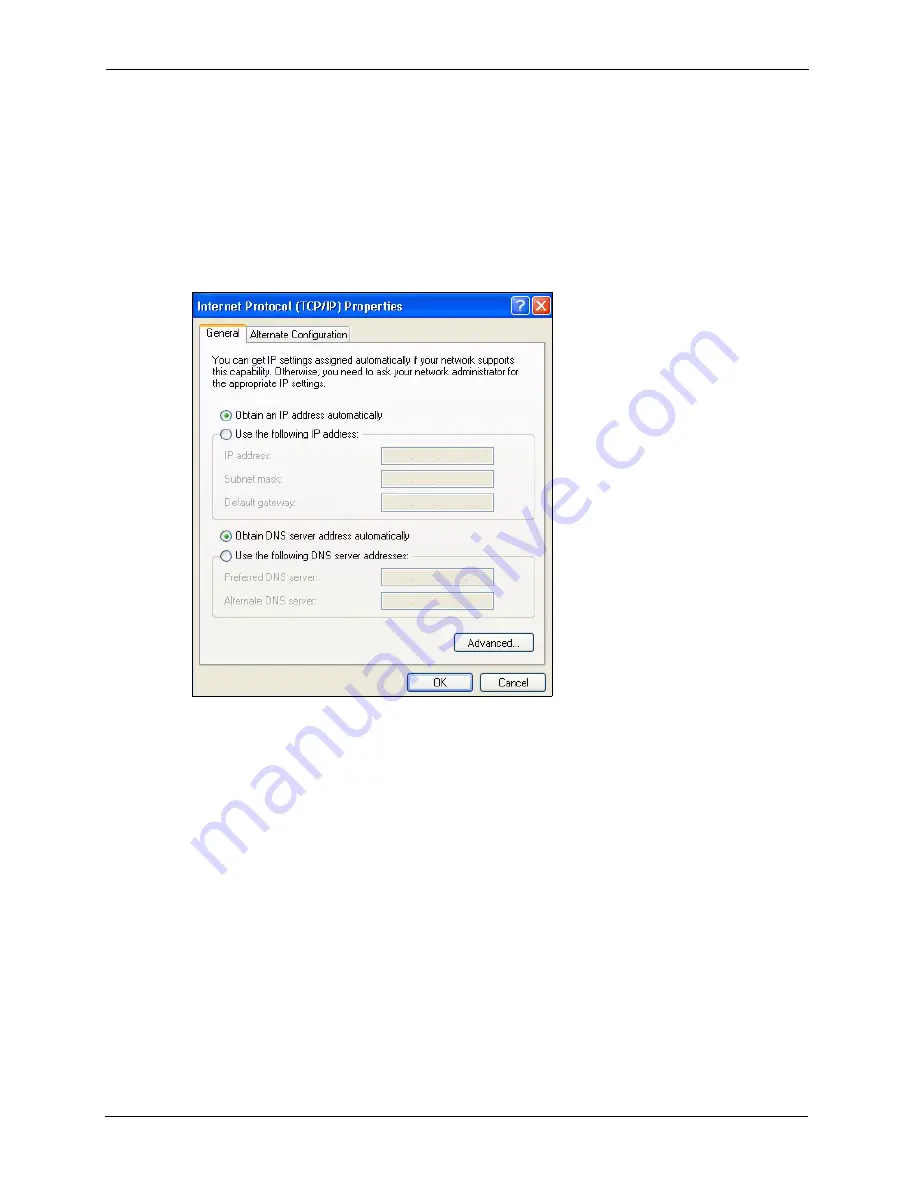
ZyXEL G-120 User’s Guide
88
Appendix D Setting up Your Computer’s IP Address
•
Click
Obtain DNS server address automatically
if you do not know
your DNS server IP address(es).
•
If you know your DNS server IP address(es), click
Use the following
DNS server addresses
, and type them in the
Preferred DNS
server
and
Alternate DNS server
fields.
If you have previously configured DNS servers, click
Advanced
and
then the
DNS
tab to order them.
Figure 60
Windows XP: Internet Protocol (TCP/IP) Properties
8
Click
OK
to close the
Internet Protocol (TCP/IP) Properties
window.
9
Click
OK
to close the
Local Area Connection Properties
window.
10
Restart your computer (if prompted).
Verifying Settings
1
Click
Start
,
All Programs
,
Accessories
and then
Command Prompt
.
2
In the
Command Prompt
window, type "ipconfig" and then press [ENTER]. You can
also open
Network Connections
, right-click a network connection, click
Status
and then
click the
Support
tab.
Macintosh OS 8/9
1
Click the
Apple
menu,
Control Panel
and double-click
TCP/IP
to open the
TCP/IP
Control Panel
.
Содержание G-120
Страница 1: ...ZyXEL G 120 802 11g Wireless CardBus Card User s Guide Version 1 00 Edition 1 6 2006...
Страница 2: ......
Страница 11: ...ZyXEL G 120 User s Guide Table of Contents 11 Index 93...
Страница 12: ...ZyXEL G 120 User s Guide 12 Table of Contents...
Страница 16: ...ZyXEL G 120 User s Guide 16 List of Tables...
Страница 36: ...ZyXEL G 120 User s Guide 36 Chapter 3 Wireless LAN Network...
Страница 58: ...ZyXEL G 120 User s Guide 58 Chapter 5 Maintenance...
Страница 74: ...ZyXEL G 120 User s Guide 74 Appendix B Management with Wireless Zero Configuration...
Страница 92: ...ZyXEL G 120 User s Guide 92 Appendix D Setting up Your Computer s IP Address...