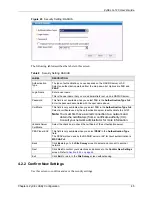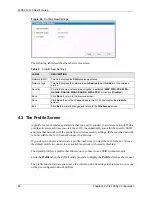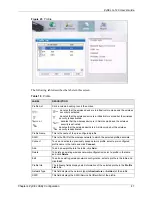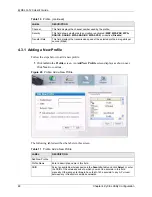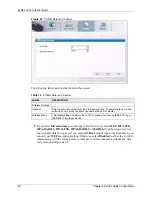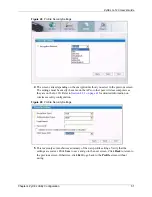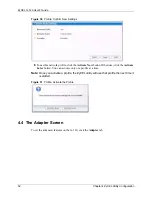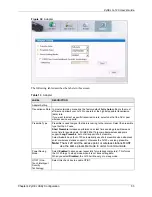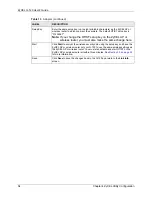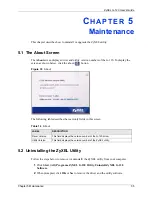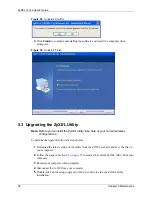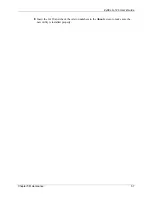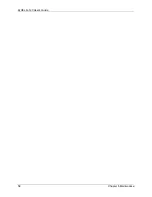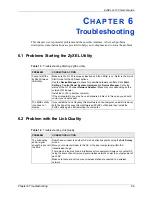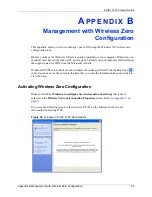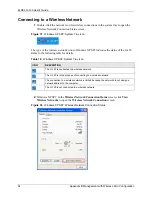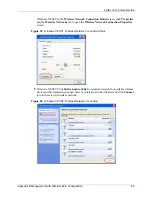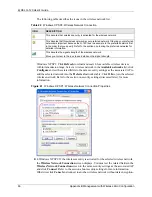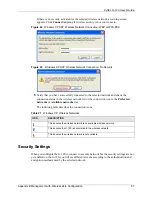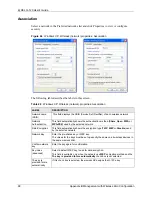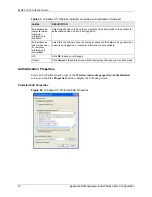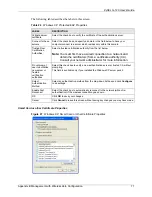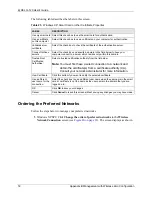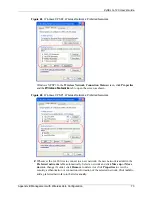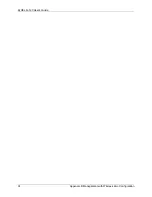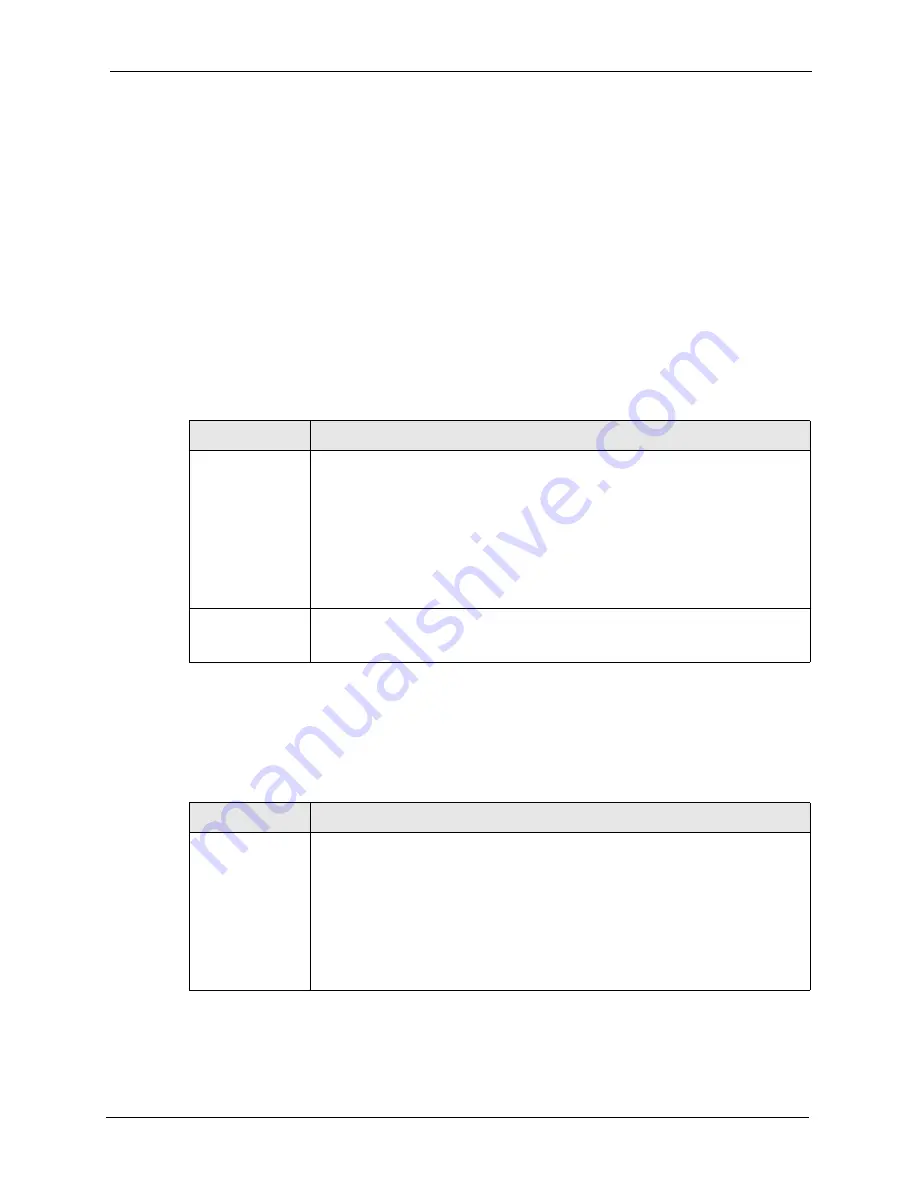
ZyXEL G-120 User’s Guide
Chapter 6 Troubleshooting
59
C
H A P T E R
6
Troubleshooting
This chapter covers potential problems and the possible remedies. After each problem
description, some instructions are provided to help you to diagnose and to solve the problem.
6.1 Problems Starting the ZyXEL Utility
6.2 Problem with the Link Quality
Table 15
Troubleshooting Starting ZyXEL Utility
PROBLEM
CORRECTIVE ACTION
Cannot start the
ZyXEL Wireless
LAN utility
Make sure the G-120 is properly inserted and the LED(s) is on. Refer to the Quick
Start Guide for the LED descriptions.
Use the
Device Manager
to check for possible hardware conflicts. Click
Start
,
Settings
,
Control Panel
,
System
,
Hardware
and
Device Manager
. Verify the
status of the G-120 under
Network Adapter
. (Steps may vary depending on the
version of Windows).
Install the G-120 in another computer.
If the error persists, you may have a hardware problem. In this case, you should
contact your local vendor.
The ZyXEL utility
icon does not
display.
If you install the Funk Odyssey Client software on the computer, uninstall (remove)
both the Funk Odyssey Client software and ZyXEL utility, and then install the
ZyXEL utility again after restarting the computer.
Table 16
Troubleshooting Link Quality
PROBLEM
CORRECTIVE ACTION
The link quality
and/or signal
strength is poor all
the time.
Search and connect to another AP with a better link quality using the
Site Survey
screen.
Move your computer closer to the AP or the peer computer(s) within the
transmission range.
There may be too much radio interference (for example microwave or another AP
using the same channel) around your wireless network. Lower the output power of
each AP.
Make sure there are not too many wireless stations connected to a wireless
network.
Содержание G-120
Страница 1: ...ZyXEL G 120 802 11g Wireless CardBus Card User s Guide Version 1 00 Edition 1 6 2006...
Страница 2: ......
Страница 11: ...ZyXEL G 120 User s Guide Table of Contents 11 Index 93...
Страница 12: ...ZyXEL G 120 User s Guide 12 Table of Contents...
Страница 16: ...ZyXEL G 120 User s Guide 16 List of Tables...
Страница 36: ...ZyXEL G 120 User s Guide 36 Chapter 3 Wireless LAN Network...
Страница 58: ...ZyXEL G 120 User s Guide 58 Chapter 5 Maintenance...
Страница 74: ...ZyXEL G 120 User s Guide 74 Appendix B Management with Wireless Zero Configuration...
Страница 92: ...ZyXEL G 120 User s Guide 92 Appendix D Setting up Your Computer s IP Address...