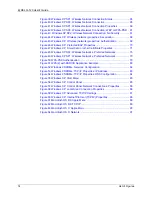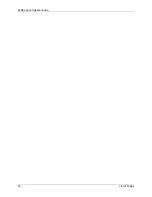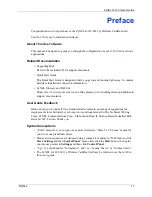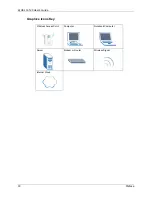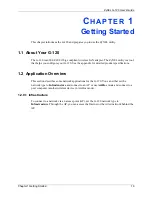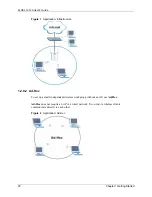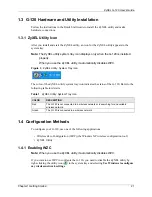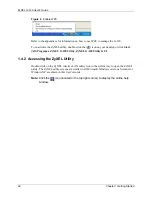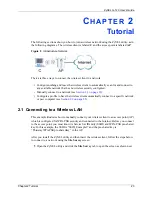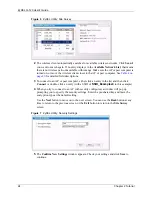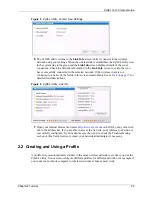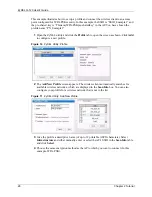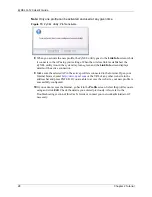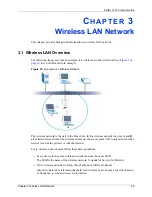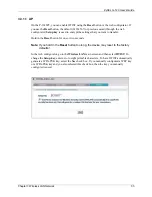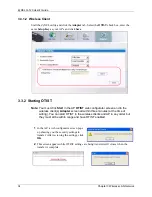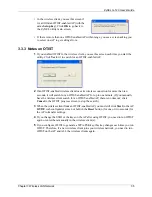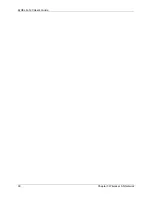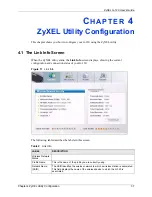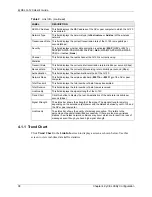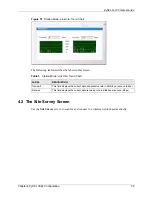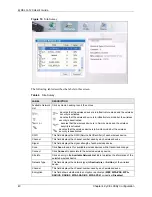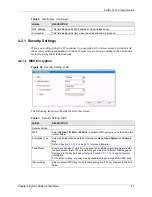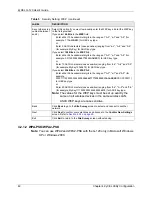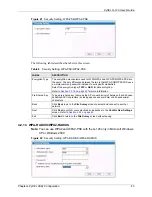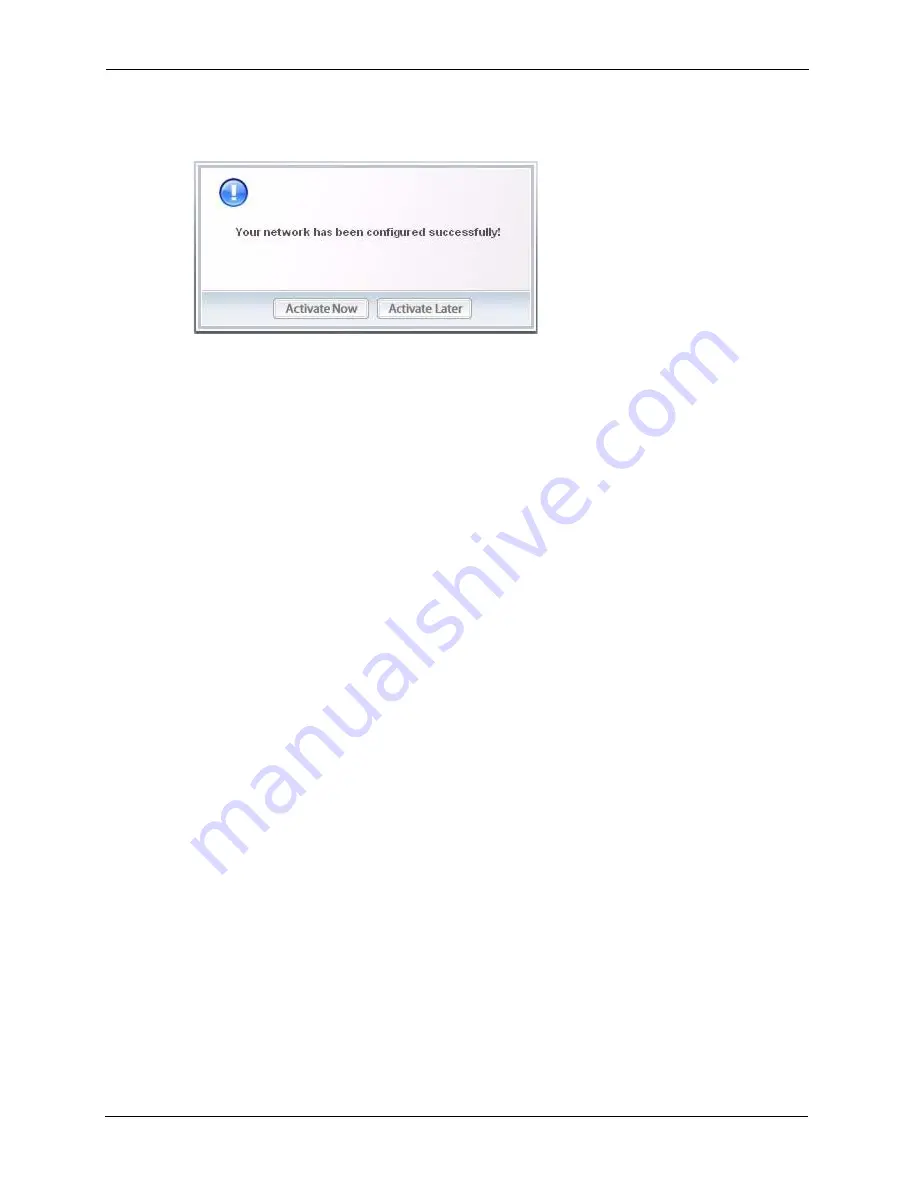
ZyXEL G-120 User’s Guide
28
Chapter 2 Tutorial
Note:
Only one profile can be activated and used at any given time.
Figure 15
ZyXEL Utility: Profile Activate
8
When you activate the new profile, the ZyXEL utility goes to the
Link Info
screen while
it connects to the AP using your settings. When the wireless link is established, the
ZyXEL utility icon in the system tray turns green and the
Link Info
screen displays
details of the active connection.
9
Make sure the selected AP in the active profile is connected to the Internet. Open your
Internet browser, enter
http://www.zyxel.com
or the URL of any other web site in the
address bar and press ENTER. If you are able to access the web site, your new profile is
successfully configured.
10
If you cannot access the Internet, go back to the
Profile
screen. Select the profile you are
using and click
Edit
. Check the details you entered previously. Also, refer to the
Troubleshooting section of this User's Guide or contact your network administrator if
necessary.
Содержание G-120
Страница 1: ...ZyXEL G 120 802 11g Wireless CardBus Card User s Guide Version 1 00 Edition 1 6 2006...
Страница 2: ......
Страница 11: ...ZyXEL G 120 User s Guide Table of Contents 11 Index 93...
Страница 12: ...ZyXEL G 120 User s Guide 12 Table of Contents...
Страница 16: ...ZyXEL G 120 User s Guide 16 List of Tables...
Страница 36: ...ZyXEL G 120 User s Guide 36 Chapter 3 Wireless LAN Network...
Страница 58: ...ZyXEL G 120 User s Guide 58 Chapter 5 Maintenance...
Страница 74: ...ZyXEL G 120 User s Guide 74 Appendix B Management with Wireless Zero Configuration...
Страница 92: ...ZyXEL G 120 User s Guide 92 Appendix D Setting up Your Computer s IP Address...