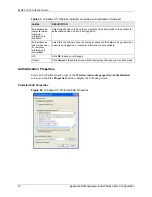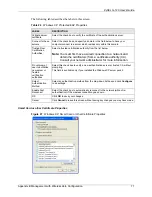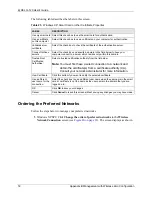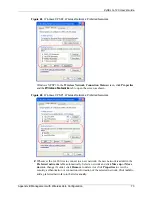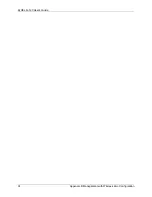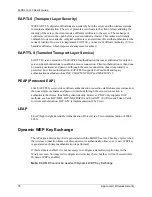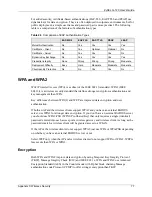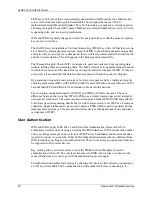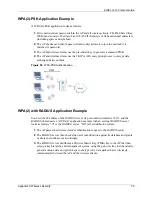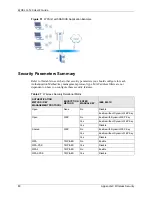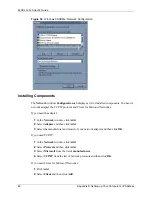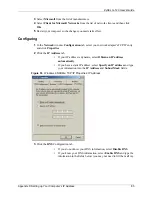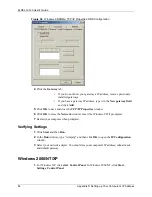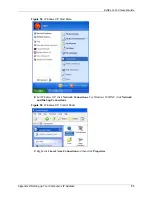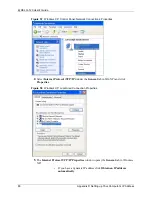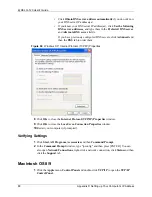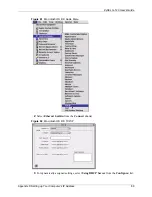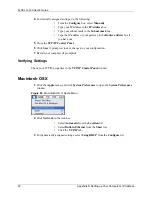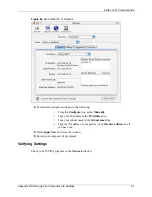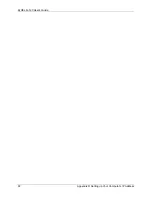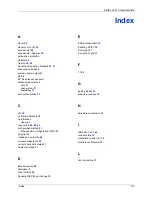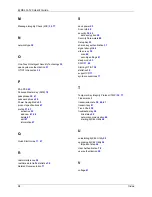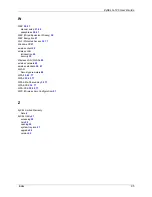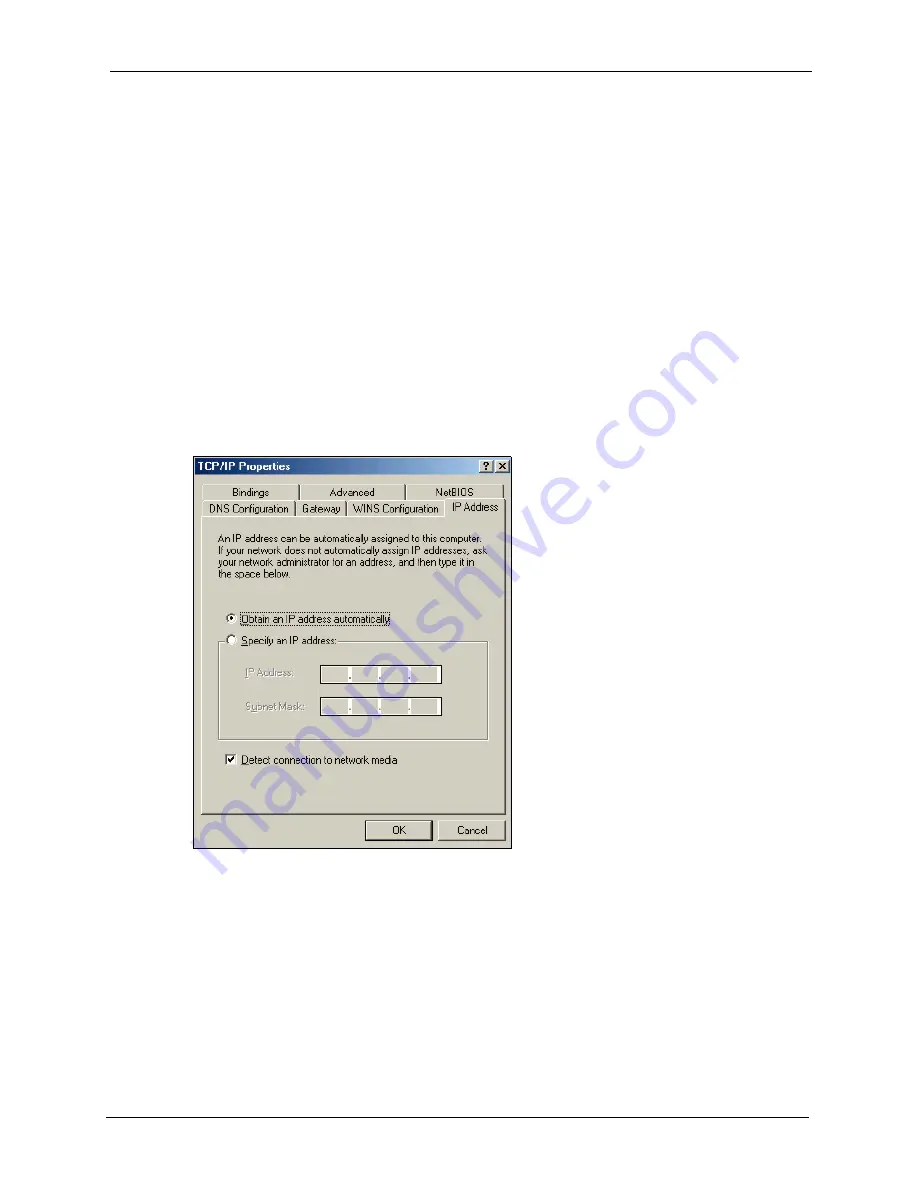
ZyXEL G-120 User’s Guide
Appendix D Setting up Your Computer’s IP Address
83
3
Select
Microsoft
from the list of manufacturers.
4
Select
Client for Microsoft Networks
from the list of network clients and then click
OK
.
5
Restart your computer so the changes you made take effect.
Configuring
1
In the
Network
window
Configuration
tab, select your network adapter's TCP/IP entry
and click
Properties
2
Click the
IP Address
tab.
•
If your IP address is dynamic, select
Obtain an IP address
automatically
.
•
If you have a static IP address, select
Specify an IP address
and type
your information into the
IP Address
and
Subnet Mask
fields.
Figure 53
Windows 95/98/Me: TCP/IP Properties: IP Address
3
Click the
DNS
Configuration tab.
•
If you do not know your DNS information, select
Disable DNS
.
•
If you know your DNS information, select
Enable DNS
and type the
information in the fields below (you may not need to fill them all in).
Содержание G-120
Страница 1: ...ZyXEL G 120 802 11g Wireless CardBus Card User s Guide Version 1 00 Edition 1 6 2006...
Страница 2: ......
Страница 11: ...ZyXEL G 120 User s Guide Table of Contents 11 Index 93...
Страница 12: ...ZyXEL G 120 User s Guide 12 Table of Contents...
Страница 16: ...ZyXEL G 120 User s Guide 16 List of Tables...
Страница 36: ...ZyXEL G 120 User s Guide 36 Chapter 3 Wireless LAN Network...
Страница 58: ...ZyXEL G 120 User s Guide 58 Chapter 5 Maintenance...
Страница 74: ...ZyXEL G 120 User s Guide 74 Appendix B Management with Wireless Zero Configuration...
Страница 92: ...ZyXEL G 120 User s Guide 92 Appendix D Setting up Your Computer s IP Address...