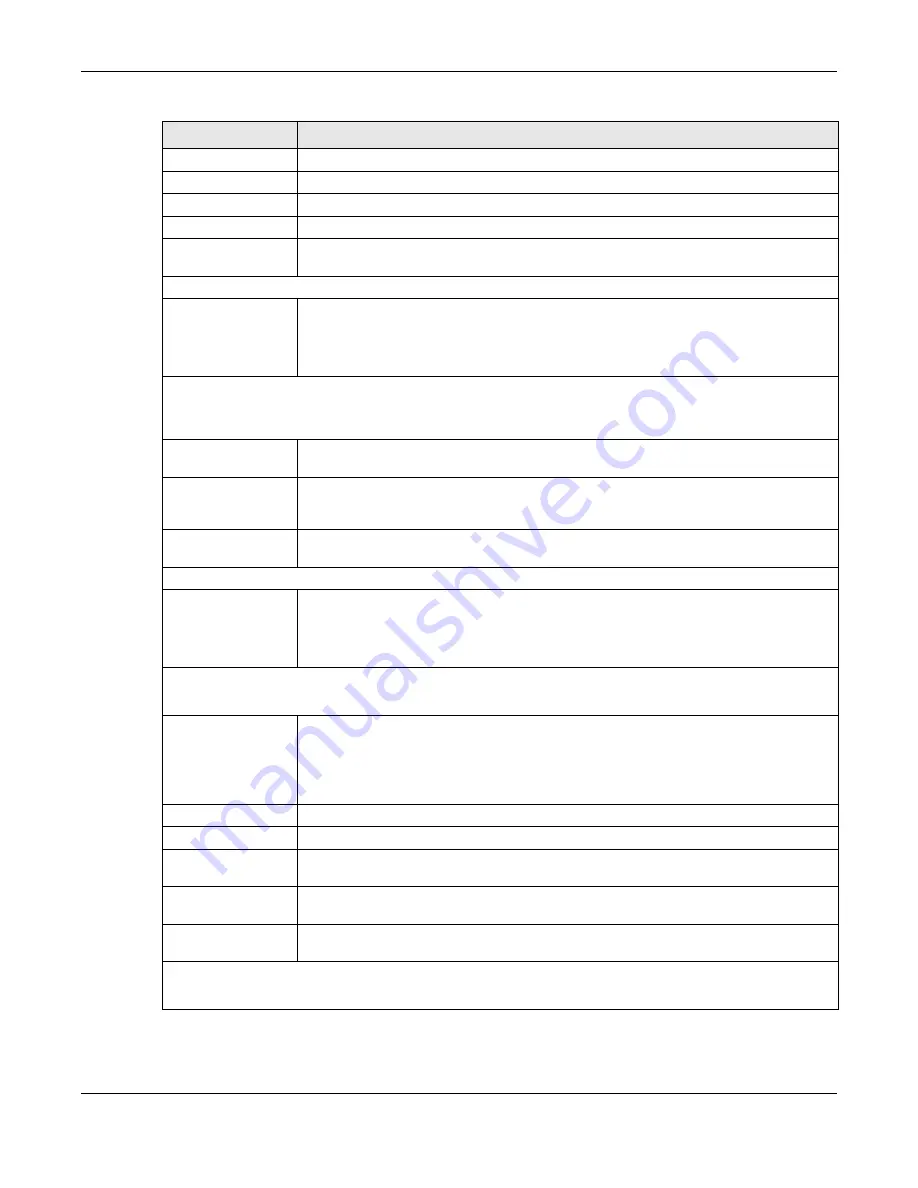
Chapter 9 WAN
NBG6818 User’s Guide
81
Static IP
Select this option If the ISP assigned a fixed IP address.
IP Address
Enter your WAN IP address in this field if you selected
Static IP Address
.
IP Subnet Mask
Enter the
Subnet Mask
in this field.
Gateway
Enter a gateway IP address (if your ISP gave you one) in this field.
MTU Size
Enter the MTU (Maximum Transmission Unit) size for each packet. If a larger packet arrives,
the NBG6818 divides it into smaller fragments.
DNS Server
First DNS Server
Second DNS Server
Third DNS Server
Select
User-Defined
if you have the IP address of a DNS server. Enter the DNS server's IP
address in the field to the right.
Select
None
if you do not want to configure DNS servers. If you do not configure a DNS
server, you must know the IP address of a computer in order to access it.
WAN MAC Address
Once the WAN MAC address is successfully configured, the address will be copied to the configuration file. It will
not change unless you change the setting or upload a different configuration file.
Factory Default
Select this option to have the WAN interface use the factory assigned default MAC address.
By default, the NBG6818 uses the factory assigned MAC address to identify itself.
Clone My
Computer’s MAC
Address
Select this option to have the WAN interface use a different MAC address by cloning the
MAC address of another device or computer. Enter the IP address of the device or
computer whose MAC you are cloning.
Set WAN MAC
Address
Select this option to have the WAN interface use a manually specified MAC address. Enter
the MAC address in the fields.
LAN & WAN Subnet Conflict
Automatically
change the LAN IP
Select this option to have the NBG6818 change its LAN IP address to 10.0.0.1 or
192.168.123.1 accordingly when the NBG6818 gets a dynamic WAN IP address in the same
subnet as the LAN IP address. See
for more information.
The NAT, DHCP server and firewall functions on the NBG6818 are still available in this mode.
IPv6 Address
This section is NOT available when you select
IPv4 Only
in the
IPv4/IPv6
field.
Automatic IP (DHCP) Select this option if you want to obtain an IPv6 address from a DHCPv6 server.
• Select
DUID-LL (Default)
to have the NBG6818 use DUID-LL (DUID Based on Link-layer
Address) for identification when exchanging DHCPv6 messages.
• Select
DUID-LLT
to have the NBG6818 use DUID-LLT (DUID Based on Link-layer Address
Plus Time) for identification when exchanging DHCPv6 messages.
Static IP Address
Select this option if you have a fixed IPv6 address assigned by your ISP.
IPv6 Address
Enter the IPv6 address assigned by your ISP.
Prefix length
Enter the address prefix length to specify how many most significant bits in an IPv6 address
compose the network address.
Gateway
Enter the IPv6 address of the next-hop gateway. The gateway helps forward packets to
their destinations.
Link Local Only
Select this option to use the link-local address which uniquely identifies a device on the
local network (the LAN).
IPv6 DNS Server
This section is NOT available when you select
IPv4 Only
in the
IPv4/IPv6
field.
Table 22 Network > WAN > Internet Connection: IPoE Encapsulation (continued)
LABEL
DESCRIPTION
Содержание ARMOR G1
Страница 9: ...Table of Contents NBG6818 User s Guide 9 Appendix D Legal Information 175 Index 181...
Страница 10: ...10 PART I User s Guide...
Страница 20: ...Chapter 2 Wizard NBG6818 User s Guide 20 4 Wait a moment for your WiFi settings to be applied to your NBG6818...
Страница 54: ...Chapter 7 Tutorials NBG6818 User s Guide 54...
Страница 55: ...55 PART II Technical Reference...
Страница 76: ...Chapter 8 Applications NBG6818 User s Guide 76 5 Once you log in the USB device displays in the usb1 folder...
Страница 100: ...Chapter 9 WAN NBG6818 User s Guide 100 2 Click Network and Sharing Center 3 Click Change advanced sharing settings...
Страница 115: ...Chapter 11 LAN NBG6818 User s Guide 115 Figure 66 Settings LAN LAN IP Standard Mode...
Страница 131: ...Chapter 13 System NBG6818 User s Guide 131 Figure 77 Settings System Status Standard Mode...
















































