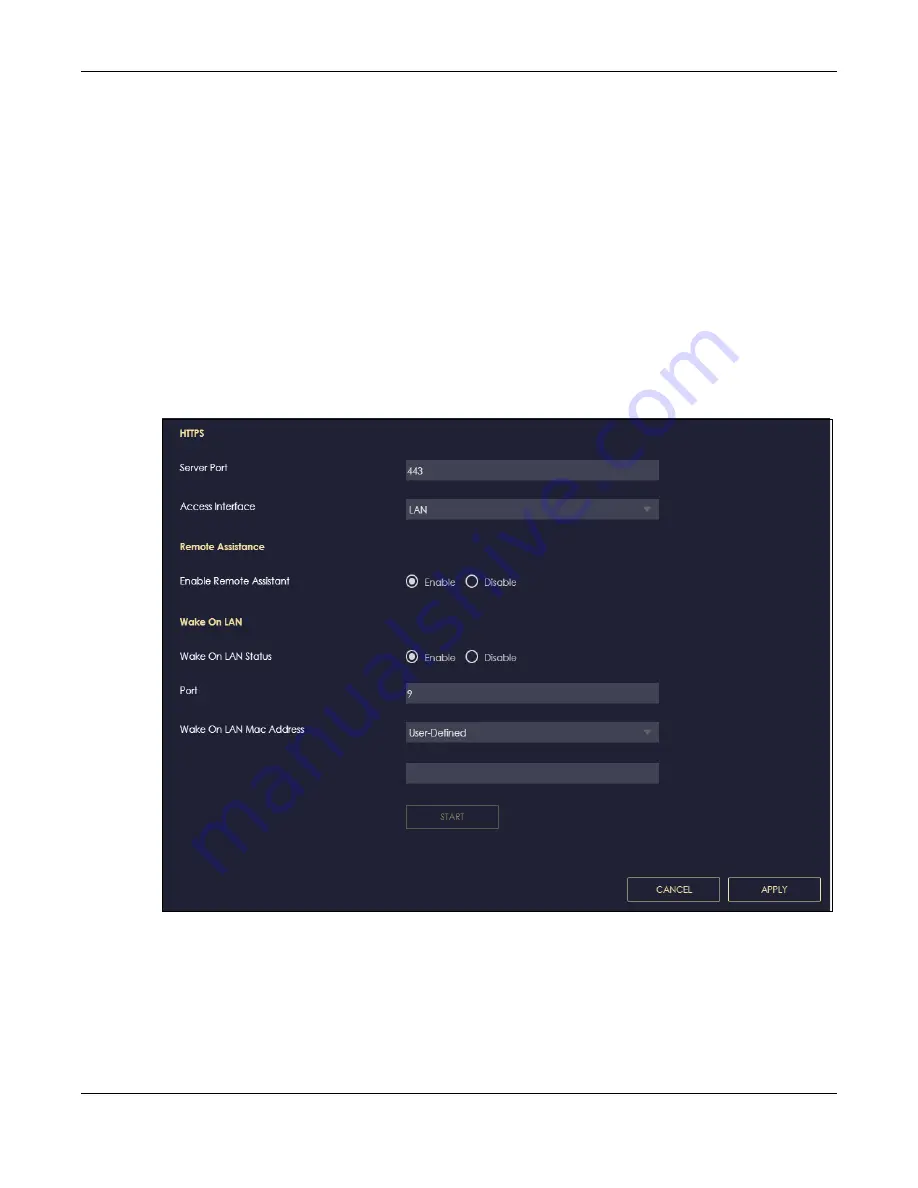
Chapter 13 System
NBG6818 User’s Guide
135
13.5 Remote Access Screen
Use this screen to change your NBG6818’s remote management settings. You can use HTTPS or Wake on
LAN to access and manage the NBG6818.
Wake On LAN (WoL) allows you to remotely turn on a device on the network, such as a computer,
storage device or media server. To use this feature, the remote hardware (such as the network adapter
on a computer) must support Wake On LAN using the “Magic Packet” method.
You need to know the MAC address of the remote client to use this feature. It may be on a label on the
device.
Click
Settings
>
System
>
Remote Access
to show the following screen.
Note: You can only enable
Remote Assistant
in this screen if you are using bridge mode.
Figure 81
Settings > System > Remote Access (Standard Mode)
Содержание ARMOR G1
Страница 9: ...Table of Contents NBG6818 User s Guide 9 Appendix D Legal Information 175 Index 181...
Страница 10: ...10 PART I User s Guide...
Страница 20: ...Chapter 2 Wizard NBG6818 User s Guide 20 4 Wait a moment for your WiFi settings to be applied to your NBG6818...
Страница 54: ...Chapter 7 Tutorials NBG6818 User s Guide 54...
Страница 55: ...55 PART II Technical Reference...
Страница 76: ...Chapter 8 Applications NBG6818 User s Guide 76 5 Once you log in the USB device displays in the usb1 folder...
Страница 100: ...Chapter 9 WAN NBG6818 User s Guide 100 2 Click Network and Sharing Center 3 Click Change advanced sharing settings...
Страница 115: ...Chapter 11 LAN NBG6818 User s Guide 115 Figure 66 Settings LAN LAN IP Standard Mode...
Страница 131: ...Chapter 13 System NBG6818 User s Guide 131 Figure 77 Settings System Status Standard Mode...






























