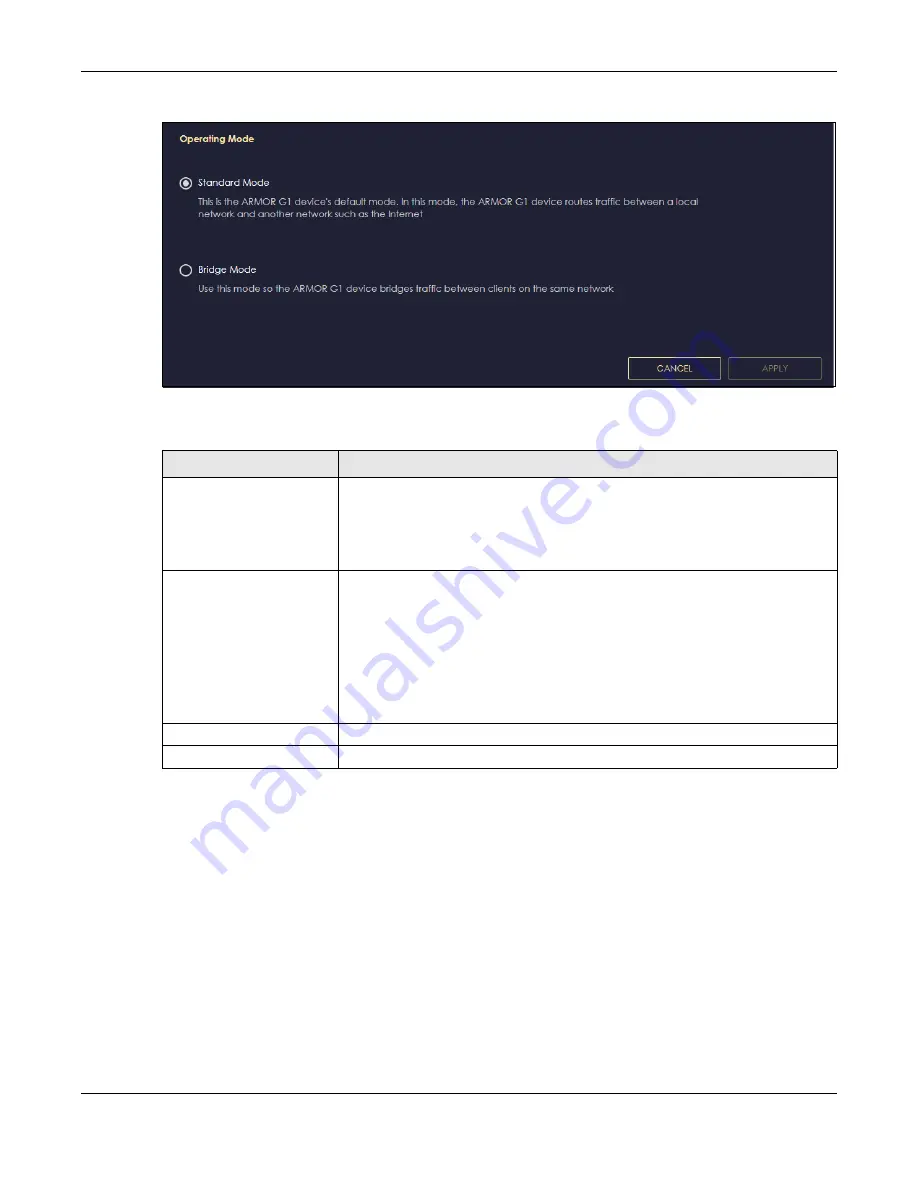
Chapter 13 System
NBG6818 User’s Guide
139
Figure 86
Settings > System > Operation Mode
The following table describes the labels in this screen.
Note: If you select the incorrect system operation Mode you may not be able to connect to
the Internet
13.8 Logs Screen
Use this screen to see the logged messages for the NBG6818.
You can configure which logs to display in the Log screen.
The newest log replaces the oldest log after it fills. Select what logs you want to see from the
Log Type
drop-down list box. The log choices depend on your other settings in the
System
screens. Click
Refresh
to
renew the log screen. Click
Export
to save the current list of logs to your computer. Click
Clear
to delete
all the logs.
Table 49 Settings > System > Operation Mode
LABEL
DESCRIPTION
Standard Mode
Select
Standard Mode
if your device routes traffic between a local network and
another network such as the Internet. This mode offers services such as a firewall or
bandwidth management.
You can configure the IP address settings on your WAN port. Contact your ISP or
system administrator for more information on appropriate settings.
Bridge Mode
Select Bridge Mode if your device bridges traffic between clients on the same
network.
• In Bridg3e Mode, all Ethernet ports have the same IP address.
• All ports on the rear panel of the device are LAN ports, including the port labeled
WAN. There is no WAN port.
• The DHCP server on your device is disabled.
• Router functions (such as NAT, bandwidth management, remote management,
firewall and so on) are not available when the NBG6818 is in Bridge Mode.
• The IP address of the device on the local network is set to 192.168.123.2.
Apply
Click
Apply
to save your settings.
Cancel
Click
Cancel
to return your settings to the default (
Standard
).
Содержание ARMOR G1
Страница 9: ...Table of Contents NBG6818 User s Guide 9 Appendix D Legal Information 175 Index 181...
Страница 10: ...10 PART I User s Guide...
Страница 20: ...Chapter 2 Wizard NBG6818 User s Guide 20 4 Wait a moment for your WiFi settings to be applied to your NBG6818...
Страница 54: ...Chapter 7 Tutorials NBG6818 User s Guide 54...
Страница 55: ...55 PART II Technical Reference...
Страница 76: ...Chapter 8 Applications NBG6818 User s Guide 76 5 Once you log in the USB device displays in the usb1 folder...
Страница 100: ...Chapter 9 WAN NBG6818 User s Guide 100 2 Click Network and Sharing Center 3 Click Change advanced sharing settings...
Страница 115: ...Chapter 11 LAN NBG6818 User s Guide 115 Figure 66 Settings LAN LAN IP Standard Mode...
Страница 131: ...Chapter 13 System NBG6818 User s Guide 131 Figure 77 Settings System Status Standard Mode...






























