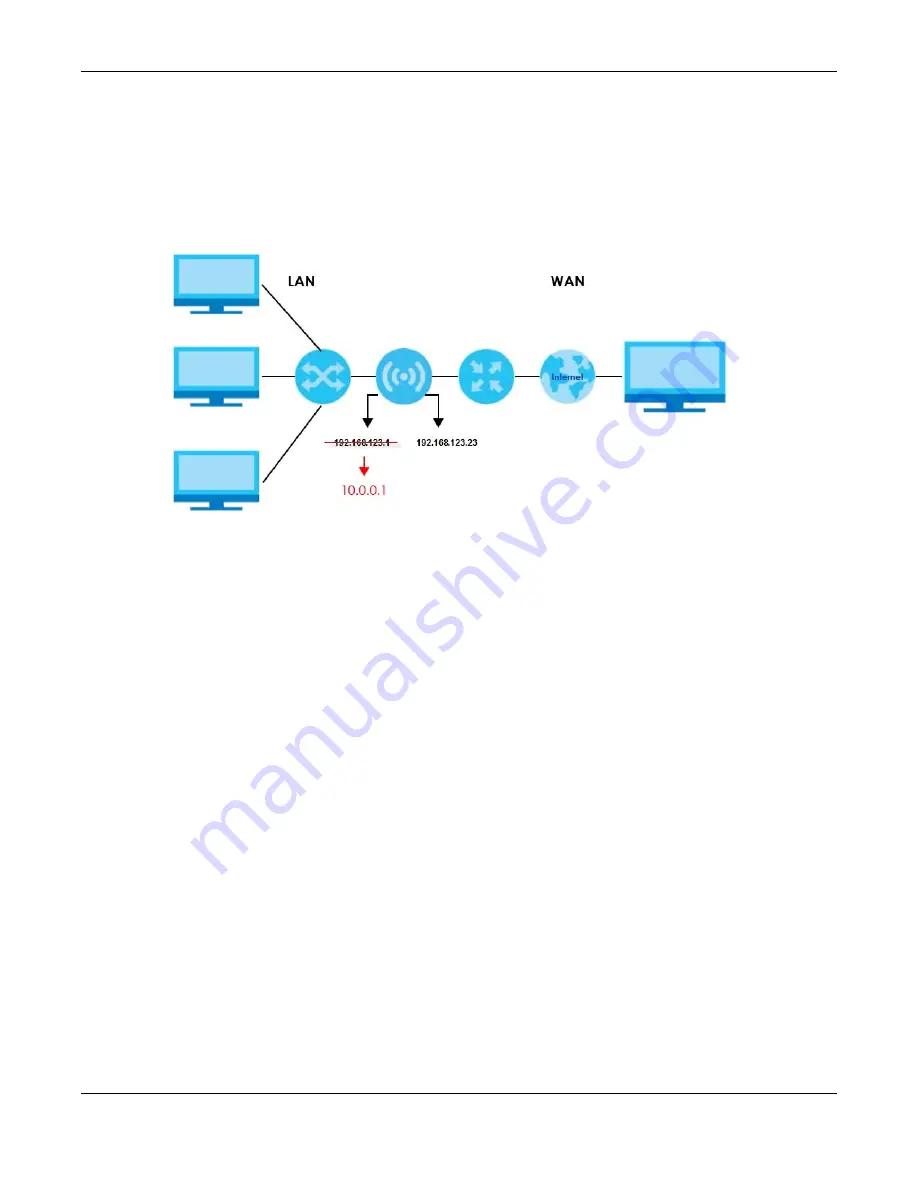
Chapter 9 WAN
NBG6818 User’s Guide
79
Auto-IP Change
When the NBG6818 gets a WAN IP address or a DNS server IP address which is in the same subnet as the
LAN IP address 192.168.123.1, Auto-IP-Change allows the NBG6818 to change its LAN IP address to
10.0.0.1 automatically. If the NBG6818’s original LAN IP address is 10.0.0.1 and the WAN IP address is in
the same subnet, such as 10.0.0.3, the NBG6818 switches to use 192.168.123.1 as its LAN IP address.
Figure 41
Auto-IP-Change Example
Auto-IP-Change only works under the following conditions:
• The NBG6818 must be in
Standard Mode
(see
for more information) for Auto-
IP-Change to become active.
• The NBG6818 is set to receive a dynamic WAN IP address.
9.4 Internet Connection Screen
Use this screen to change your NBG6818’s Internet access settings. The screen varies depending on the
encapsulation method you select. Click
Settings
>
Internet
>
Internet Connection
.
9.4.1 IPoE Encapsulation
This screen displays when you select
IPoE
encapsulation.
Содержание ARMOR G1
Страница 9: ...Table of Contents NBG6818 User s Guide 9 Appendix D Legal Information 175 Index 181...
Страница 10: ...10 PART I User s Guide...
Страница 20: ...Chapter 2 Wizard NBG6818 User s Guide 20 4 Wait a moment for your WiFi settings to be applied to your NBG6818...
Страница 54: ...Chapter 7 Tutorials NBG6818 User s Guide 54...
Страница 55: ...55 PART II Technical Reference...
Страница 76: ...Chapter 8 Applications NBG6818 User s Guide 76 5 Once you log in the USB device displays in the usb1 folder...
Страница 100: ...Chapter 9 WAN NBG6818 User s Guide 100 2 Click Network and Sharing Center 3 Click Change advanced sharing settings...
Страница 115: ...Chapter 11 LAN NBG6818 User s Guide 115 Figure 66 Settings LAN LAN IP Standard Mode...
Страница 131: ...Chapter 13 System NBG6818 User s Guide 131 Figure 77 Settings System Status Standard Mode...
















































