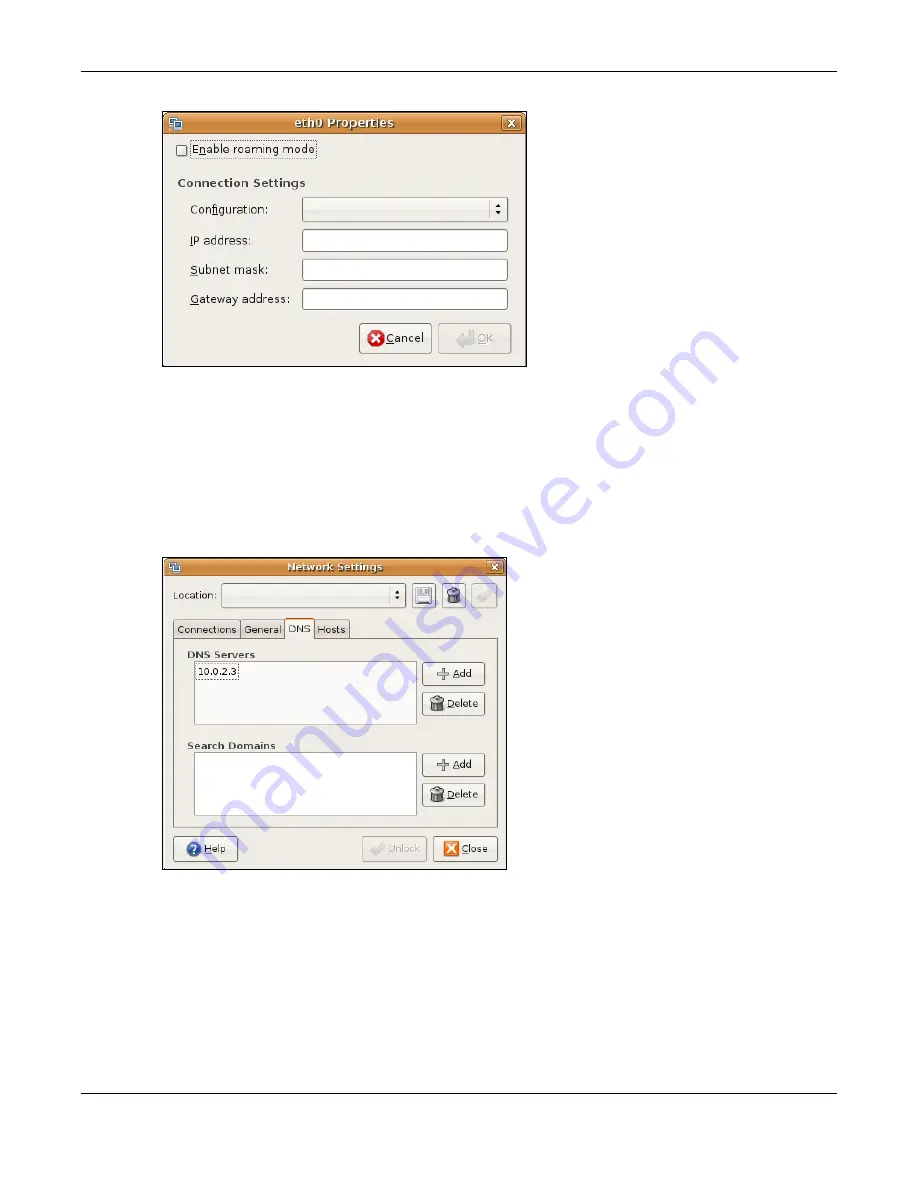
Appendix B Setting Up Your Computer’s IP Address
NBG6818 User’s Guide
165
• In the
Configuration
list, select
Automatic Configuration (DHCP)
if you have a dynamic IP address.
• In the
Configuration
list, select
Static IP address
if you have a static IP address. Fill in the
IP address
,
Subnet mask
, and
Gateway address
fields.
6
Click
OK
to save the changes and close the
Properties
dialog box and return to the
Network Settings
screen.
7
If you know your DNS server IP address(es), click the
DNS
tab in the
Network Settings
window and then
enter the DNS server information in the fields provided.
8
Click the
Close
button to apply the changes.
Verifying Settings
Check your TCP/IP properties by clicking
System > Administration > Network Tools
, and then selecting
the appropriate
Network device
from the
Devices
tab. The
Interface Statistics
column shows data if your
connection is working properly.
Содержание ARMOR G1
Страница 9: ...Table of Contents NBG6818 User s Guide 9 Appendix D Legal Information 175 Index 181...
Страница 10: ...10 PART I User s Guide...
Страница 20: ...Chapter 2 Wizard NBG6818 User s Guide 20 4 Wait a moment for your WiFi settings to be applied to your NBG6818...
Страница 54: ...Chapter 7 Tutorials NBG6818 User s Guide 54...
Страница 55: ...55 PART II Technical Reference...
Страница 76: ...Chapter 8 Applications NBG6818 User s Guide 76 5 Once you log in the USB device displays in the usb1 folder...
Страница 100: ...Chapter 9 WAN NBG6818 User s Guide 100 2 Click Network and Sharing Center 3 Click Change advanced sharing settings...
Страница 115: ...Chapter 11 LAN NBG6818 User s Guide 115 Figure 66 Settings LAN LAN IP Standard Mode...
Страница 131: ...Chapter 13 System NBG6818 User s Guide 131 Figure 77 Settings System Status Standard Mode...






























