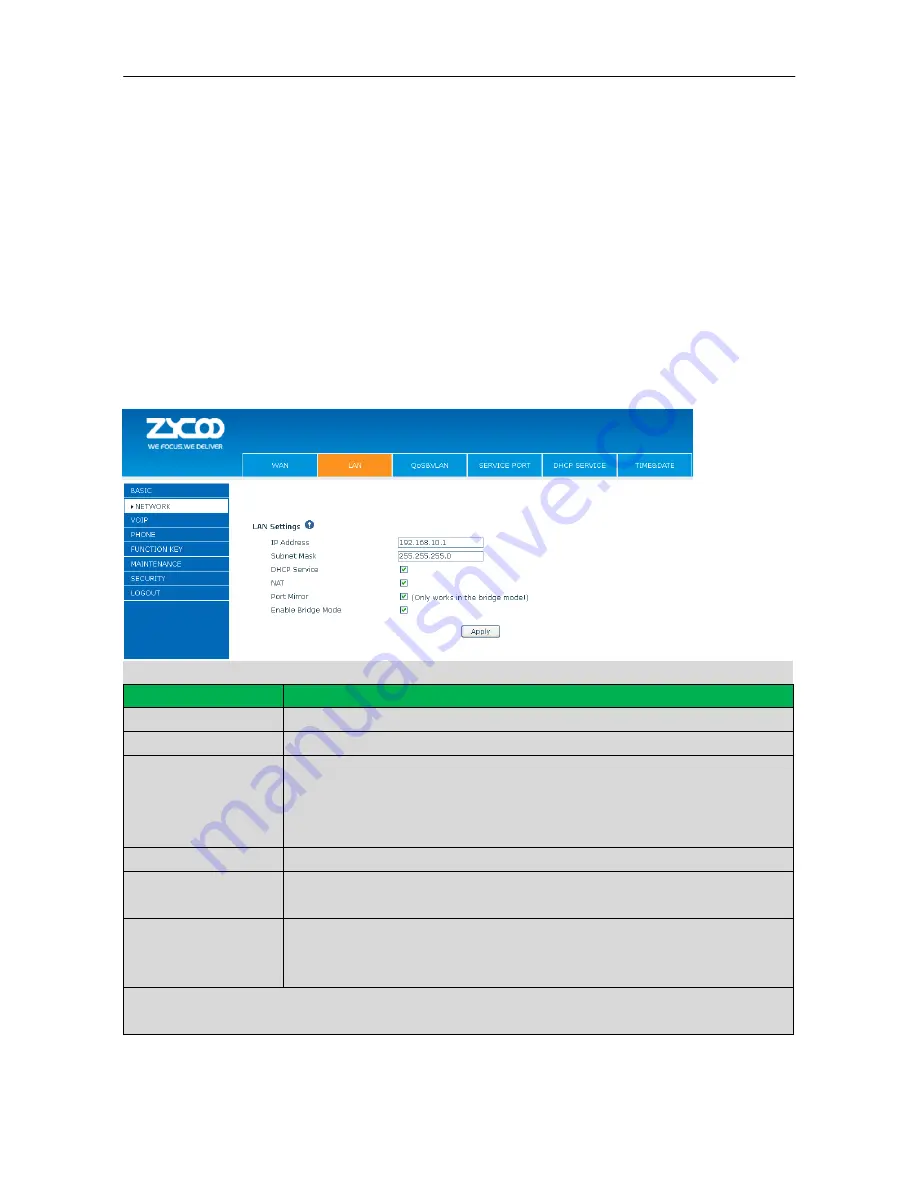
Copyright ©ZYCOO All rights reserved. V1.0
27
Notice:
1)
Click “Apply” button after finishing your settings, IP Phone will save the settings automatically and new settings
will take effect.
2)
If you modify the IP address, the web will not response by the old IP address. You need input new IP address in
the address column to logon on the phone.
3)
If networks ID which is DHCP server distributed is same as network ID which is used by LAN of system, system
will use the DHCP IP to set WAN, and modify LAN’s networks ID (for example, system will change LAN IP from
192.168.10.1 to 192.168.11.1) when system uses DHCP client to get IP in startup; If system uses DHCP client to
get IP in running status and network ID is alsosame as LAN’s, system will refuse to accept the IP to configure
WAN. So WAN’s active IP will be 0.0.0.0.
7.3.2.2
LAN
LAN Settings
Item
explanation
LAN IP Address
Specify LAN static IP
Subnet Mask
Specify LAN Net mask
DHCP Service
Select the DHCP server of LAN port or not. After you modify the LAN IP address,
phone will amend and adjust the DHCP Lease Table and save the result amended
automatically according to the IP address and Net mask. You need reboot the phone
and the DHCP server setting will take effect.
NAT
Select NAT or not
Port Mirror
Select Port Mirror or not, it only works in bridge mode, the function of the port mirror
is that copy the data stream from the WAN port to the LAN port of the phone.
Enable Bridge Mode
Select Bridge Mode or not: If you select Bridge Mode, the phone will no longer set IP
address for LAN physical port, LAN and WAN will join in the same network. Click
“Apply”, the phone will reboot.
Notice
:
When LAN IP or bridge mode status is changed, the system will reboot! If you choose the bridge mode,
the LAN configuration will be disabled.
Содержание CooFone-D30
Страница 1: ......
Страница 38: ...Copyright ZYCOO All rights reserved V1 0 34 ...
Страница 52: ...Copyright ZYCOO All rights reserved V1 0 48 ...
















































