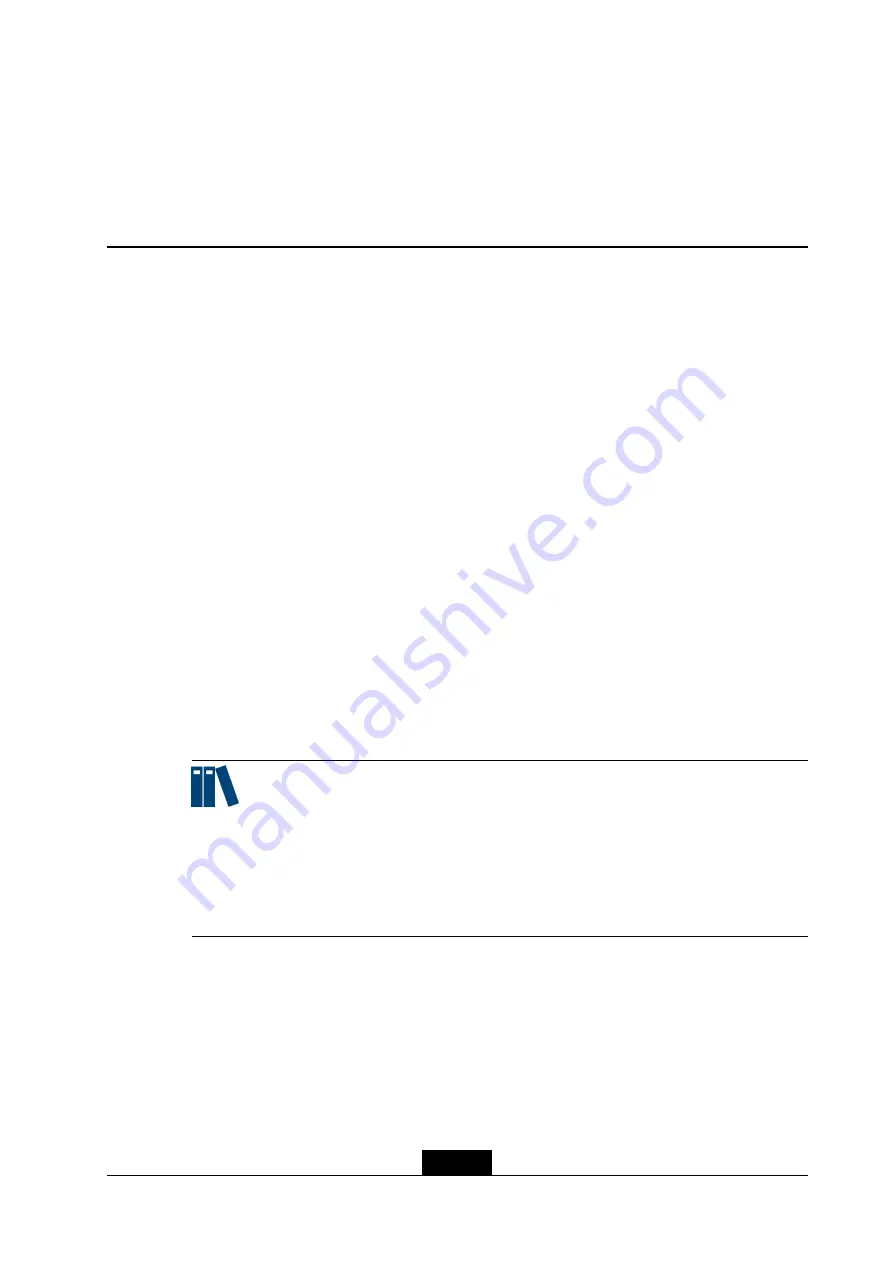
Chapter 5
Conference Operations
Table of Contents
5.1 Holding a Conference
5.1.1 Holding a Point-to-Point Conference
The ZXV10 ET301 enables you to manually enter a peer address, select a person from a
contact list, and select a historical record to hold a point-to-point conference. The called
party can be a mainstream video conference terminal that supports the
or H.323
protocol.
Note:
l
If a multipoint conference is held on an MCU, addition of terminals is allowed. For how
to join a new terminal or rejoin a disconnected terminal to the conference by calling
the MCU, refer to
l
In a point-to-point conference (meaning that one terminal calls the other without the
involvement of the MCU), no new terminal is allowed.
Prerequisite
l
The terminal is not engaged in a conference and properly connected to the network.
l
Terminals at both ends can properly communicate over the IP network, or are
connected to the same cloud service. For how to configure the cloud service, refer to
4.1.3 Configuring the SIP Conference Cloud Service
and
5-1
SJ-20190419091840-001|2019-04-08 (R1.0)
ZTE Proprietary and Confidential
















































