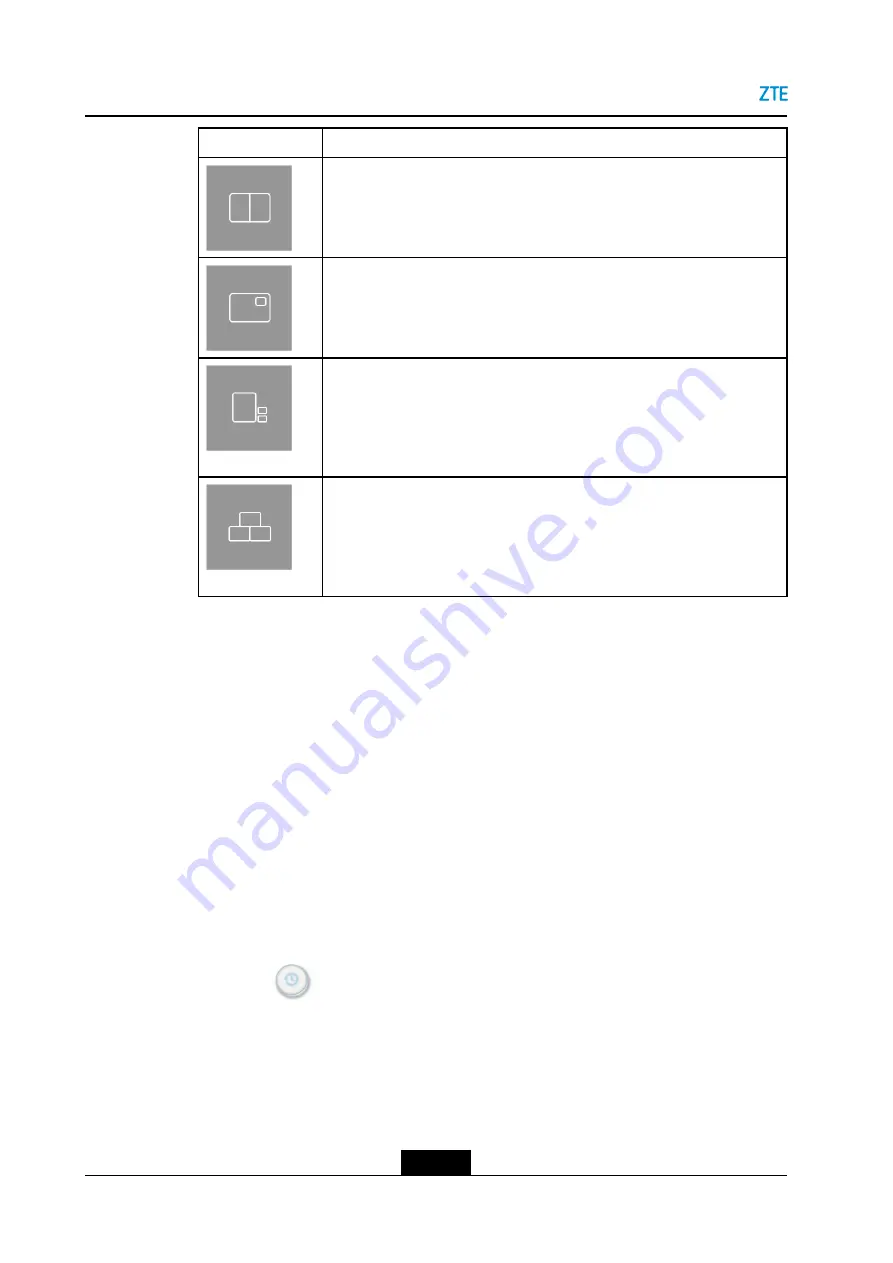
ZXV10 ET301 User Guide
Layout
Description
Dual-screen: It consists of any combination of two videos: local, remote, or
secondary.
Dual-screen (picture-in-picture): It consists of any combination of two
videos: local, remote, or secondary.
This screen layout is available when the auxiliary video is enabled for a
conference. For how to enable the auxiliary video, refer to
Remote Screen via Dual Streaming
.
Three-screen (picture-by-picture): It consists of three videos: local, remote,
and secondary.
This screen layout is available when the auxiliary video is enabled for a
conference. For how to enable the auxiliary video, refer to
Remote Screen via Dual Streaming
.
Three-screen (triangle): It consists of three videos: local, remote, and
secondary.
3.
On the selected screen layout, press
OK
again on the remote control to switch screens.
5.8 Using a Conference Schedule
The ZXV10 ET301 displays historical conference schedules in real time.
Historical
conference schedules allow users to learn about the use of the terminal, and thus
maximize its utilization.
Context
The current version does not support the display of the
Conference Schedule
and
Ordered Conference
of the current day.
Steps
1.
Press
Back
key on the remote control to display the home page.
2.
Click the
icon, and then press
OK
on the remote control to display the
Conference Schedule
window, see
.
5-12
SJ-20190419091840-001|2019-04-08 (R1.0)
ZTE Proprietary and Confidential






























