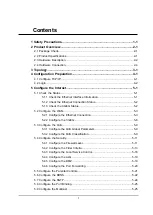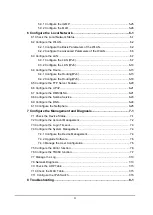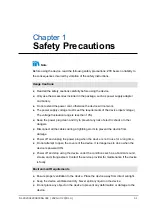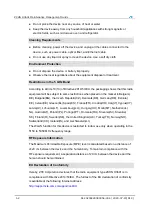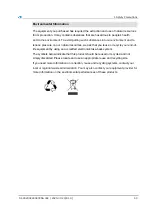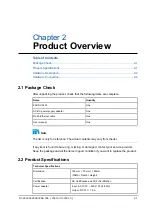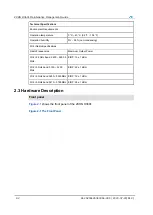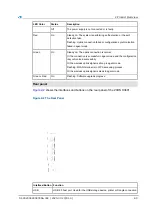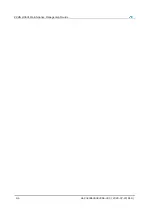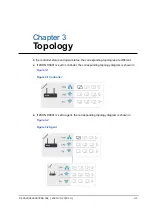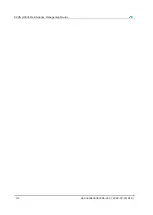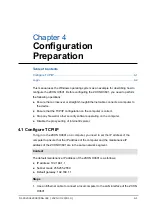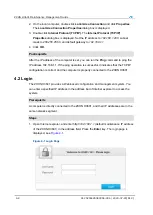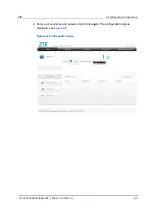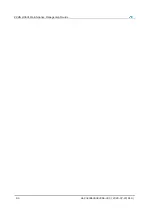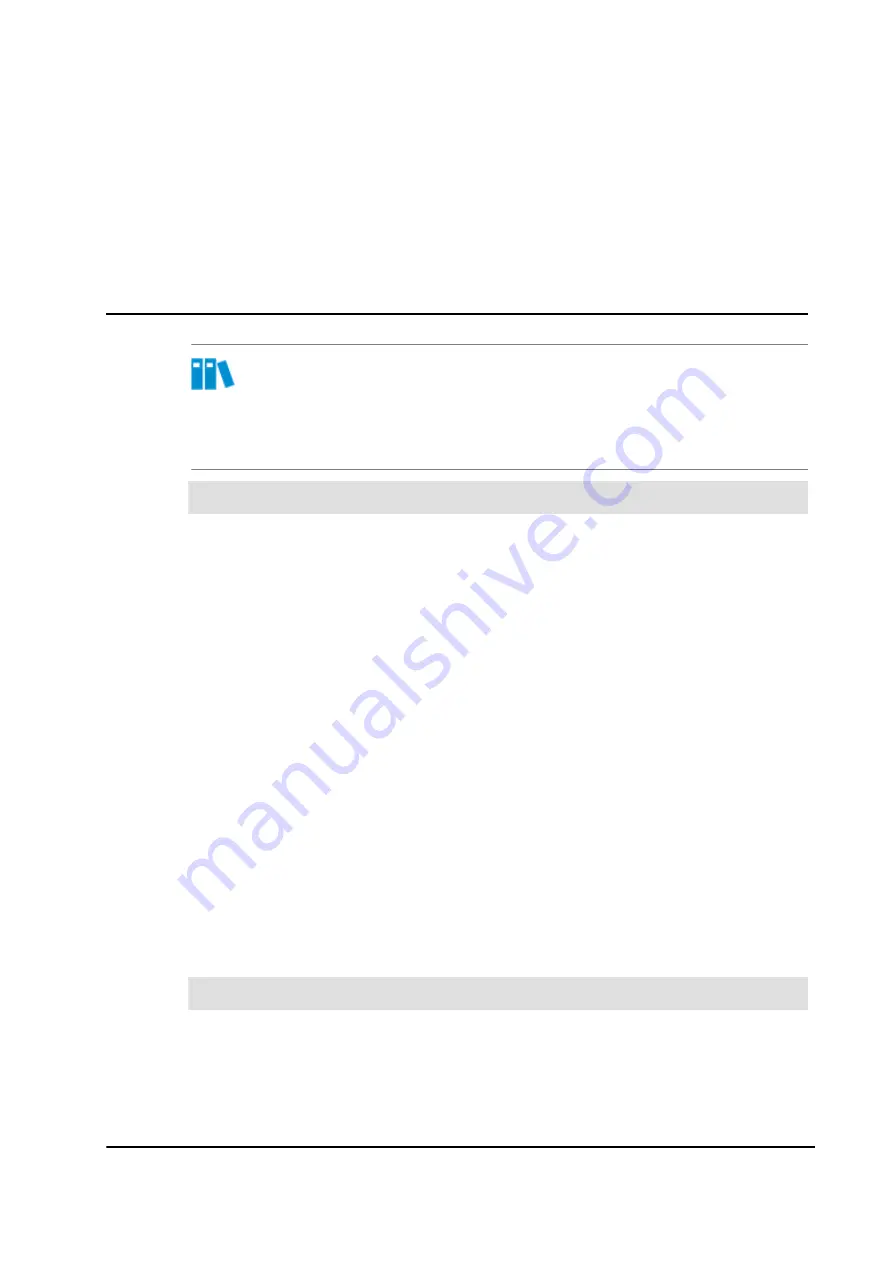
Chapter 1
Safety Precautions
Note
Before using the device, read the following safety precautions. ZTE bears no liability to
the consequences incurred by violation of the safety instructions.
Usage Cautions
Read all the safety cautions carefully before using the device.
Only use the accessories included in the package, such as power supply adapter
and battery.
Do not extend the power cord, otherwise the device will not work.
The power supply voltage must meet the requirements of the device input voltage (
The voltage fluctuation range is less than 10%).
Keep the power plug clean and dry to prevent any risk of electric shock or other
dangers.
Disconnect all the cables during a lightning storm to prevent the device from
damage.
Power off and unplug the power plug when the device is not in use for a long time.
Do not attempt to open the covers of the device. It is dangerous to do so when the
device is powered ON.
Power off and stop using the device under the conditions such as, abnormal sound,
smoke, and strange smell. Contact the service provider for maintenance if the device
is faulty.
Environment Requirements
Ensure proper ventilation to the device. Place the device away from direct sunlight.
Keep the device ventilated and dry. Never spill any liquid on the device.
Do not place any object on the device to prevent any deformation or damage to the
device.
SJ-20200429083356-004 | 2020-07-23(R1.0)
1-1
Содержание ZXHN H3601
Страница 8: ...ZXHN H3601 Maintenance Management Guide 1 4 SJ 20200429083356 004 2020 07 23 R1 0 ...
Страница 14: ...ZXHN H3601 Maintenance Management Guide 2 6 SJ 20200429083356 004 2020 07 23 R1 0 ...
Страница 16: ...ZXHN H3601 Maintenance Management Guide 3 2 SJ 20200429083356 004 2020 07 23 R1 0 ...
Страница 20: ...ZXHN H3601 Maintenance Management Guide 4 4 SJ 20200429083356 004 2020 07 23 R1 0 ...
Страница 72: ...ZXHN H3601 Maintenance Management Guide 6 26 SJ 20200429083356 004 2020 07 23 R1 0 ...