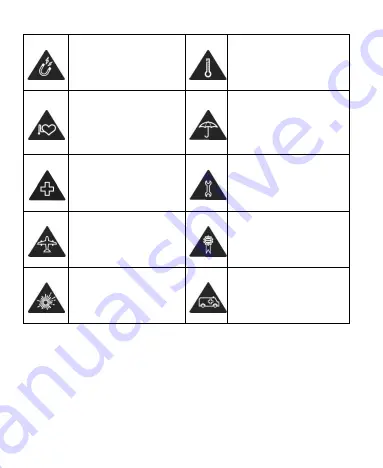
158
Avoid contact with
anything magnetic.
Avoid extreme
temperatures.
Keep away from
pacemakers and other
electronic medical
devices.
Avoid contact with
liquids. Keep your
phone dry.
Power off when asked
to in hospitals and
medical facilities.
Don’t take your phone
apart.
Power off when told to
in aircrafts and
airports.
Only use approved
accessories.
Power off when near
explosive materials or
liquids.
Don’t rely on your
phone for emergency
communications.
Radio Frequency (RF) Energy
This phone is designed and manufactured not to exceed the
emission limits for exposure to radio frequency (RF) energy set
by the Federal Communications Commission of the United
States.
Содержание Visible R2
Страница 1: ...1 Visible R2 User Guide BC ...
Страница 13: ...13 Flash Back camera Speaker Charging USB Type C jack Power key Volume key Main microphone Fingerprint sensor ...
Страница 70: ...70 Internet VPN 2 Touch beside the VPN that you want to modify 3 Edit the VPN settings and then touch SAVE ...
Страница 100: ...100 3 Make the changes you want and touch or the Back key when you re finished ...
Страница 150: ...150 System Updates Check for available software updates for your phone update history and update status ...
















































