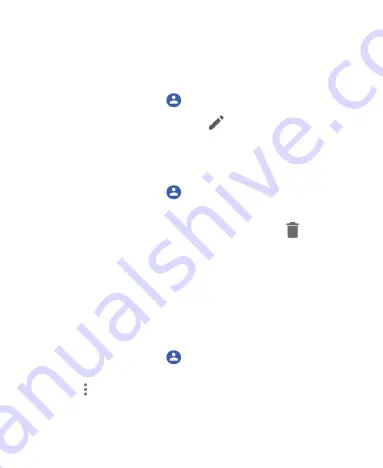
90
Editing Contacts
Edit Contact Details
1. Touch the
Home
key
>
.
2. Touch a contact and then touch
.
3. Edit the contact and touch
SAVE
.
Delete Contacts ok
1. Touch the
Home
key
>
.
2. Touch and hold the contact you want to delete.
3. Check more contacts if needed, and then touch
.
4. Touch
OK
to confirm.
Link Contacts
As your phone synchronizes with multiple online accounts, you
may see duplicate entries for the same contact. You can merge
all the separate information of a contact into one entry in the
Contacts list.
1. Touch the
Home
key
>
.
2. Touch a contact.
3. Touch
> Link
.
4. Touch the contact whose information you want to link with the
first entry.
Содержание Visible R2
Страница 1: ...1 Visible R2 User Guide BC ...
Страница 13: ...13 Flash Back camera Speaker Charging USB Type C jack Power key Volume key Main microphone Fingerprint sensor ...
Страница 70: ...70 Internet VPN 2 Touch beside the VPN that you want to modify 3 Edit the VPN settings and then touch SAVE ...
Страница 100: ...100 3 Make the changes you want and touch or the Back key when you re finished ...
Страница 150: ...150 System Updates Check for available software updates for your phone update history and update status ...






























