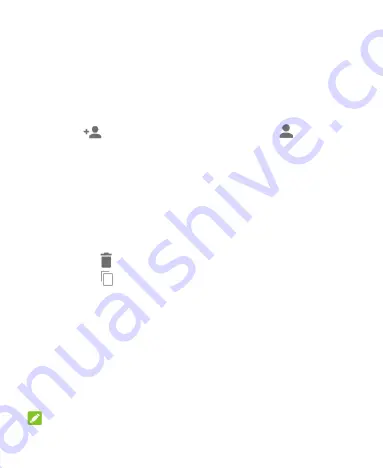
74
You can touch
MISSED
,
INCOMING
, or
OUTGOING
to filter the
records by call type.
Save a Call History Number to a Contact
1. Open the call history.
2. Touch a number.
3. Touch
to create a new contact, or touch
to add the
number to an existing contact, and follow the on-screen
instructions.
Take Other Actions on a Call History Entry
1. Open the call history.
2. Touch a number or a contact, and then touch
Call details
to
view more call information. While viewing the call details, you
can:
Touch
to delete the entry.
Touch
to copy the phone number.
Touch
Edit number before call
to edit the number in the
dialer before calling it.
Touch the circle in front of the entry to open the contact
information tab from the bottom of the screen. If the
number is in your Contacts, you can send a message, call
back, or add the contact to favorites. If the number is not
saved, you can save it to Contacts, call back, or send a
message.
NOTE:
Содержание Visible R2
Страница 1: ...1 Visible R2 User Guide BC ...
Страница 13: ...13 Flash Back camera Speaker Charging USB Type C jack Power key Volume key Main microphone Fingerprint sensor ...
Страница 70: ...70 Internet VPN 2 Touch beside the VPN that you want to modify 3 Edit the VPN settings and then touch SAVE ...
Страница 100: ...100 3 Make the changes you want and touch or the Back key when you re finished ...
Страница 150: ...150 System Updates Check for available software updates for your phone update history and update status ...






























