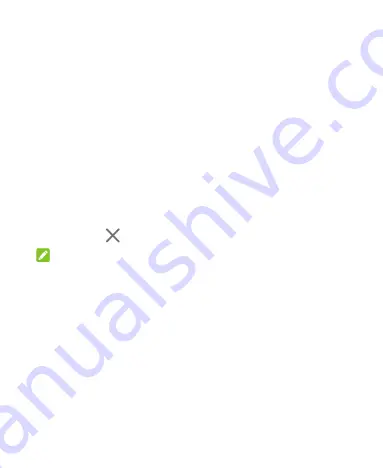
41
Add a Widget
1. Touch and hold an empty area of the home screen and select
WIDGETS
.
2. Slide to browse the available widgets.
3. Touch and hold a widget and drag it to a home screen panel.
Move Shortcuts or Widgets
1. Touch and hold a shortcut or a widget on the home screen.
2. Drag it to the place you need.
Remove Shortcuts or Widgets
1. Touch and hold a shortcut or a widget on the home screen.
2. Drag it to
to remove it.
NOTE:
When there are more than two home screen panels, no panel
can be left empty. If the shortcut, widget, or folder is the only item
on the current home screen panel, the panel will be deleted as
you remove the item.
Adjust Widget Size
1. Touch and hold a widget on the home screen and then
release it.
2. An outline appears around the widget. Drag the outline to
resize the widget.
Содержание Visible R2
Страница 1: ...1 Visible R2 User Guide BC ...
Страница 13: ...13 Flash Back camera Speaker Charging USB Type C jack Power key Volume key Main microphone Fingerprint sensor ...
Страница 70: ...70 Internet VPN 2 Touch beside the VPN that you want to modify 3 Edit the VPN settings and then touch SAVE ...
Страница 100: ...100 3 Make the changes you want and touch or the Back key when you re finished ...
Страница 150: ...150 System Updates Check for available software updates for your phone update history and update status ...






























