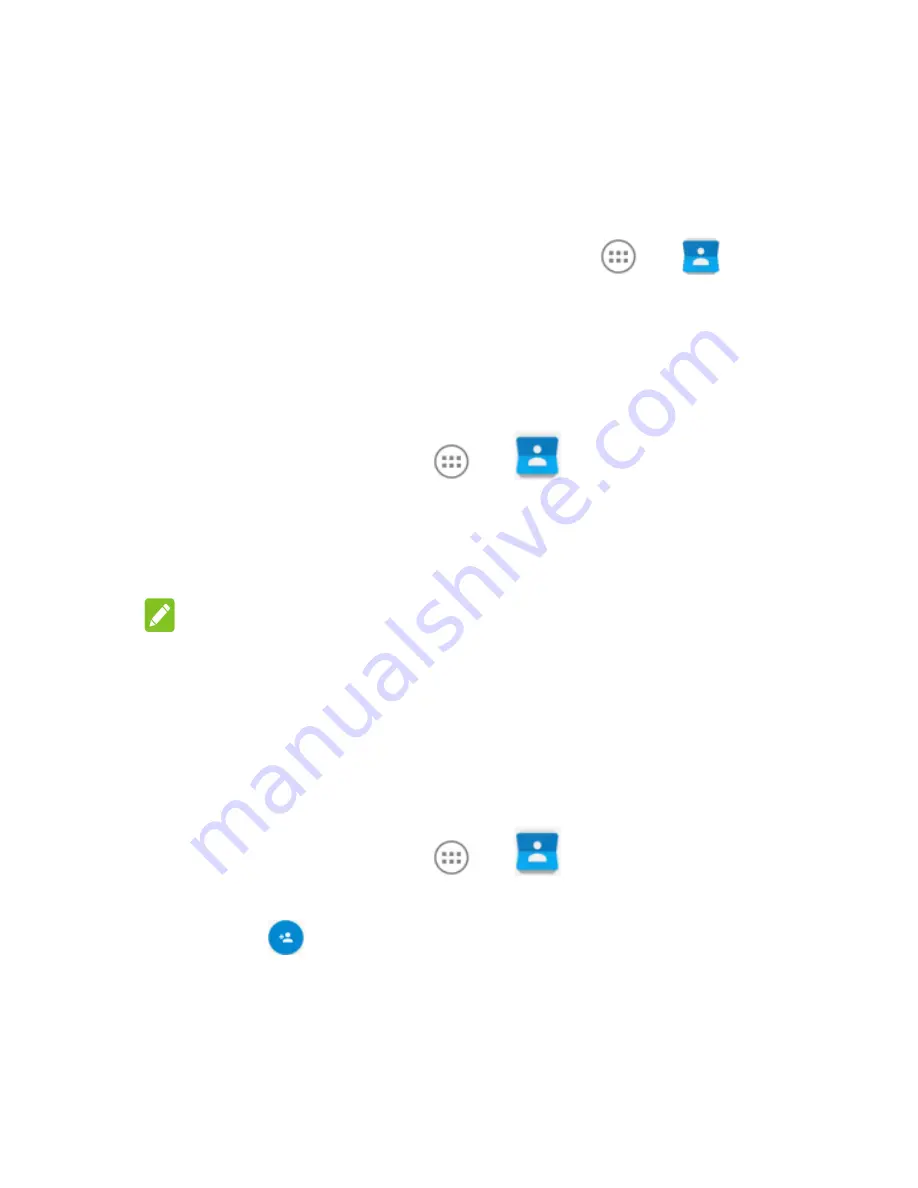
54
6.
Contacts
You can put contacts on your phone and synchronise them with
the contacts in your Google account or other accounts that
support contact syncing.
To see your contacts, touch the
Home
key
>
>
.
There you can touch the tabs on the top of the screen to
quickly switch to contact groups or favourite contacts.
6.1 Checking contact details
1.
Touch the
Home
key
>
>
and touch the
ALL
CONTACTS
tab to access your contact list.
2.
Scroll through the list to view all your contacts.
3.
Touch a contact to view its details.
NOTE:
If you have a lot of contacts stored, you'll see a slider on the
right side of the screen. Drag the slider to the letter initial you
need.
6.2 Adding a new contact
1.
Touch the
Home
key
>
>
and touch the
ALL
CONTACTS
tab.
2.
Touch
to add a new contact.
3.
Choose where to save the contact. If a sync account is
selected, the contacts will be synced automatically with
your account online.
Содержание smart first 7
Страница 1: ...VFD 200 User manual Smart first 7 ...






























