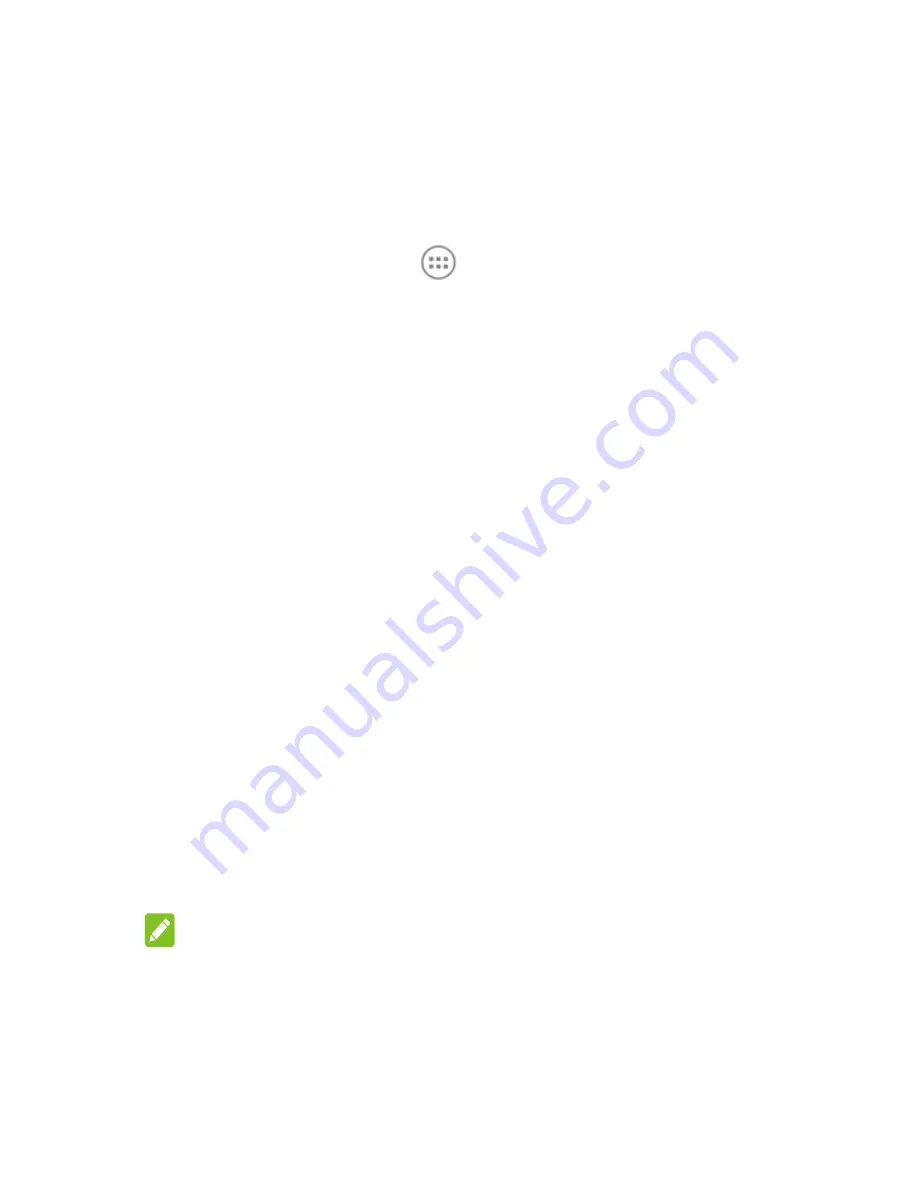
21
2.9 Protecting your phone with screen locks
You can protect your phone by creating a screen lock. When it is
enabled, you need to swipe the screen, draw a pattern or enter a
numeric PIN or a password to unlock the phone’s screen and
keys.
1.
Touch the
Home
key
>
> Settings > Security >
Screen lock
.
2.
Touch
None
,
Swipe
,
Pattern
,
PIN
or
Password
.
Touch
None
to disable the screen lock.
Touch
Swipe
to enable screen lock and allow
unlocking with a ‘swipe’ gesture. You can unlock the
screen by touching the display and swiping up.
Touch
Pattern
to draw and redraw a pattern that you
must draw to unlock the screen.
Touch
PIN
or
Password
to set a numeric PIN or a
password that you must enter to unlock the screen.
3.
For Pattern, PIN, or Password lock, select how you want
notifications and their contents to show when the phone is
locked. Then touch
DONE
.
If you fail to draw the correct pattern on the screen after five
attempts, you will be prompted to wait for 30 seconds before you
can try again. If you still cannot recall the unlock pattern, you can
touch
Forget pattern?
and enter your Google account user name
and password. The phone will then connect to the Internet to
verify your account and prompt you to reset the screen lock.
NOTE:
You must sign in or create a Google account on your phone
before using the above method to reset the screen lock.
Otherwise, contact customer service of your phone dealer to
upgrade the phone software. Doing so will erase all your
personal data on the phone.
Содержание smart first 7
Страница 1: ...VFD 200 User manual Smart first 7 ...






























