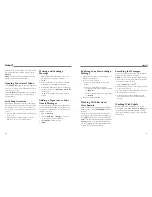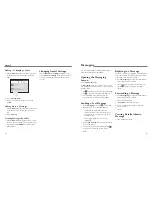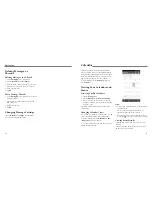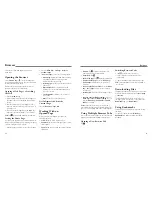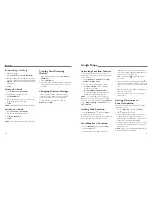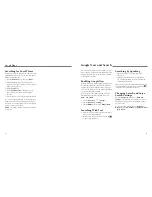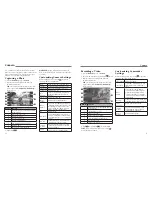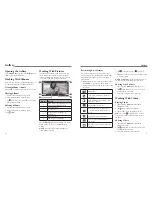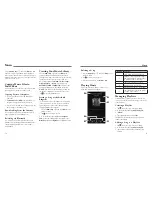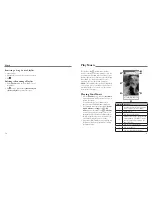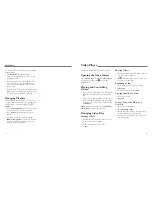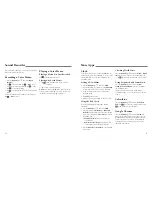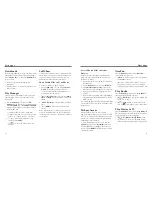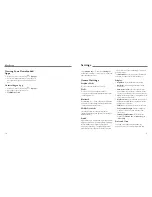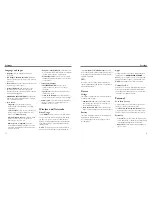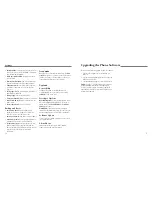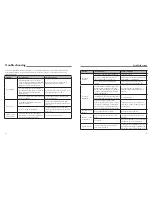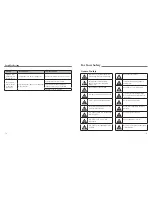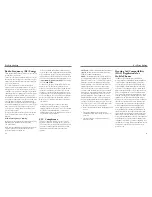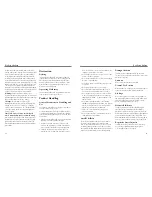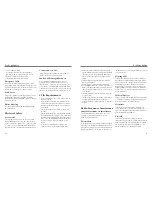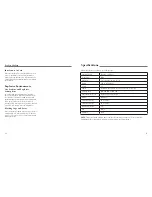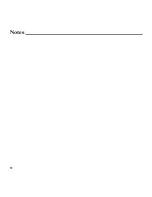Press the
Home Key
>
. You can buy or rent
music, books, movies, and apps and download them
to your phone.
NOTE:
The content you can access in Play Store
depends on your region and your service provider.
Browsing and Searching Apps
You can browse apps by category and sort them in
different ways. Tap a top-level category, such as Games,
and tap the app from any subcategory.
You can also search for apps using an app’s name or
description, or the developer’s name. Just tap and
enter the search terms.
Downloading and
Installing Apps
When you find the app you are interested in through
browsing or searching, tap it to open its details screen,
where more information about the app is displayed.
1. Tap
INSTALL
(free apps) or the price (paid apps) in
the app details screen. If the app is not free, you will
need to sign in to your Google Wallet™ account and
select a payment method.
CAUTION:
Once installed, some apps can
access many functions or a significant amount of
your personal data. The Play Store will show you
what the app can access. Tap
ACCEPT
to accept
the permissions for the app. Your app will start
downloading immediately or once payment is
successfully authorized.
2. The app is successfully installed when
appears in
the status bar. You can find the new
app after
tapping the
Home Key
> .
Creating a Google
Wallet Account
You must have a Google Wallet account associated with
your Google account to purchase items from the Google
Play Store app. Do one of the following:
1. On your computer, go to
checkout.google.com
to
create a Google Wallet account.
2. The first time you use your phone to buy an item
from Google Play Store, you’re prompted to enter
your billing information to set up a Google Wallet
account.
WARNING:
When you’ve used Google Wallet once
to purchase items from the Google Play Store app, the
phone remembers your password so you don’t need to
enter it the next time. For this reason, you should secure
your phone to prevent others from using it without your
permission.
Managing Your Downloads
After you’ve downloaded and installed an app, you
can rate it, view it in a list with your other downloaded
apps, configure it to update itself automatically, and
so on.
69
Task Manager
Press the
Home Key
> and select
Task Manager
to view or stop applications.
• Tap a task in the
Tasks
tab.
• Tap the
Apps
tab to manage all the apps on
your phone.
• Tap the
Resources
tab to view the real-time use of
the system resources (CPU, RAM, and storage).
YouTube
Press the
Home Key
> and select
YouTube
.
You can watch YouTube videos or upload your own.
68
More Apps
Play Store
Содержание QUARTZ Z797C
Страница 1: ...Z797C www zteusa com USER MANUAL Z079584506369 ...
Страница 46: ...88 Notes ...