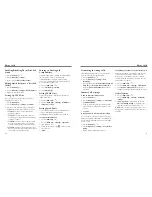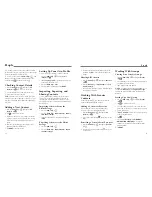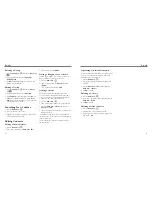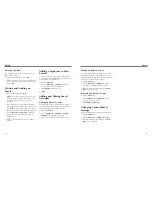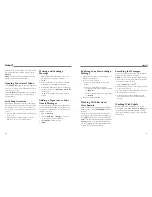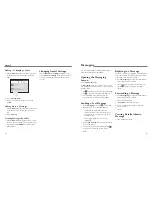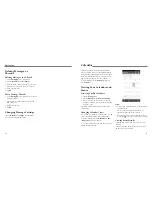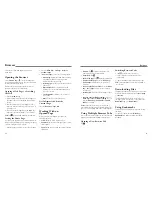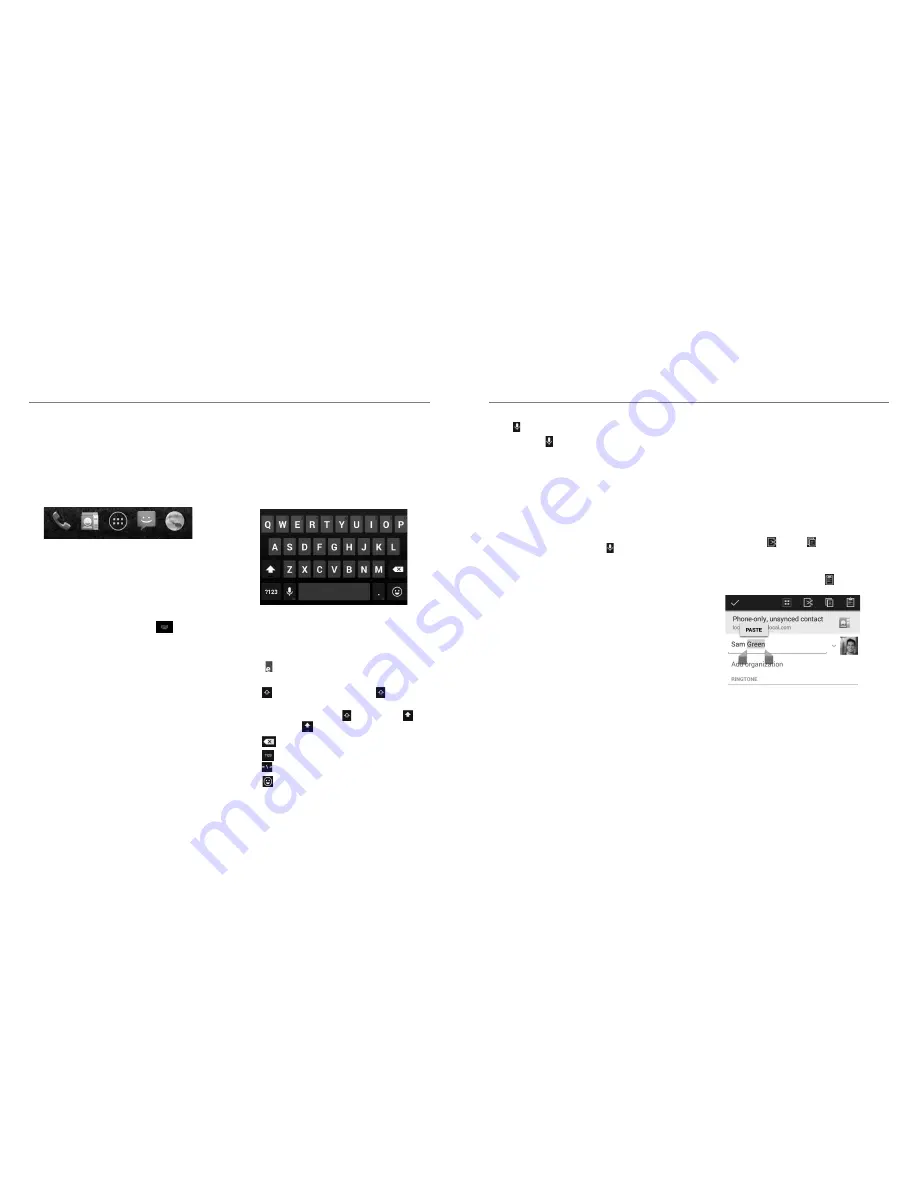
Rearranging the Favorites
Tray
The home screen includes a customizable favorites tray
at the bottom visible from all home screens. You can
keep at most four items in the favorites tray. Drag apps
or folders in or out of the tray to rearrange it.
Changing Input Methods
Besides the pre-installed Google Keyboard, you can
install other input methods and switch among them
freely while entering text. When you use an on screen
keyboard to enter text and there are other input
methods available for you to choose,
appears in
the status bar.
1. Open the Notification Panel and tap
Choose input
method.
2. Select an input method.
Entering Text
You can enter text using the on-screen keyboard. Some
apps open it automatically. In others, you open it by
tapping where you want to type. You can press the
Back Key
to hide the on-screen keyboard.
Google Keyboard
The Google Keyboard provides a layout similar to a
desktop computer keyboard. Turn the phone sideways
and the keyboard will change from portrait to
landscape. The landscape keyboard is not supported in
all applications.
• Tap the alphabetic keys to enter letters. Tap and hold
some specific keys to enter associated accented
letters or numbers. For example, to enter è, tap and
hold and the available accented letters and
number 3 appear. Then slide to choose
è
.
• Tap to use uppercase. Double-tap to lock
uppercase. This key also changes to indicate the
current case you are using: for lowercase, for
uppercase, and when locked in uppercase.
• Tap
to delete the text before the cursor.
• Tap to select numbers and symbols. You can then
tap to find more.
• Tap to enter miniature icons, such as expressions,
astrological signs, and animals.
• Tap to use Google voice typing.
• Tap and hold to change the input language or
access the Google keyboard settings.
Google Voice Typing
Google Voice typing uses the Google voice recognition
service to convert speech to text. You must have a data
connection on a mobile or Wi-Fi network to use it.
1. Flick down the status bar when entering text and
touch
Choose input method
, and then select
Google voice typing
. Or tap to access the voice
typing when you are using the Google keyboard.
2. When you see the microphone image, speak what
you want to type.
3. You can continue entering text to keep it or to
delete it.
TIP:
Say “comma,” “period,” “question mark,” and so
on to enter punctuation.
Touch Input Settings
Choose the touch input settings by pressing the
Home
Key
>
Menu Key
>
System settings
>
Language
& input
.
In the
KEYBOARD & INPUT METHODS
section,
you can set the default input method and choose the
settings for input methods.
Editing Text
•
Move the insertion point:
Tap where you want to
type. The cursor blinks in the new position, and a tab
appears below it. Drag the tab to move the cursor.
•
Select text:
Tap and hold or double-tap within the
text. The nearest word highlights, with a tab at each
end of the selection. Drag the tabs to change the
selection.
•
Cut or copy:
Select the text you want to manipulate.
Then tap the Cut or Copy button to cut or copy
the text to the clipboard.
•
Replace text with the clipboard text:
Select the
text you want to replace. Then tap or
PASTE
.
Knowing the Basics
Knowing the Basics
18
19
Содержание QUARTZ Z797C
Страница 1: ...Z797C www zteusa com USER MANUAL Z079584506369 ...
Страница 46: ...88 Notes ...