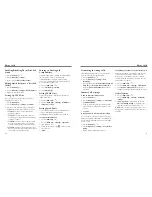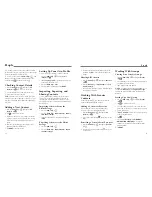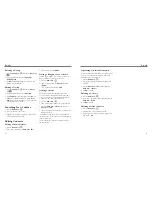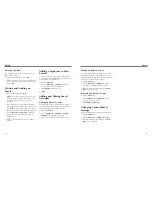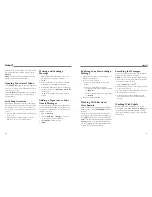Changing the System
Language
1. Press the
Home Key
>
Menu Key
>
System
settings
>
Language & input
>
Language
.
2. Select the language you need.
Setting the Date and Time
1. Press the
Home Key
>
Menu Key
>
System
settings
>
Date & time
.
2. Uncheck
Automatic date & time
and
Automatic
time zone
if you want to set the date, time, and
time zone by yourself.
3. Set the date, time, time zone, and date/time format.
Changing Ringtone and
Notification Sound
You can customize the default ringtone for incoming
calls and the default notification sound.
1. Press the
Home Key
>
Menu Key
>
System
settings
>
Sound
.
2. Tap
Phone ringtone
or
Default notification
sound
.
3. Scroll through the ringtone list and select the
ringtone you want to use.
4. Tap
OK
.
TIP:
See
People – Editing Contacts – Set a Ringtone
for a Contact
for how to assign a special ringtone to an
individual contact.
Turning On/Off Touch
Sounds
1. Press the
Home Key
>
Menu Key
>
System
settings
>
Sound
.
2. Check or uncheck
Touch sounds
.
Adjusting Volumes
1. Press the
Home Key
>
Menu Key
>
System
settings
>
Sound
>
Volumes
.
2. Drag the sliders to adjust the volume for each type
of audio.
3. Tap
OK
to save.
TIP:
You can adjust the media volume when a media
application is in use by pressing the
Volume Up/
Down Keys
. If no media application is active, press the
Volume Up/Down Keys
to adjust ringtone volume (or
the earpiece volume during a call).
Switching to Silent Mode
You can set the phone to silent mode by using one of
the following methods:
• Press and hold the
Power/Lock Key
and then tap
to enable silent mode, tap to enable silent
mode with vibration, or tap to enable sound.
• Keep pressing the
Volume Down Key
when no
media application is active. When the icon
appears in the Status Bar, the phone is set to silent
mode with vibration. When the icon appears in
Personalizing
11
Home Screen
You can customize your home screen. Set your own
wallpaper, add the widgets or application shortcuts you
need, or remove them as you like.
Extended Home Screen
Your home screen extends beyond the initial screen,
providing more space to add icons, widgets, and more.
Simply swipe left or right on the screen to see the
extended Home Screens.
To adjust the order of the home
screen panels:
1. Press the
Home Key
to return to the home screen.
2. Tap an empty area of the home screen with two
fingers at the same time.
3. Tap and hold the thumbnail of one panel and drag it
to the place you need.
Getting Started
10
Status &
Notifications
Applications
Tap to open
the dialer
Tap to open
the web
browser
Wallpaper
Tap to open
the main menu
Widget
Tap to open
contact list
Tap to open
messaging
Содержание QUARTZ Z797C
Страница 1: ...Z797C www zteusa com USER MANUAL Z079584506369 ...
Страница 46: ...88 Notes ...