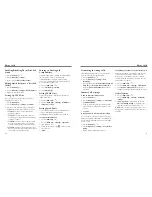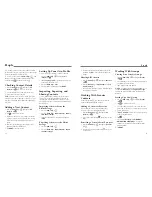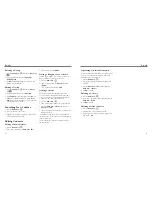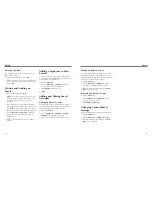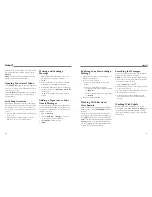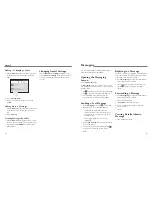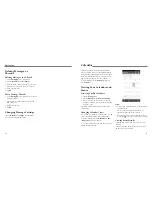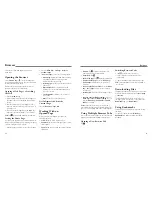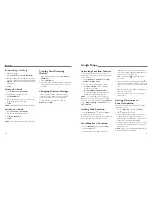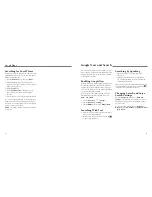23
22
Adding a Wi-Fi Network
You can add a Wi-Fi network if the network does not
broadcast its name (SSID) or add a Wi-Fi network when
you are out of range.
To connect to a secured network, you first need to get
the security details from the network’s administrator.
1. Press the
Home Key
>
Menu Key
>
System
settings
>
Wi-Fi
.
2. Slide the
Wi-Fi
switch to the
ON
position.
3. Tap .
4. Enter the network SSID (name). If necessary, enter
security or other network configuration details.
5. Tap
Save
.
Forgetting a Wi-Fi Network
You can make your phone forget the details of a Wi-Fi
network that you added—for example, if you don’t
want the phone to connect to it automatically or if it is
a network that you no longer use.
1. Press the
Home Key
>
Menu Key
>
System
settings
>
Wi-Fi
.
2. Slide the
Wi-Fi
switch to the
ON
position.
3. Tap the Wi-Fi network name and then tap
Forget
.
Connecting to a WPS Network
WPS (Wi-Fi Protected Setup) is a feature that makes it
easy to add your phone to access points that support WPS.
You can use one of the following two methods to
connect your phone to a wireless network using WPS.
Method One: WPS Button
1. Press the
Home Key
>
Menu Key
>
System
settings
>
Wi-Fi
.
2. Slide the
Wi-Fi
switch to the
ON
position.
3. Tap .
4. Press the WPS button on the access point and the
access point will recognize your phone and add it to
the network.
Method Two: PIN Entry
1. Press the
Home Key
>
Menu Key
>
System
settings
>
Wi-Fi
.
2. Slide the
Wi-Fi
switch to the
ON
position.
3. Press the
Menu Key
>
WPS Pin Entry
.
4. The WPS PIN displays on the screen. Enter the PIN
into the access point’s setup page.
After entering the PIN, your phone automatically finds
the access point and configures the connection.
NOTE:
For detailed information about the WPS feature
of the access point, please refer to its user documents.
Connecting to Networks and Devices
Connecting to Networks and Devices
Connecting to
Bluetooth
Devices
Bluetooth
is a short-range wireless communication
technology. Phones or other devices with
Bluetooth
capabilities can exchange information wirelessly within
a distance of about 32 feet (10 meters). The
Bluetooth
devices must be paired before the communication is
performed.
Turning
Bluetooth
On/Off
1. Press the
Home Key
>
Menu Key
>
System
settings
>
Bluetooth
.
2. Slide the
Bluetooth
switch to the
ON
or
OFF
position.
When
Bluetooth
is on, the icon will appear in the
Status Bar.
Changing the Device Name
1. Press the
Home Key
>
Menu Key
>
System
settings
>
Bluetooth
.
2. Slide the
Bluetooth
switch to the
ON
position if
Bluetooth
is off.
3. Press the
Menu Key
>
Rename phone
.
4. Edit the name and tap
Rename
.
Adjusting Advanced Wi-Fi Settings
1. Press the
Home Key
>
Menu Key
>
System
settings
>
Wi-Fi
.
2. Press the
Menu Key
>
Advanced
to adjust the
following settings.
•
Network notification:
Get notifications in the
Status Bar when Wi-Fi is on and an open network
is available.
•
Keep Wi-Fi on during sleep:
Choose whether
or not to keep Wi-Fi on in Sleep mode.
•
Scanning always available:
Let Google’s
location service and other apps scan for
networks, even when Wi-Fi is on.
•
Avoid AP without Internet:
Only use a Wi-Fi
network when the Internet connection is good.
•
Install certificates:
Check the install address.
•
Wi-Fi optimization:
Check to minimize battery
usage when Wi-Fi is on.
•
MAC address:
Check the MAC address.
•
IP address:
Check the phone’s IP address.
•
DLNA auto-IP:
Enable auto IP for use of DLNA
features.
Содержание QUARTZ Z797C
Страница 1: ...Z797C www zteusa com USER MANUAL Z079584506369 ...
Страница 46: ...88 Notes ...