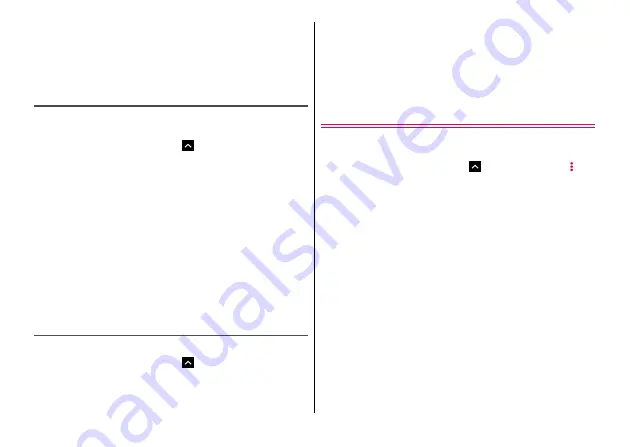
Apps
87
2
[Backup]
→
Mark data to back up
→
[Start
backup]
→
[BACKUP]
Selected data is saved to the microSD card.
3
[Back to top]
Restoring
Restore data such as phonebook entries or media files, etc. backed
up on a microSD card to the terminal.
1
From the Home screen,
→
[Data Copy]
→
[Backup & Restore]
2
[Restore]
→
[Select] for data to restore
→
Mark
data to restore
→
[Select]
3
Select the restoration method
→
[Start restore]
→
[RESTORE]
Selected data is restored to the terminal.
・
Depending on data type, selecting of restoration method is not
needed.
4
[Back to top]
Copying phonebook entries to docomo
account
Copy contacts of Google account to docomo account.
1
From the Home screen,
→
[Data Copy]
→
[Backup & Restore]
2
[Phonebook account copy]
→
[Select] of contact
to copy
→
[OVERWRITE]/[ADD]
Copied contact is saved to docomo account.
3
[OK]
Backing up to/Restoring from Data
Storage BOX
You can transfer or back up the data such as call history or music
using the Data Storage BOX (Cloud).
1
From the Home screen,
→
[Data Copy]
→ →
[Backup/Restore to Cloud]
2
[Backup] or [Restore]
・
Follow the onscreen instructions.
・
If you do not sign in to docomo cloud, the confirmation screen
appears.
◆
Information
・
Periodical backup is not executed at the specified date when the
screen is locked or the emergency mode is activated. It is executed
when the activation is available.
・
Note that use of Periodical backup to docomo cloud may cause a
high packet communication charge.
Содержание M Z-01K
Страница 1: ...INSTRUCTION MANUAL 17 12 Z 01K ...
















































