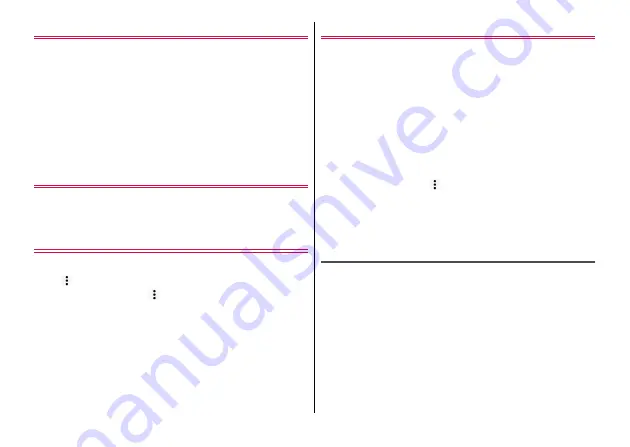
Calling
60
Adding an entry to the phonebook
1
In the phonebook list, [Register]
→
Set each
item
→
[Save]
・
Contacts data registered in docomo account can be
synchronized with the cloud.
・
When Google account is registered, tap [Set] in the account
field to select the Google account.
◆
Information
・
You can also add phonebook entry from the call history.
Editing a phonebook entry
1
In the phonebook list, select a contact
→
[Edit]
→
Edit each item
→
[Save]
Deleting a phonebook entry
1
In the phonebook list, select a contact to delete
→ →
[Delete]
→
[OK]
・
In the phonebook list,
→
Tap [Delete contact] to select and
delete contacts. Put a checkmark to [Select all]
→
[OK]
→
[OK] to
delete all items.
Using Group
1
In the phonebook list, [Group]
2
[Add group]
→
Set each item
→
[OK]
Sorting groups :
[Sort]
→
In the group list, tap a group and
slide upward or downward
→
[OK]
Editing a group :
In the group list, tap a group
→
[Edit]
→
Set
each item
→
[OK]
・
Alternatively, touch and hold a group in the group list
→
[Edit
group].
Deleting group name :
In the group list, touch and hold a
group
→
[Delete group]
→
[OK]
・
In the group list, tap
→
[Delete group] to select a group to
delete.
◆
Information
・
Only groups of docomo account can be sorted.
Registering a contact to a group
1
In the phonebook list, [Group]
2
Select a group
→
[Add member]
→
Put a
checkmark to a contact to add
→
[OK]
→
[OK]
Canceling a group registration :
Select a group
→
[Delete
member]
→
Put a checkmark to a contact to delete
→
[OK]
→
[OK]
Содержание M Z-01K
Страница 1: ...INSTRUCTION MANUAL 17 12 Z 01K ...
















































