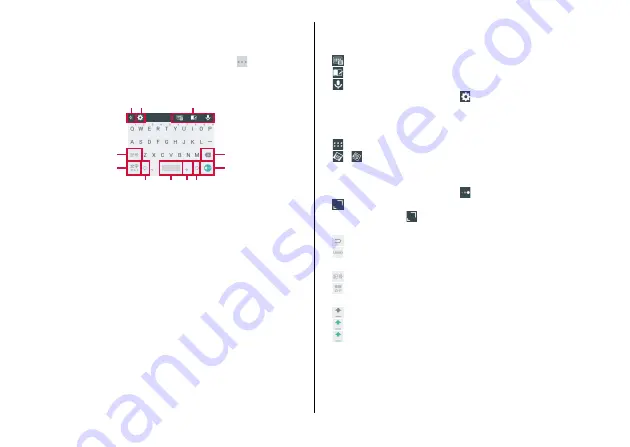
Before Using the Terminal
34
■
QWERTY keyboard
Enter in Roman character.
・
For some keys, multiple characters, symbols, numbers are
assigned. When you touch and hold a target key,
appears at the
lower right of character that is displayed above the key, then it
switches to assigned character, symbol, number, etc.
・
Displayed keys differ depending on character entry field.
a
Switch shortcut display (Settings/Customizing keyboard)
b
Settings
Keyboard type :
Switch the keyboard to Numeric keypad/
QWERTY keyboard.
Input mode :
Switch input mode to Full-width katakana/Half-
width katakana/Full-width alphabet/Full-width number.
Add word :
Register Japanese or English
・
Others words to the
user dictionary.
Key operation :
Set Sound on key press/Vibrate on key press/
Vibration time on key press.
Flick/toggle :
Set Flick input, Flick sensitivity, Toggle input, Auto
cursor movement.
External application :
Set whether to use installed input
extension plug-in applications etc.
Dictionary :
Register words of Japanese or English
・
Others to
the user dictionary, or edit or delete the words.
Clear learning dictionary :
Reset the user dictionary.
Reset settings :
Reset the settings.
Others :
Make iWnn IME settings.
→
c
Settings (Shortcut)
: Keyboard type
: Add word
: Activate voice input
・
To replace the shortcuts, tap
while the shortcuts are
displayed
→
Tap the shortcut icon
→
Tap the item you want to
change.
Customizing keyboard
: Drag to adjust the keyboard position
/
: Switch keyboard display method to normal display/pop-
up display.
・
When the keyboard is displayed in pop-up, you can change it to
a transparent one by tapping
and then sliding the slider.
: Adjust the keyboard size
・
Touch and hold
and then drag it to change the size of
keyboard.
d
: Display characters assigned to a key in reverse order
: Undo the last operation
e
Move the cursor left
f
: Display a list of emoticon/symbol/smiley
: Convert input mode of ongoing entering characters to
Alphanumeric/Kana
: Capitalize/Switch display of symbols
: Upper case alphabet
: Lower case alphabet/Switch display of symbols
g
Switch input mode to Hiragana-kanji/Half-width alphabet/Half-
width number
h
Delete a character at the left side of cursor
i
Move the cursor right
j
i
e
f
g
m
h
k
b
a
c
Содержание M Z-01K
Страница 1: ...INSTRUCTION MANUAL 17 12 Z 01K ...
















































