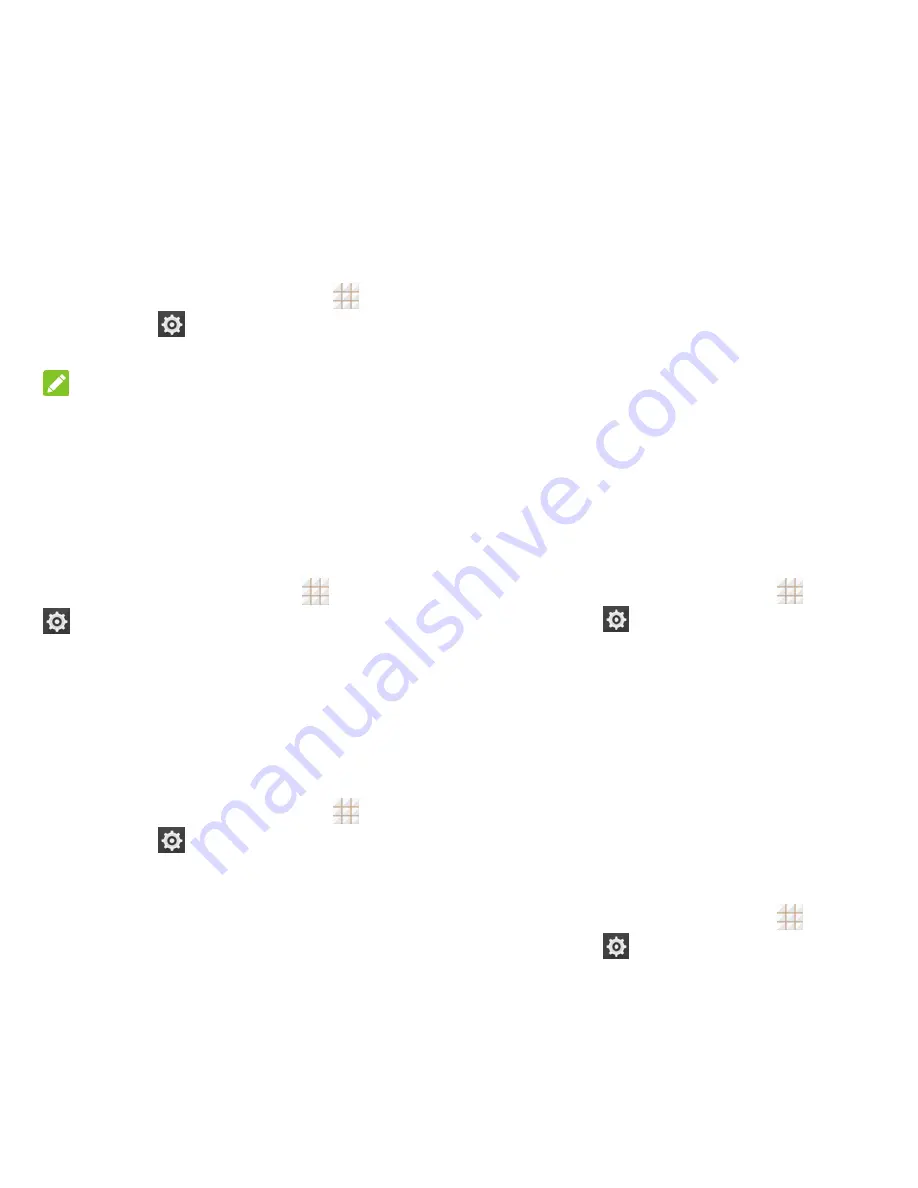
86 - Settings
Unknown Sources
If you want to install apps from sources other
than the Google Play Store, you must allow the
installation of apps from unknown sources first.
1. From the home screen, touch
>
Settings
>
Security
.
2. Check
Unknown sources
and touch
OK
.
NOTE:
To protect your phone and personal data,
please download apps from trusted sources,
such as the Google Play Store app.
Verify Apps
Disallow or display warnings before you install
applications that may cause harm.
From the home screen, touch
>
Settings
>
Security
and check or uncheck
Verify
apps
.
Credential Storage
This section provides options allowing you to
control how your phone accesses and stores
secure certificates, passwords, and other
credentials.
1. From the home screen, touch
>
Settings
>
Security
.
2. Touch an option to access its settings:
Storage type:
Check the credential
storage type.
Trusted credentials:
Display trusted
CA certificates.
Install from SD card:
Install
certificates from the microSDHC card.
Clear credentials:
Delete all
certificates.
Backup & Reset
Your phone's Backup & reset menu lets you
select backup and restore options and
perform a factory data reset.
The Factory data reset option erases all data
on your phone and restores it to the original
factory settings. The data removed from the
phone includes your Google Account, all
system and app data and settings, and all
downloaded apps.
To back up or restore:
1. From the home screen, touch
>
Settings
>
Backup & reset
.
2. Touch an option to access its settings:
Back up my data:
Back up app data,
Wi-Fi passwords, and other settings to
Google servers after you sign in to
your Google Account.
Backup account:
Select the Google
Account that your data is backed up to.
Automatic restore:
Restore
previously backed up settings and
data when you reinstall an app.
To reset your phone:
1. From the home screen, touch
>
Settings
>
Backup & reset
>
Factory data reset
.
Содержание Legacy
Страница 1: ...User Manual LEGACY ...























