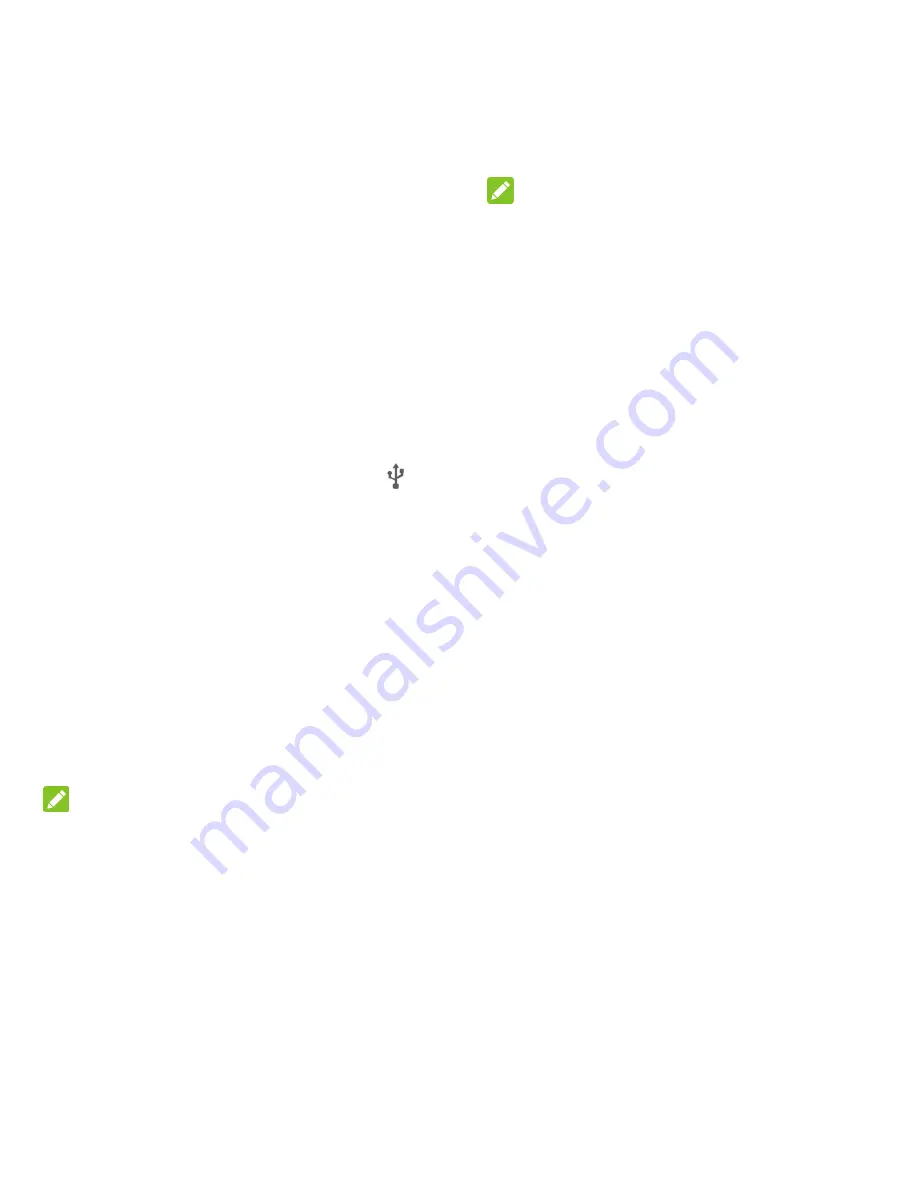
71 - Tools and Calendar
app, just attach your phone to the computer
and copy the files to the music folder.
1. Connect your phone to your computer
using the supplied USB/charging cable.
Insert the smaller end of the cable to
the charging/micro-USB jack on the
side of the phone.
Insert the USB end of the cable into an
available USB port on your computer.
You may need to remove the USB
cable from the charging head to
access it.
2. Slide down the status bar and touch
to
open the Connect to PC screen. This
screen may pop up automatically.
3. Choose one of the following options. For
most transfers, you will want to use
Media
device (MTP)
.
Charge only:
Charge your phone via
the USB cable.
Install driver:
Install the driver
needed for connecting your phone to
your PC software or as a media device
or camera. You only need to install the
driver on the same PC once.
NOTE:
After choosing
Install driver
, a new CD-ROM
will appear on your PC. To install the driver
manually, run the executable file in the
CD-ROM folder.
Media device (MTP):
Transfer files on
Windows PC or Mac.
NOTE:
For Windows XP, you need to install the driver
and Media Player 11 (or a later version) when
you use Media device (MTP).
Camera (PTP):
Transfer photos using
camera software.
4. On your computer, navigate to the
detected device (such as through the My
Computer menu) and open it.
5. If available, select a drive (
SD card
for
microSDHC card,
Phone
for internal
phone storage).
6. Select a folder (for example,
Music
for
songs and albums) and copy files to it
from your computer.
7. When you are done, disconnect your
phone from your computer.
Содержание Legacy
Страница 1: ...User Manual LEGACY ...






























