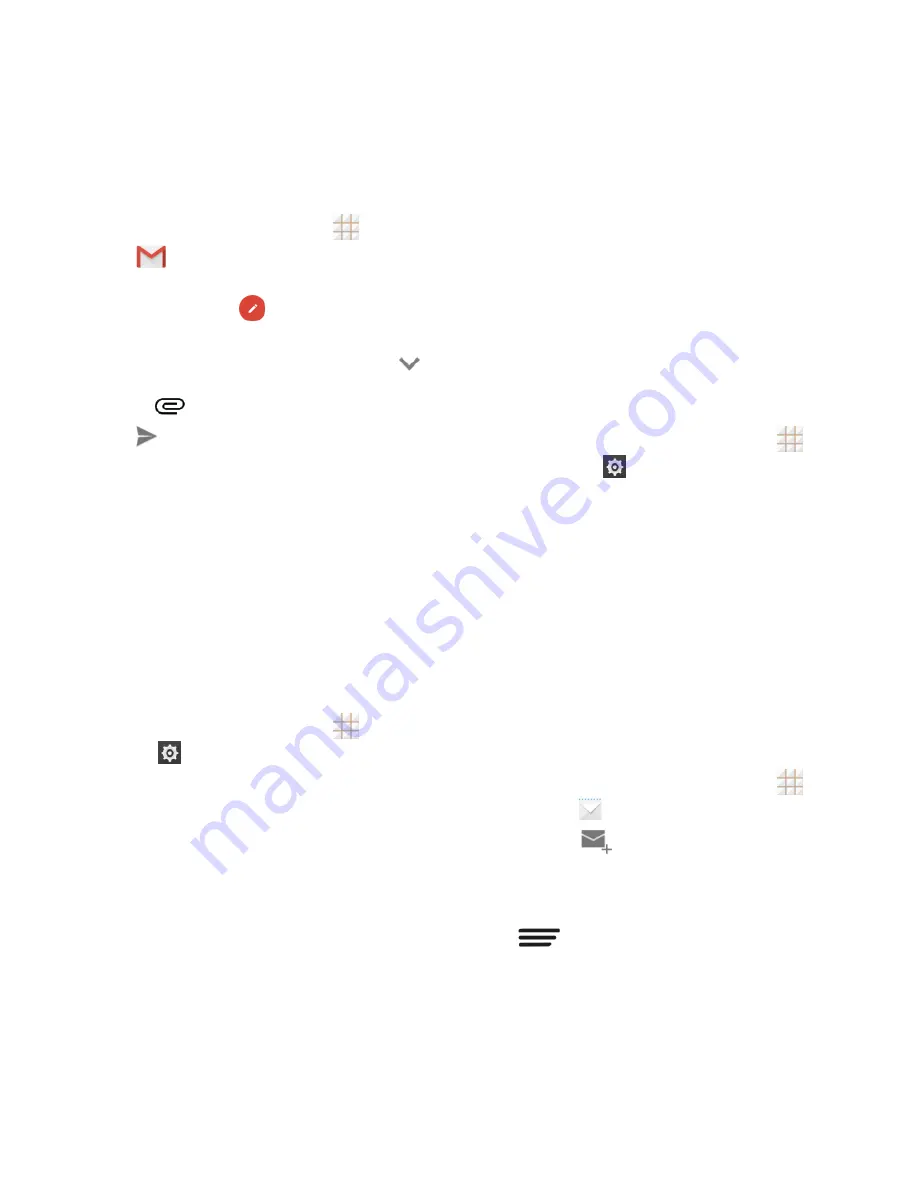
36 - Accounts and Messaging
Send a Gmail Message
1. From the home screen, touch
>
Gmail
. If prompted, touch
TAKE ME
TO GMAIL
.
2. In the inbox, touch
.
3. Enter the message recipient(s), subject,
and message content. You can touch
on the
―To‖ line to add Cc/Bcc recipients,
or touch
to attach pictures or videos.
4. Touch
.
Use the Email application to send and receive
email from your webmail or other accounts,
using POP3 or IMAP, or access your
Exchange ActiveSync account for your
corporate email needs.
Add an IMAP or POP3 Email
Account
1. From the home screen, touch
>
Settings
>
Add account
>
.
2. Enter the
Email address
and
Password
for the email account and then touch
Next
.
Touching
Next
prompts your phone to
attempt a "regular" email setup and
test the incoming and outgoing
servers.
If you have custom settings you need
to configure, touch
Manual setup
and
enter your settings. These may include
mail type, user name, password,
server, security type, etc.
3. Select your sync settings and then touch
Next
.
4. Enter an account name and a display
name and touch Next to complete setup.
Add an Exchange ActiveSync
Account
1. From the home screen, touch
>
Settings
>
Add account
>
Corporate
.
2. Enter the
Email address
and
Password
for the email account and then touch
Next
.
3. Configure your
Inbox checking
frequency
,
Days to sync email
(days of
emails to synchronize between your
phone and the server), and activate any
other email settings, and then touch
Next
.
4. Indentify your new account with a unique
name and touch
Next
.
Compose and Send Email
1. From the home screen, touch
>
.
2. Touch
.
3. Fill in one or more recipients in the
―To‖
field. If you want to send a CC or a BCC of
the email to other recipients, touch
>
Add Cc/Bcc
.
4. Enter the subject and compose your
message content.
Содержание Legacy
Страница 1: ...User Manual LEGACY ...






























