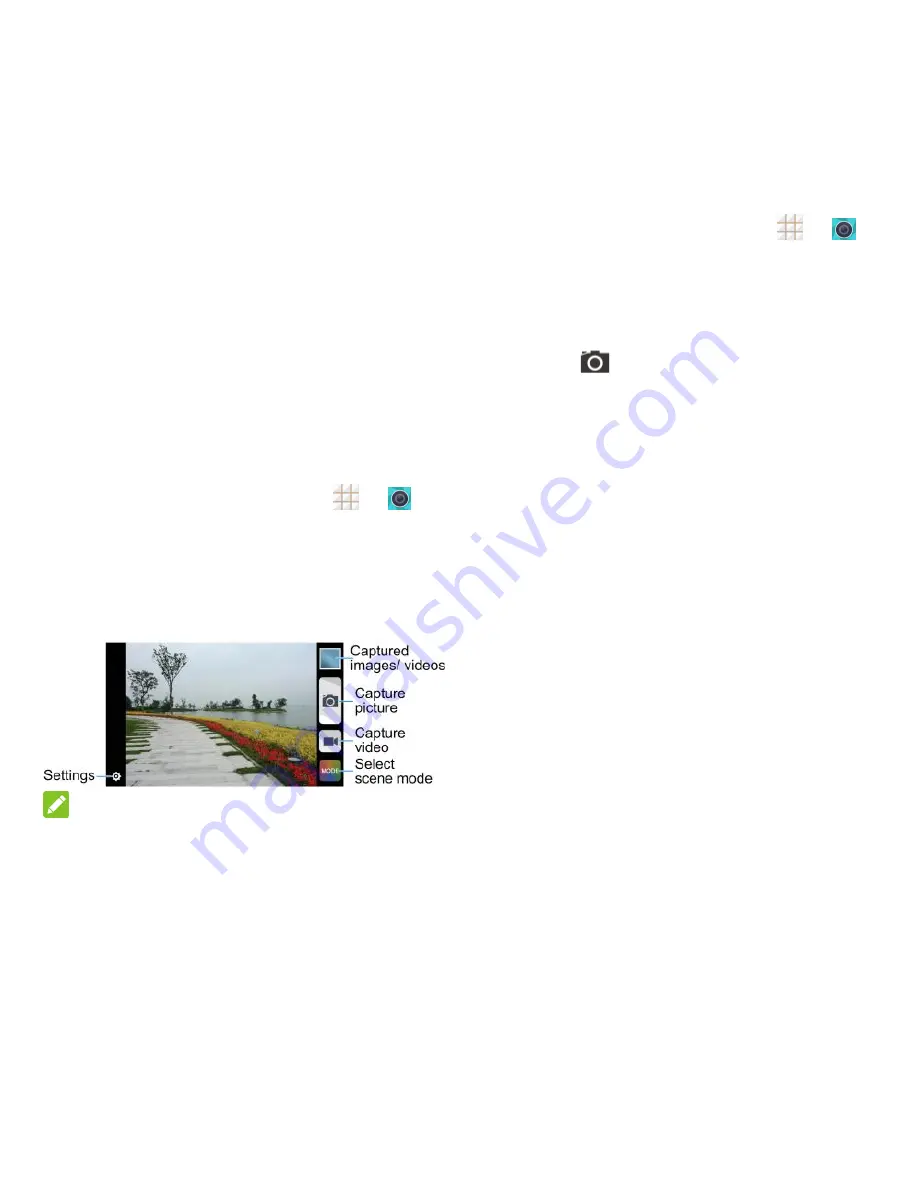
57 - Camera and Video
Camera and Video
You can use the camera or camcorder to take
and share pictures and videos. Your phone
comes with a two megapixel camera that let
you capture pictures and videos.
Take Pictures
Open the Camera
To open the camera in picture mode and take
pictures:
From the home screen, touch
>
.
Viewfinder Screen
The Viewfinder screen lets you view your
subject and access camera controls and
options.
NOTE:
You can pinch or spread on the screen or
press the
Volume Button
to zoom in or zoom
out when taking a picture or video clip.
Take a Picture
1. From the home screen, touch
>
.
2. Before taking the picture, you can zoom in
on your subject with two fingers or the
Volume
Button
.
3. Frame your subject on the screen.
4. Touch
to take the picture.
5. Touch the thumbnail at the corner of the
screen and choose what you want to do
with the picture you‘ve just taken in the
review screen.
Review Screen
After capturing a picture or video, touch the
thumbnail image at the corner of the screen to
see the item in the review screen. From there,
you can access options such as view, share,
or delete the picture or video.
Slide left or right to view all pictures and
videos captured.
Touch
Delete
>
OK
to delete the current
picture or video.
Touch
Edit
to edit the current picture. For
more information, see
Retouch a Picture
on page 60.
Touch
Set as
to set the current picture as
a contact photo, the home screen
wallpaper, or the lock screen wallpaper.
Touch
Share
to share the picture or video.
Touch
Crop
to trim the current video clip.
You can find the changed video clip in the
Gallery app while the original video is
never affected.
Содержание Legacy
Страница 1: ...User Manual LEGACY ...






























