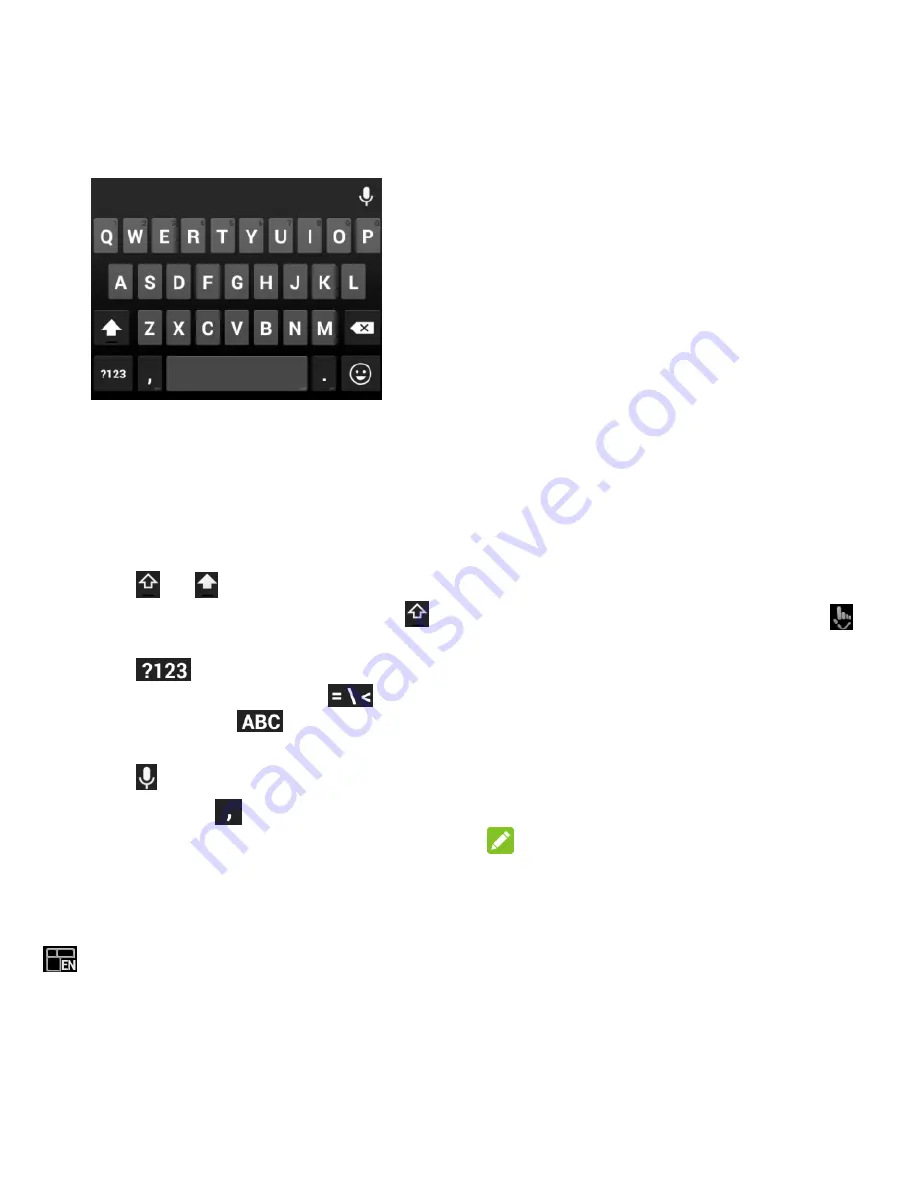
23 - Phone Basics
Touch the alphabetic keys to enter letters.
Touch and hold some specific key to enter
associated accented letters or numbers.
As you enter a word, candidates appear
above the keyboard. Touch to select the
correct one; touch and hold to see more
possible options.
Touch
or
to switch between
uppercase and lowercase. Double-tap
to lock uppercase input.
Touch
to select numbers and
symbols. You can then touch
to
find more or touch
to return to the
QWERTY keyboard.
Touch
to use Google voice input.
Touch and hold
to change input
languages or set up the Google keyboard.
TouchPal X
TouchPal X Keyboard offers three layouts
including T26, T12 and T+. You can touch
to select a layout or an input language.
You can also use Curve® to speed up text
input by replacing the key-tapping operation
with a tracing gesture where you move your
finger from letter to letter without lifting the
finger until you reach the end of the word.
The T26 layout offers an input experience
similar to a computer keyboard.
The T12 layout is similar to a phone pad.
Touch an alphabetic key repeatedly until
the desired letter appears. Touch and hold
the key and slide left or right to choose the
letter or number you need.
In T+ layout, touch to enter the left letter
on a key. Double-tap or flick right to enter
the right letter/symbol on a key. You can
also touch and hold a key and slide to
choose more letters and symbols.
Enable and Use Curve
1. On the TouchPal X keyboard, touch
>
Settings
and check
Curve
– Word
gesture
.
2. If prompted, touch
OK
to switch to the T26
layout.
3. Move your finger from letter to letter on
the keyboard to trace a word without lifting
the finger until you reach the end of the
word.
NOTE:
Curve is only available in the T26 layout.
Содержание Legacy
Страница 1: ...User Manual LEGACY ...






























