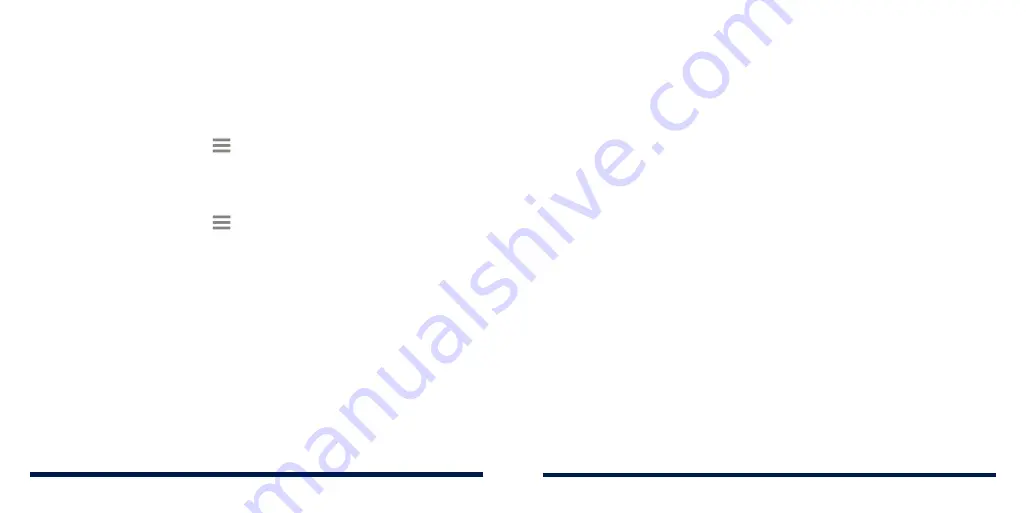
116
117
MANAGING YOUR DOWNLOADED APPS
After you’ve downloaded and installed an app, you can rate it, view it in a list
with your other downloaded apps, configure it to update itself automatically,
and more.
Viewing Your Downloaded Apps
1. In the Play Store screen, tap
>
My apps & games
.
2. Your list of installed apps will open. Tap an app to rate it, uninstall it, request
a refund, and more.
Uninstalling an App
1. In the Play Store screen, tap
>
My apps & games
.
2. Tap an app to open its details screen.
3. Tap
UNINSTALL
>
OK
.
SETTINGS
Swipe up on the home screen and tap
Settings
. The Settings app contains
most of the tools for customizing and configuring your phone.
NETWORK & INTERNET
Wi-Fi
Open
Settings
and tap
Network & Internet
>
Wi-Fi
. Turn Wi-Fi on or off and
configure your Wi-Fi connections and Wi-Fi Direct feature (see
Connecting to
Networks and Devices – Connecting to Wi-Fi® and Connecting to Networks
and Devices – Using Wi-Fi Direct).
Mobile Network
Open
Settings
and tap
Network & Internet
>
Mobile network
to control
mobile data and data roaming, select the network type, and set access point
names (see
Connecting to Networks and Devices – Connecting to Mobile
Networks).
Data Usage
Open
Settings
and tap
Network & Internet
>
Data usage
to check and
manage mobile data use. You can view and restrict Wi-Fi data usage as well.
•
Data saver:
Enable or disable Data Saver, which prevents apps from using
data connection in the background. Apps you’re currently using can access
data, but may do so less frequently when Data Saver is enabled. You can
tap
Unrestricted data
to allow some apps to always have data connection
access, even when Data Saver is enabled.
GOOGLE PLAY™ STORE
Содержание Avid 559
Страница 1: ...1 ZTE Avid 559 USER GUIDE ...
Страница 80: ...156 157 NOTES ...






























