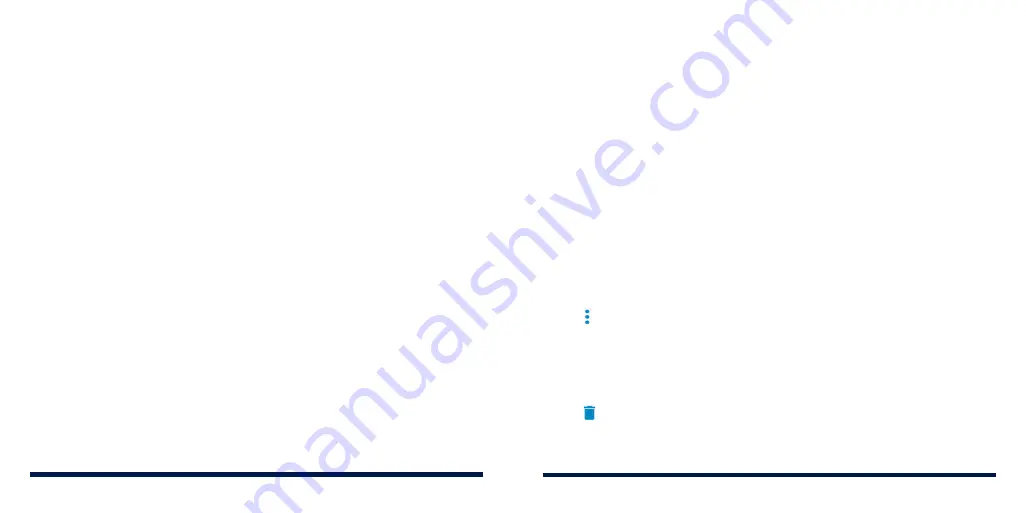
94
95
•
Volume key:
Use the
Volume Key
as the shutter button or to zoom in and out.
•
Anti-banding:
Set the anti-banding value to avoid stripes on the screen
when you take pictures of TV or computer screens.
•
Save location:
Change the storage location for captured photos and
videos when a microSDXC card is installed.
•
Help:
Enable the Help icon on the viewfinder screen and tap the icon to
view help details.
•
Restore defaults:
Restore default camera and video settings.
Options in video mode:
•
Video quality:
Set the quality for your video.
•
Shutter tone:
Turn on or off the shutter tone.
•
Geo-tagging:
Select whether to store the location information in your
captured photos and videos.
•
Anti-banding:
Set the anti-banding value to avoid stripes on the screen
when you record videos of TV or computer screens.
•
Save location:
Change the storage location for captured photos and
videos when a microSDXC card is installed.
•
Help:
Enable the Help icon on the viewfinder screen and tap the icon to
view help details.
•
Restore defaults:
Restore default camera and video settings.
GALLERY
OPENING THE GALLERY
Swipe up on the home screen and tap
Gallery
to view your pictures and videos.
WORKING WITH ALBUMS
When you open Gallery, tap
ALBUMS
to view all pictures and videos on your
phone in a number of albums, or tap
PHOTOS
to view only the Camera album.
Viewing Album Contents
Tap an album to view the pictures and videos it contains.
Sharing Albums, Pictures, or Videos
1. Press and hold an item in the ALBUMS tab to select an album, or after you
open an album, to select a picture or a video.
2. Tap more items that you want to share.
3. Tap >
Share
and select how you want to share the items.
Deleting Albums, Pictures, or Videos
1. Press and hold an item in the ALBUMS tab to select an album, or after you
open an album, to select a picture or a video.
2. Tap more items that you want to delete.
3. Tap >
DELETE
.
CAMERA
Содержание Avid 559
Страница 1: ...1 ZTE Avid 559 USER GUIDE ...
Страница 80: ...156 157 NOTES ...
















































