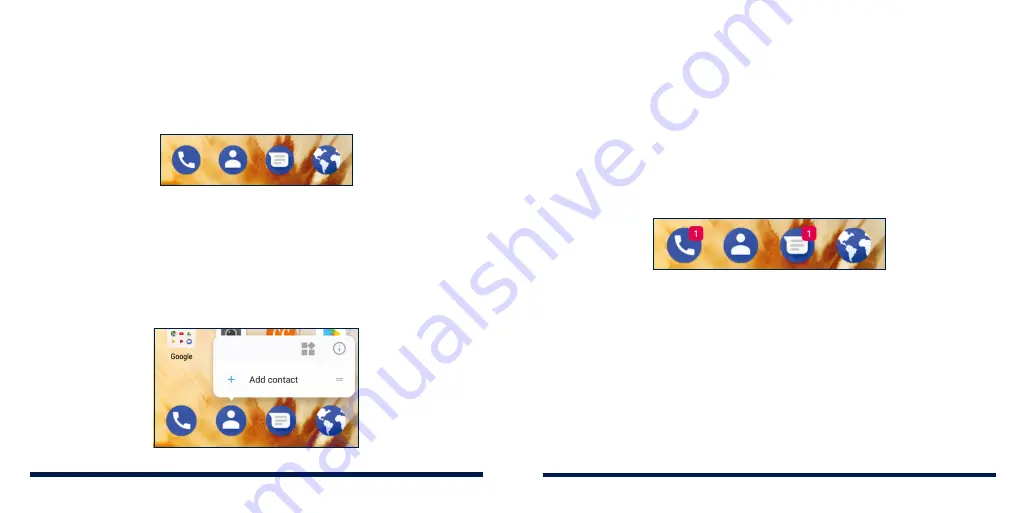
34
35
KNOWING THE BASICS
KNOWING THE BASICS
REARRANGING THE PRIMARY SHORTCUTS
The home screen includes a customizable primary shortcuts area at the
bottom of all home screens. You can keep up to five items in the primary
shortcuts area. Drag shortcuts or folders in or out of the area to rearrange
them.
USING APP SHORTCUTS
The app shortcuts feature allows you to quickly access common app functions
from the home screen and the app list screen.
NOTE:
Not all apps support the app shortcuts feature.
1. Press and hold an app icon on the home screen or the app list screen.
2. From the displayed menu, tap the function you want to use in the app.
NOTES:
• You can also press and hold an option from the displayed menu, and drag
it to a home screen panel to create a shortcut.
• To disable the app shortcuts feature, press and hold an empty area of the
home screen, tap
HOME SETTINGS
and then switch off
Long press app
for
menu options
.
NOTIFICATION DOTS
Some apps will display a dot when they have notifications. The notification dots
appear on the app icons on both the home screen and the app list screen.
Press and hold an app icon with a dot to preview its notifications. You can
swipe a notification left or right to dismiss it.
To turn on/off notification dots for all apps:
1. Swipe up on the home screen and tap
Settings
>
Apps & notifications
>
Notifications
.
2. Tap the
Allow notification dots
switch to turn it on or off.
To turn on/off notification dots for specific apps:
1. Swipe up on the home screen and tap
Settings
>
Apps & notifications
>
Notifications
.
Содержание Avid 559
Страница 1: ...1 ZTE Avid 559 USER GUIDE ...
Страница 80: ...156 157 NOTES ...






























