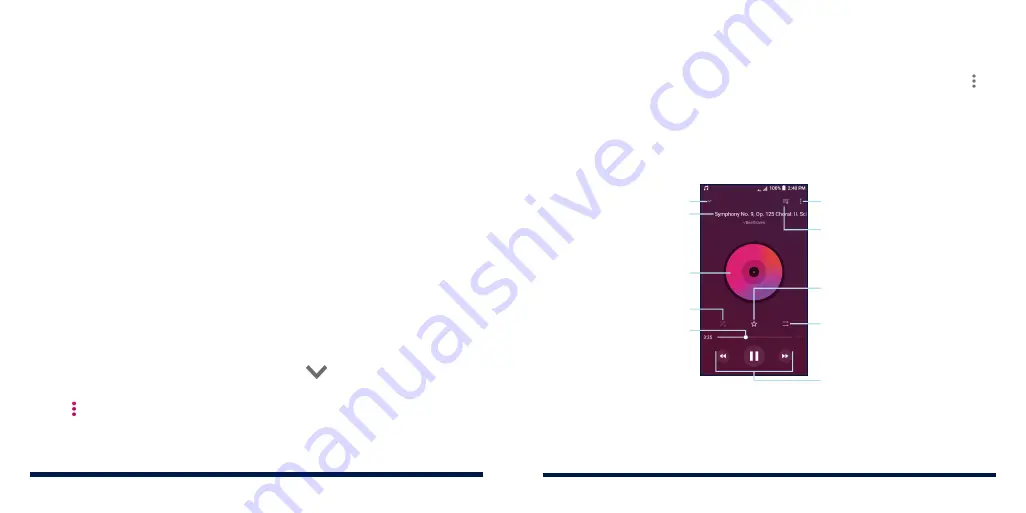
100
101
MUSIC
Swipe up on the home screen and tap
Music
to play audio files stored on your
phone. Music supports a wide variety of audio formats, so it can play music you
purchase from online stores, music you copy from your CD collection, and more.
VIEWING YOUR MUSIC LIBRARY
Open Music and tap
All songs
to view all your audio files or by categorized
lists of artists, albums, and genres. You can also tap
Favorites
,
Recently
played
or
Folders
to find songs, or view all your playlists in the
My playlist
section.
NOTE:
If an audio file is being played, its name and player controls are displayed
at the bottom of the screen. Tap the area to open the playback screen.
SETTING A SONG AS THE DEFAULT RINGTONE
You can set a song as the default phone ringtone or notification ringtone. The
special ringtones you have assigned to selected contacts will not be affected
(see
Contacts – Setting a Ringtone for a Contact).
1. Open Music and tap
All songs
to see your music library.
NOTE:
If you are in the playback screen, tap
at the top left of the
screen to return to the music library.
2. Tap next to a song in any list.
3. In the menu that opens, tap
Set as ringtone
.
4. Tap
Phone ringtone
or
Notification ringtone
.
5. If prompted, select part of the song or full song and tap
SET AS RINGTONE
or
SET AS NOTIFICATION TONE
.
NOTE:
If the song is being played and you’re on the playback screen, tap >
Set as ringtone
and select
Phone ringtone
or
Notification ringtone
.
PLAYING MUSIC
Tap a song in the music library to listen to it. Tap the playback bar at the
bottom of the screen to open the following playback screen.
4G
LTE
Access additional options
View the current playlist
Add the song to your favorites
Toggle repeat mode
Playback controls: Skip songs or
pause and resume the playback
Drag the slider to jump to
any part of the song
Turn on or off shuffle
Song and artist information
Album artwork (if available)
Return to the library
MUSIC
Содержание Avid 559
Страница 1: ...1 ZTE Avid 559 USER GUIDE ...
Страница 80: ...156 157 NOTES ...






























